Sony PCG-R505ECP User Manual
Page 170
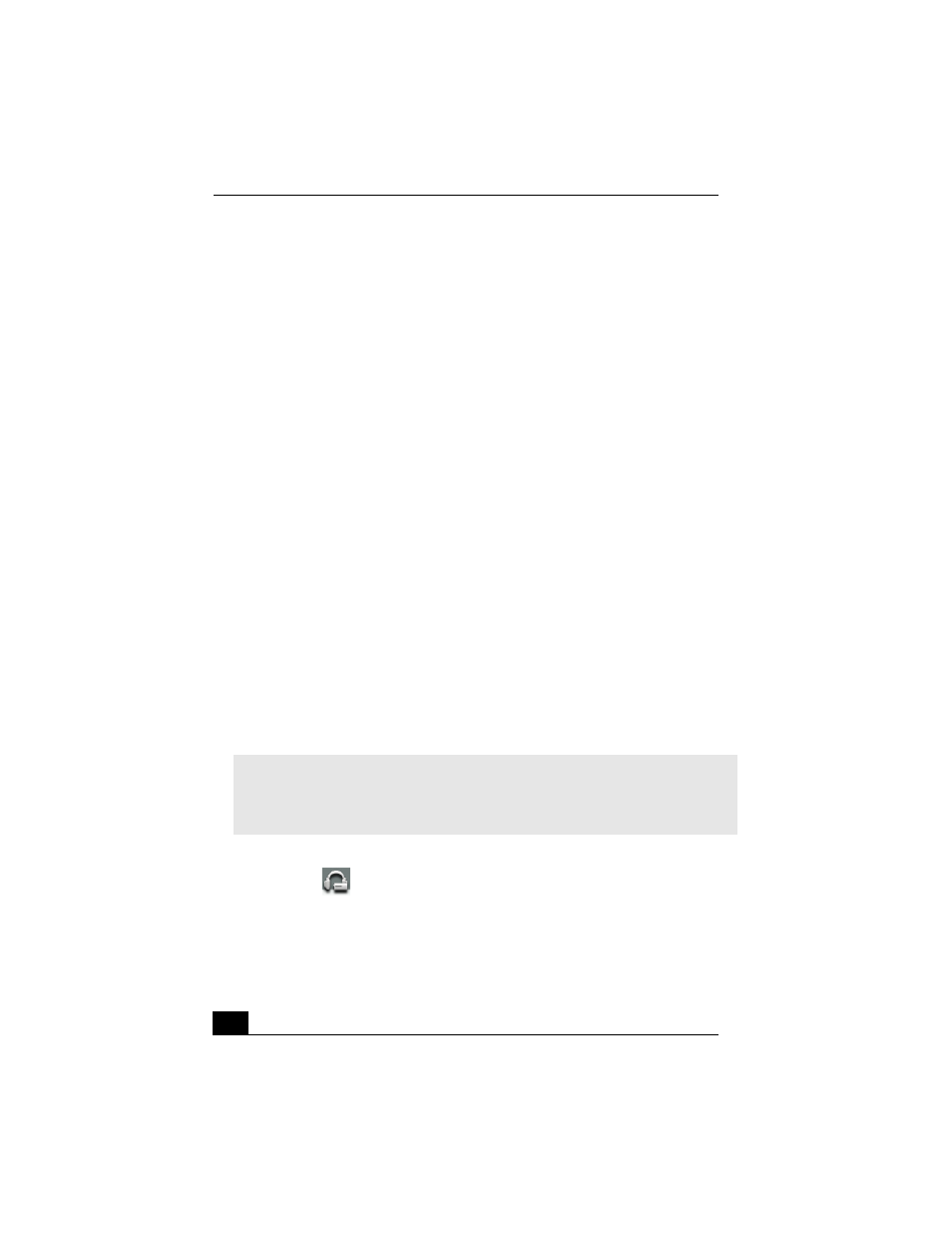
Change text in this variable definition to document title.
78
Playing songs from a portable audio device
SonicStage™ Premium software is preinstalled in your computer and is designed
to be immediately compatible with most portable audio devices. If your portable
audio devices use OpenMG™ software, you must set up and configure each
device before using it with SonicStage Premium software. Follow these steps to
install your OpenMG software and configure a device:
1
Insert the OpenMG software CD supplied with your audio device.
2
When you are prompted to select installation options, select the option to
install drivers only.
3
Select the driver option that corresponds with the model name and number
of your audio device. Click Install.
4
Follow the onscreen instructions to complete the driver installation.
5
Restart your computer when prompted.
6
Connect your audio device to a USB port on your computer and wait for the
Windows® operating system to detect it. (A message may appear in the
Windows task tray.)
Open SonicStage Premium software:
1
Click Start in the Windows taskbar, and click All Programs.
2
Point to SonicStage Premium, and click SonicStage Premium. The
SonicStage Premium main window appears.
Your audio device is configured for use with SonicStage Premium software.
To play songs from an portable audio (external) device or media
1
Click the
(External device or media) icon. The External Device
Playback panel appears.
The Check-in/Check-out window appears if the external device or media is
connected or inserted while SonicStage Premium is running. You can play
songs by using the Playback panel on the right side of this window.
✍
Earlier versions of OpenMG™ Jukebox software (version 2.1 or earlier) are not
compatible with SonicStage Premium software. If you have difficulty installing your
portable audio device, go to the manufacturer’s support Web site to locate and
download the latest drivers.
