Dvgate software – Sony PCG-R505ECP User Manual
Page 129
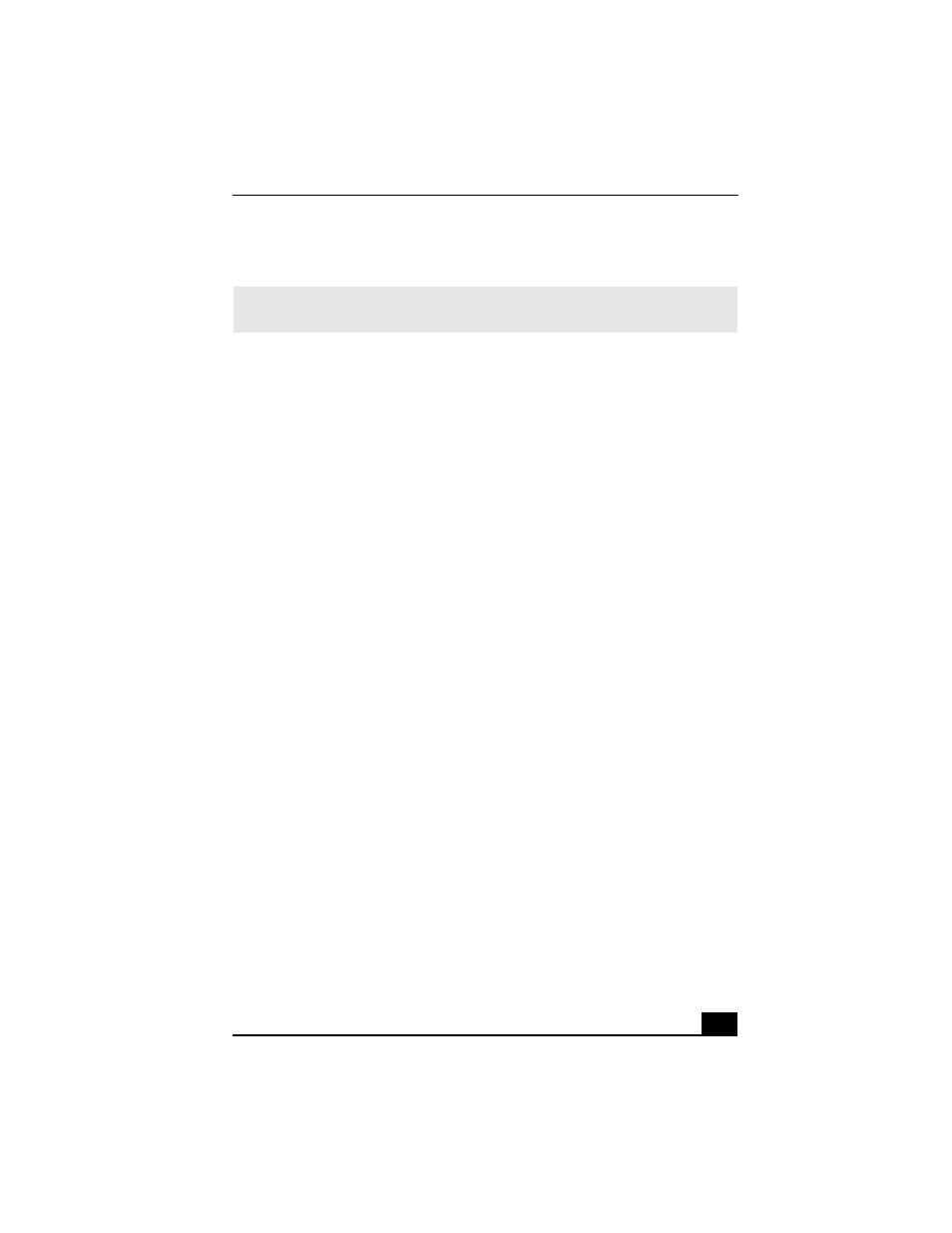
DVgate Software
37
DVgate Software
Connecting a digital video camcorder
Turn off the power to your digital video camcorder before connecting it to your
computer. After connecting the device, turn its power back on. You do not need
to turn off the computer when connecting the camcorder.
DVgate software does not support MICROMV™ digital video cameras.
To use DVgate™ software with a digital video camcorder
❑
Under the Microsoft® Windows® XP operating system, do not capture DV-
AVI video files to the root directory (the top level) of your hard disk drive.
Instead, create a folder and capture files to this folder.
❑
Do not use DVgate™ software when the connected digital video device is in
Timer Recording mode, as this may produce a malfunction in the device.
❑
Video captures larger than 2 GB (9 minutes and 30 seconds) are
automatically continued in a second file.
❑
You can record stereo audio (stereo 1) while capturing video, or you can add
audio on the stereo 2 track after capturing the video data.
❑
You cannot use different audio modes on the same tape. Perform a separate
capture for each audio mode you wish to use.
❑
DVgate software does not support hard disk compression. Do not use disk
compression if you are planning to work with DVgate software.
❑
Title data is saved in the flash memory of a digital video camera and is not
transferred to tape by DVgate software.
❑
Disable your screen saver program to avoid interruption during your capture
sessions.
❑
The drop frame compensation feature does not provide accurate
compensation adjustments for tapes recorded in LP mode.
❑
The information displayed by the capture progress indicator may not be
accurate for tapes that are recorded using a mixture of both SP and LP
modes.
✍
For detailed information about using DVgate™ software, refer to the online Help within
the DVgate software.
