Using playback and recording features – Sony PCG-R505ECP User Manual
Page 165
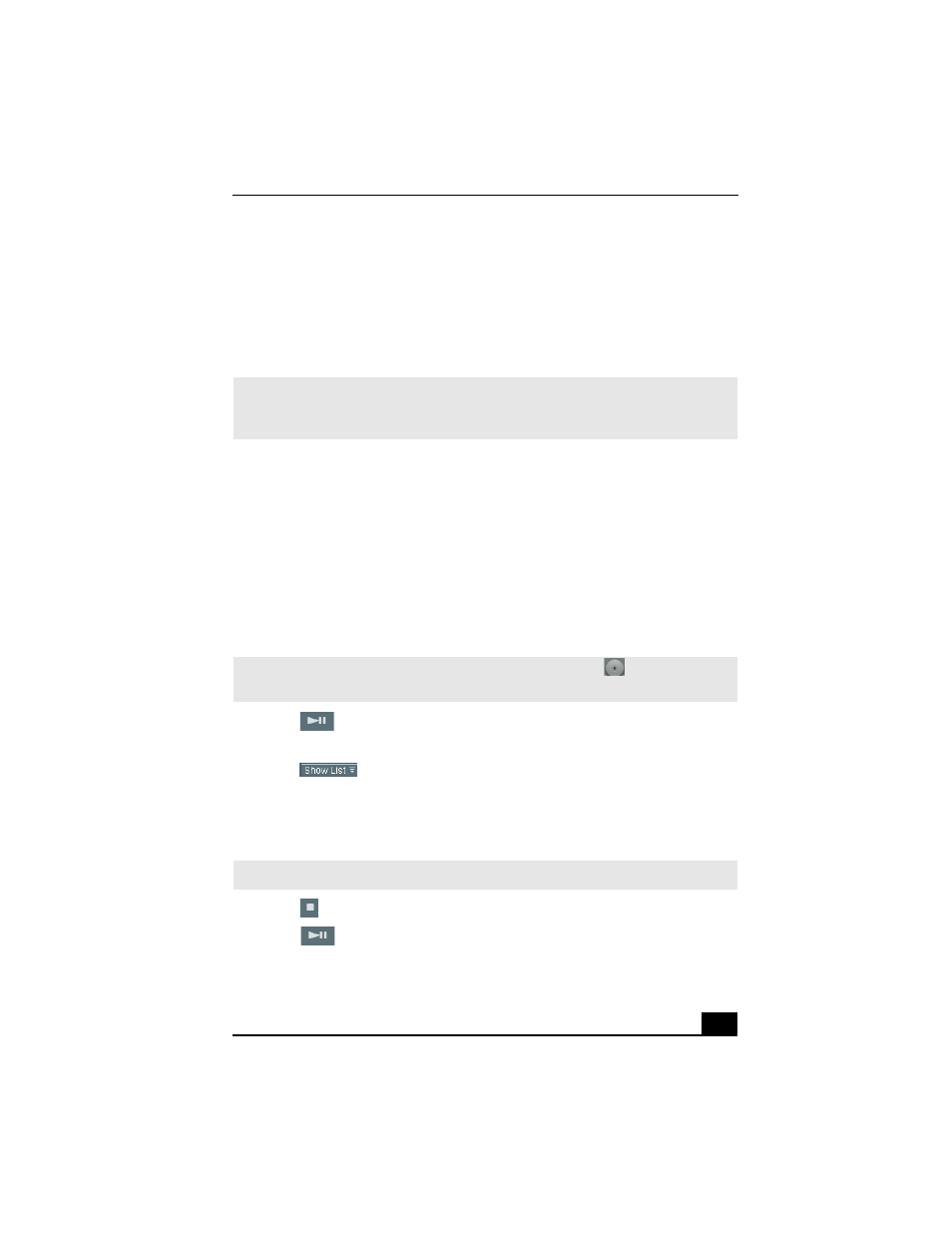
SonicStage Premium Software
73
❑
Contents Panel — This window displays a list of songs from the audio
source or from a Playlist. You can also view information about the song,
such as the artist name, song title, or duration of playback.
❑
Edit Panel — This window enables editing of the songs from the audio
source. You can rearrange song order or add or delete songs from the audio
source or Playlist.
Using Playback and Recording Features
Playing an audio CD
When you play an audio CD in your computer’s optical drive for the first time,
you are prompted to select playback options and to check the operation of the
drive. Follow the instructions in the dialog boxes, and set up SonicStage
Premium software to automatically play your audio CDs and to verify the optical
drive operation.
1
Insert the audio CD into the optical drive. The CD Playback panel appears.
2
Click
(Play) on the Playback panel to begin playback from the
beginning of the audio CD.
3
Click
(Show List) on the Playback panel to view the Contents
panel. A song list of the music on the audio CD is displayed.
4
Select the song you wish to play. Click Play on the Playback panel to begin
the selected song.
5
Click
(Stop) on the Playback panel to stop playback.
6
Click
(Play) during playback to pause the song. Click on the icon
again to resume playback.
✍
If you select the FM tuner or external device icons, a Listening panel is displayed. The
functions of the Listening panel differ from the Playback panel. See the SonicStage
Premium Help file for more information.
✍
If the Playback panel does not automatically display, click the
icon. You can
double-click the icon to automatically start playback of the audio CD.
✍
You can double-click on a specific song to automatically begin playback.
