Power management profiles – Sony PCG-R505ECP User Manual
Page 85
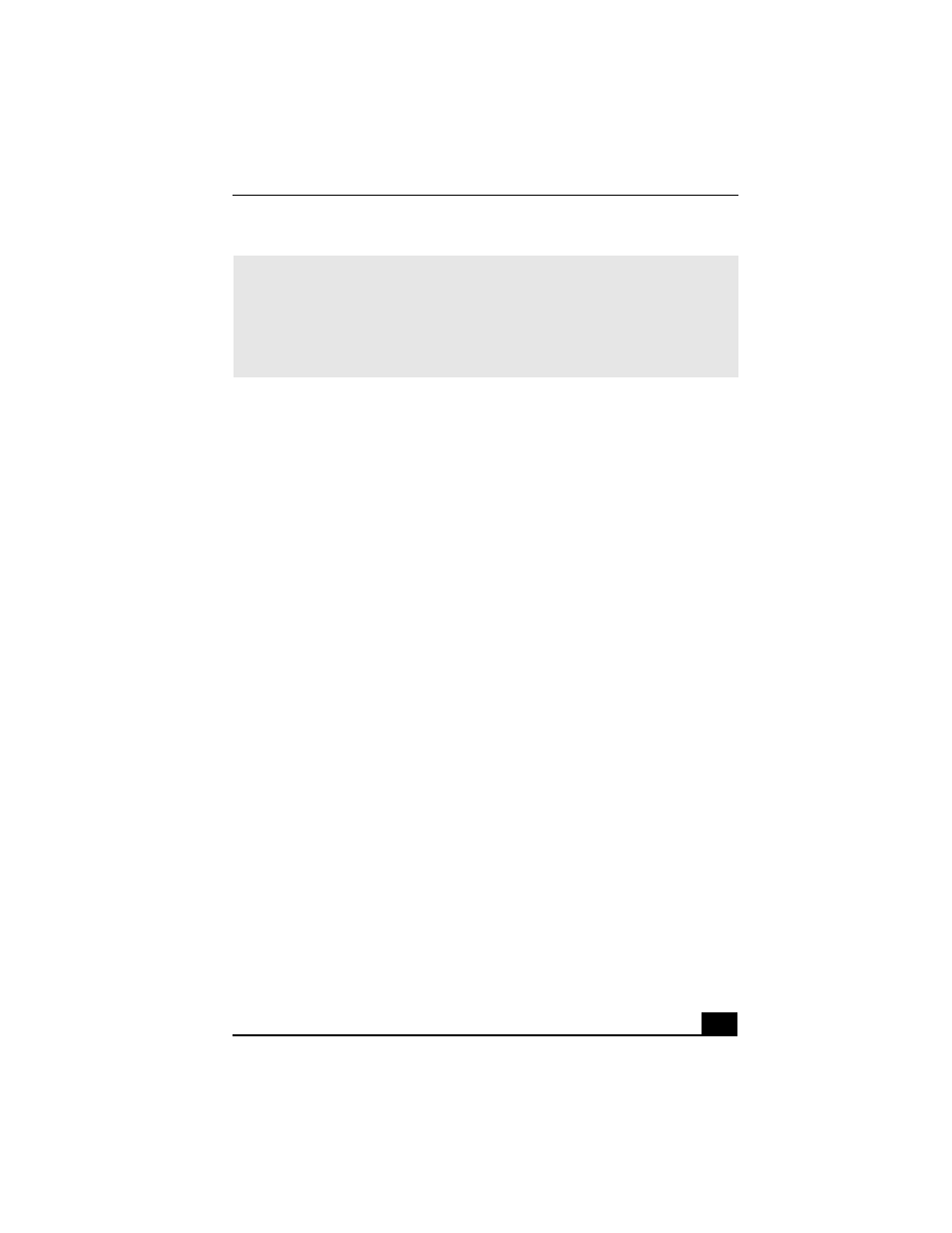
Controlling Power Management
85
To customize Power Management settings
You can customize power management settings, such as the system timer and the
brightness of the screen.
1
Right-click the Battery icon on the Window taskbar.
2
Select Edit/Create Profiles from the menu.
3
In the left panel, click a profile in which you want to change the settings.
4
In the right panel, double-click an item in which you want to change the
settings.
5
Select an option from the drop-down list.
6
Click the File menu, then click Save.
7
Click the File menu, then click Exit.
Power Management profiles
The PowerPanel™ utility provides several predefined power management
profiles. Each profile consists of a group of power management settings that are
designed to meet specific power management goals—ranging from maximum
power management to no power management. You can change the settings for
any of the predefined profiles (except for the Disable Power Management
profile), or you can create your own profile to suit your portable computing
needs. The predefined profiles are:
✍
When you use the battery pack to power your computer, your system selects the
Maximum Battery Life power management profile by default. If you select a different
power management profile while using battery power, the new profile is selected
automatically the next time you use the battery pack to power your computer.
Refer to PowerPanel help for information on customizing the Power Management
toolbar.
