Sony SVD13236PXW User Manual
Page 414
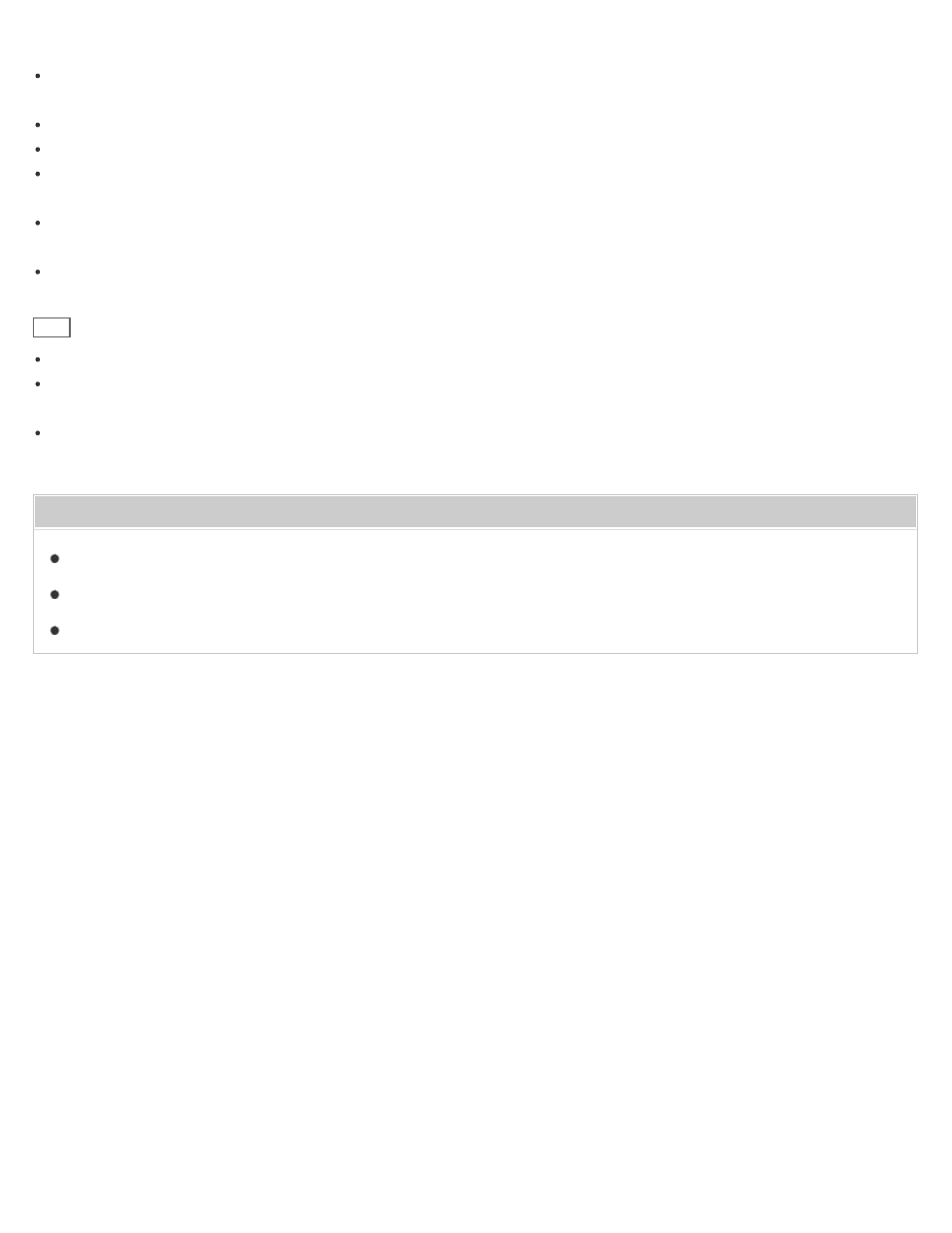
magnet of the Tail cap from affecting the magnetometer on the computer.
You can use the pen with your hand resting on the screen. If you move the pen towards the touch screen, you cannot
control the touch screen with fingers.
Depending on the screen, you may not be able to use the pen to scroll the screen.
This pen does not have a power supply switch. Insert the required battery in the pen to operate.
If the pen does not function correctly, replace the battery. See
Replacing the Battery of the Pen (Digitizer Stylus
for more information.
The writing feeling of the supplied nib differs from the feeling of the attached nib. Replace the nib with the supplied
one to change the feeling. See
Replacing the Nib (Digitizer Stylus supplied models)
for more information.
To prevent them from being swallowed, keep small parts (such as the nib, Tail cap, pen hook, and battery) out of
reach of children.
Hint
Some apps sense the pressure of the pen and will change the thickness of the pen’s line accordingly.
Push the button of the pen near the screen to start the app. See
Clipping an Image Displayed on the Computer
Starting the Note Taking App (VAIO Paper)
for more information.
Detaching the pen from the pen hook starts your preferred app automatically. See
Starting Your Preferred App when
You Detach the Pen (Digitizer Stylus supplied models)
for more information.
Related Topic
How to Use the Touch Screen (Touch screen equipped models)
Clipping an Image Displayed on the Computer Screen (VAIO Clip)
Starting the Note Taking App (VAIO Paper)
Copyright 2013 Sony Corporation
414
