User guide – Sony SVD13236PXW User Manual
Page 301
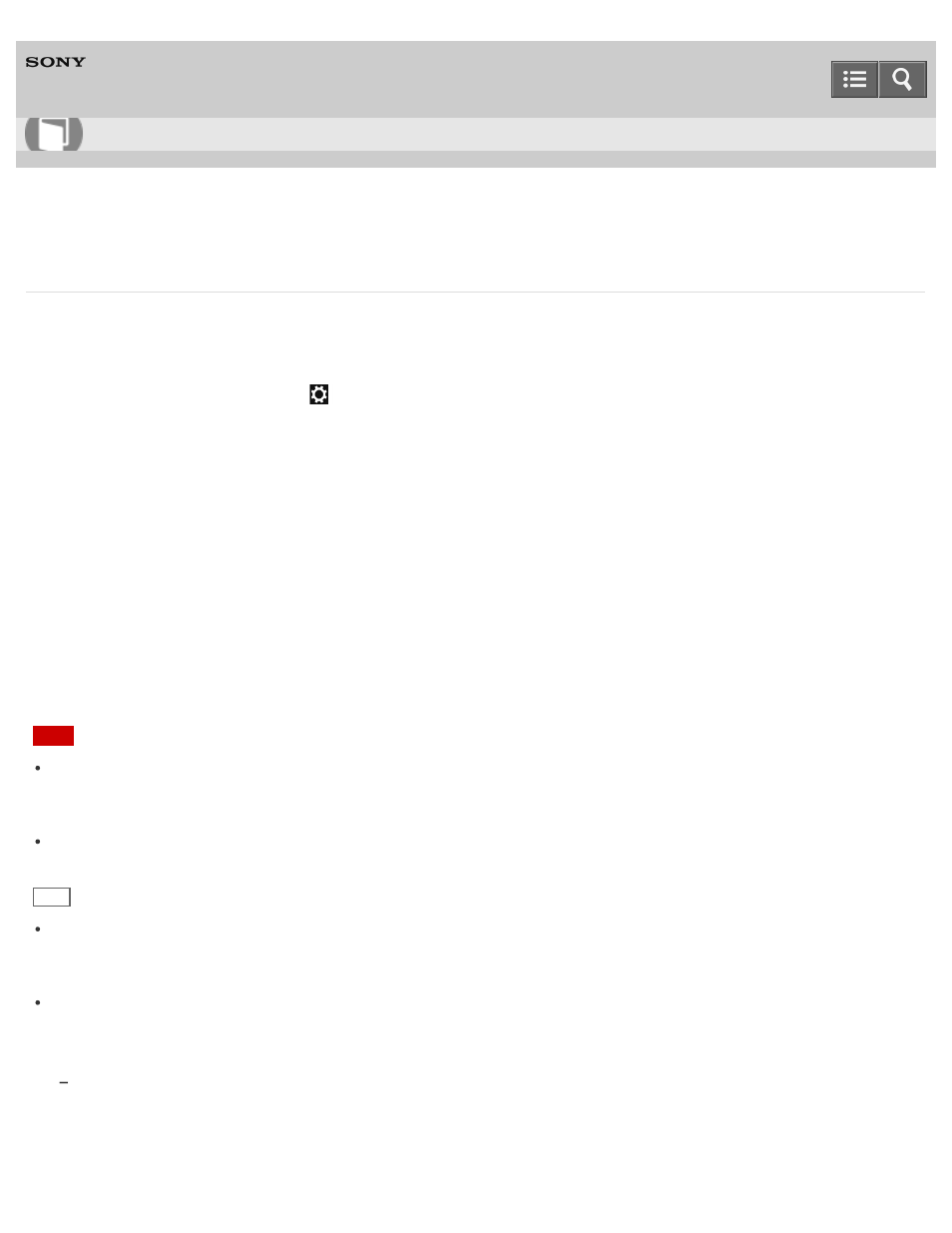
Personal Computer
VAIO Duo 13
SVD1323
Communicating with Another BLUETOOTH(R) Device such as a Mouse
You can connect BLUETOOTH devices to your VAIO computer.
For details on BLUETOOTH communication, see
About the BLUETOOTH(R) Function
.
1. Open the charms and select the
Settings charm. (See
to open the charms.)
2. Select
Change PC settings in the lower right corner.
3. Select
PC and devices and Bluetooth in the left pane of the PC settings screen.
4. Change the
Bluetooth settings to On.
Your VAIO computer searches for devices and displays a device list.
5. When connecting a BLUETOOTH mouse, turn it on and press the button to connect the mouse.
Refer to the manual that came with your BLUETOOTH device for the procedure to ready the device for connection.
6. Select the desired device and
Pair.
Follow the on-screen instructions to register your device.
Note
Depending on the BLUETOOTH device, it may take some time for your VAIO computer to find the device.
If your device does not appear in the list, repeat the procedure to ready the device for connection (for example,
pressing the button for connection).
Depending on the BLUETOOTH device, the procedure to establish connection may vary. Refer to the manual that
came with the device for the procedure.
Hint
If your VAIO computer is compliant with BLUETOOTH high speed technology and you intend to use it for high-speed
communications, enable the
Wi-Fi setting. See
Starting Wi-Fi(R) (Wireless LAN) Communications
for more
information on how to enable the setting.
A window appears for passcode input if a BLUETOOTH device is requesting authentication to establish connection.
Follow the on-screen instructions to share the passcode between the BLUETOOTH device and your VAIO computer.
If you do not wish to connect, select the
Cancel button in the window.
A passcode is a secret number that is entered by a user to use for the authentication process to allow two BLUETOOTH
devices to communicate with each other. Enter the same alphanumeric string (case-sensitive) for both devices to allow
them to communicate with each other. You can change the passcode every time you perform authentication, providing you
enter the same passcode for both devices during the authentication process. For details on the passcode of a
BLUETOOTH device, refer to the manual that came with the device. If no BLUETOOTH passcode is entered for a certain
How to Use
301
