Using the multiple monitors function, User guide – Sony SVD13236PXW User Manual
Page 289
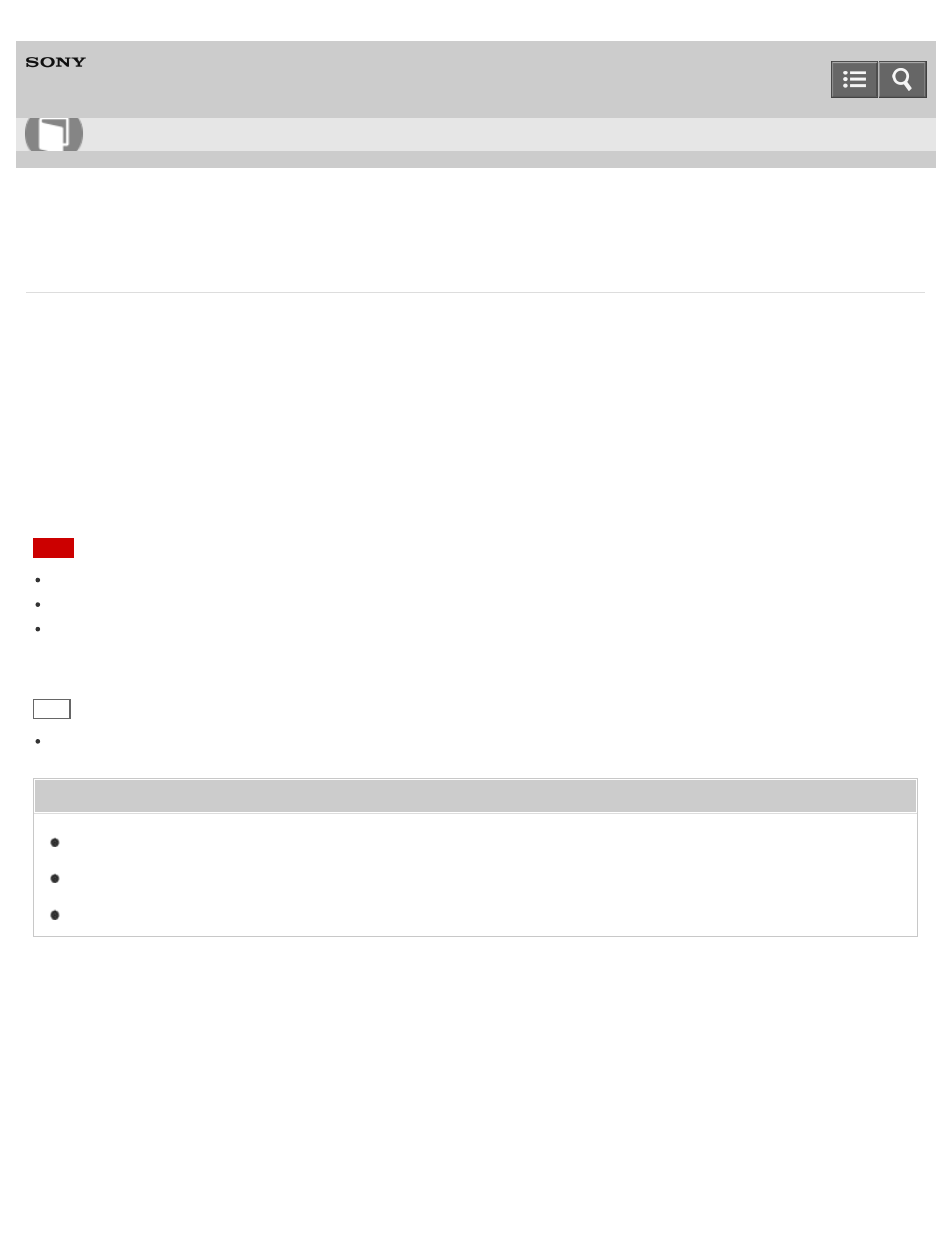
Personal Computer
VAIO Duo 13
SVD1323
Using the Multiple Monitors Function
The Multiple Monitors function allows you to distribute portions of your desktop across separate displays.
For example, if you have an external display connected to the monitor port, the computer screen and the external display
can function as a single desktop.
1. Right-click on the desktop and select
Screen resolution. (See
to open the desktop.)
2. Select
Extend these displays from the drop-down list next to Multiple Displays and OK.
The setting options vary depending on the number of the connected external displays.
Note
Your external display may not support the Multiple Monitors function.
Certain apps may not be compatible with the Multiple Monitors settings.
Do not change the display settings while using video/image apps or playing DVDs, as it may cause unsuccessful
playback/display or unstable system operations.
Change the display settings after you exit the video/image app.
Hint
You can set the screen resolution for each display used for the Multiple Monitors function.
Related Topic
Changing the Resolution (Size) of the Screen Image
Connecting a TV with an HDMI Input Port
Copyright 2013 Sony Corporation
How to Use
289
