User guide – Sony SVD13236PXW User Manual
Page 399
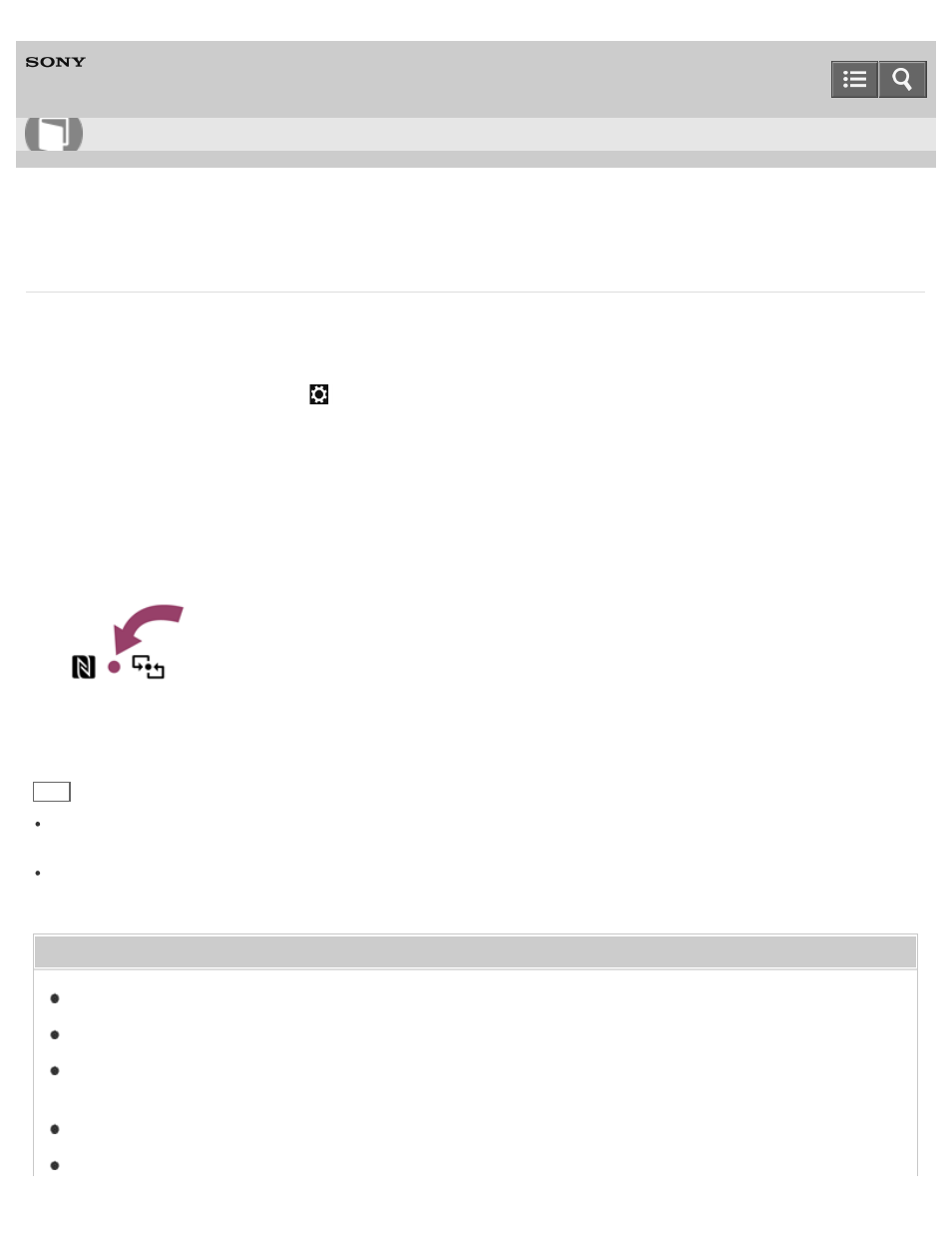
Personal Computer
VAIO Duo 13
SVD1323
Using NFC/One-touch functions (NFC supported models)
Easily connect an NFC/One-touch functions supported device to your VAIO computer by simply touching the computer
with the device.
1. Open the charms and select the
Settings charm. (See
to open the charms.)
2. Select
Change PC settings in the lower right corner.
3. Select
Network and Airplane mode in the left pane of the PC settings screen.
4. Change
Airplane mode to Off and the NFC setting under Wireless devices to On.
5. When touching your VAIO computer (
Parts and Controls on the Bottom
) with an NFC/One-touch functions
supported device, ensure that the touch mark on each device faces each other.
A message will appear the moment the device is recognized.
Follow the on-screen instructions.
Hint
Refer to
Windows Help and Support (
Opening Windows Help and Support
) for more information on
Airplane
mode.
You may need to change the device settings depending on the NFC/One-touch functions supported device you use.
For detailed information, refer to the manual that came with your device.
Related Topic
About NFC (NFC supported models)
About One-touch functions (NFC supported models)
Stopping the One-touch listening Connection (One-touch listening) (NFC supported models)
Disabling NFC/One-touch functions (NFC supported models)
How to Use
399
