Cues – elektraLite CP20 User Manual
Page 8
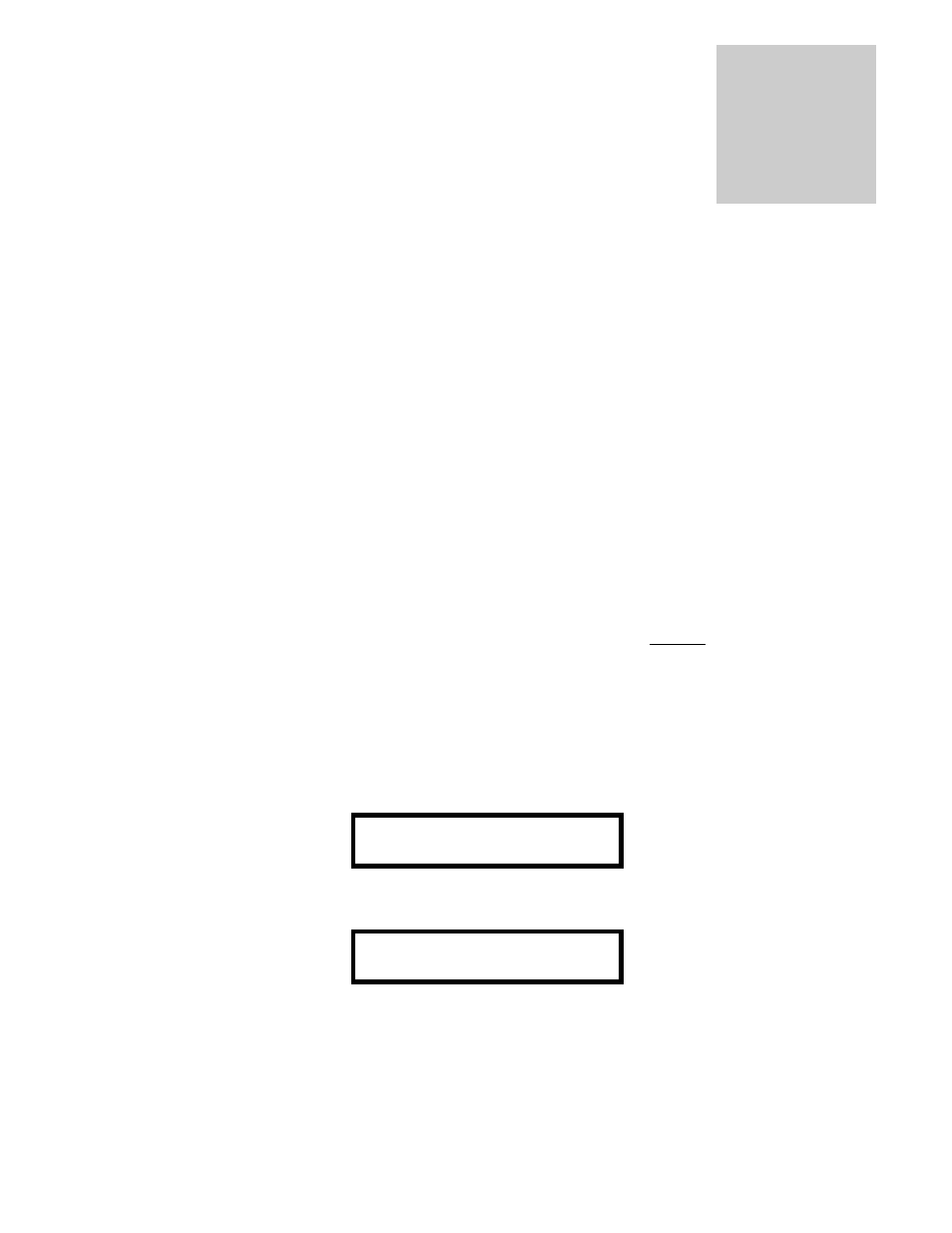
7
CUES
The CP20 allows you to store up to 960 cues in memory, which can later be recalled directly using the
numbered keyswitches, the Direct Access buttons and Go switch or recalled in automatic sequences using
chases and macros. Please use the CP20 front panel drawing shown at the beginning of Chapter 10 to help
you through the rest of the manual.
Programming Cues
Working your fixtures.
So finally we are here! You can work the fixtures. This is simplicity itself. Press
Fixture then any of the 24
numbered buttons. The numbers obviously refer each of the 24 fixtures. If you want to control multiple
fixtures together then just press their respective numbers. The LEDs will light up and you will be in
control of those fixtures. Having turned on the fixtures you want to control, just use the faders to access
the features of the fixtures. The Pan and Tilt can also be controlled using the joystick if you don’t want to
use the faders.
To turn off a fixture just press the number a second time (also called toggling the button on and off).
Useful tip: If you have several fixtures that are all the same you and you want to record them in the same
color and gobo for example but have different positions then
First: turn on the fixtures together and use the faders to set up your colors and gobos together.
Second: turn off all the fixtures except one and use the joystick to place the first fixture in the correct
position. If needed you can also use the fine button to get accurate fine positioning. [If you find yourself
with the joystick right over to one side and you want to re-center the joystick without moving the fixture.
Just turn off the fixture and then move the joystick into the middle. Then turn the fixture back on again].
Saving you work as a Cue.
Once you have got everything in position with the right color, gobo, dimmer, and so on to save it as a cue
just do the following steps.
Press Enter Cue
You will now have the following screen display
ENTER CUE
XFADE 00.0
Enter in a number for example 123, and then use the Fade Time fader to put in any cross-fade time you may
want. Then press Enter again and the cue will be saved. A screen will now tell you that it’s been saved.
CUE 123 SAVED
Could this be easier? You’re finished. Now before you go off for a coffee break you may want to make a lot
more cues. It makes you look good and whoever’s paying you to do this will also feel like he’s spending his
money well!!!
[One point to bear in mind the special crossfade feature inbuilt to your CP-20 called X-fade mode. It is detailed
on page 32 and page 33. There are defaults for every channel of a fixture and they are detailed on page
Chapter
3
