Updating software – elektraLite CP20 User Manual
Page 45
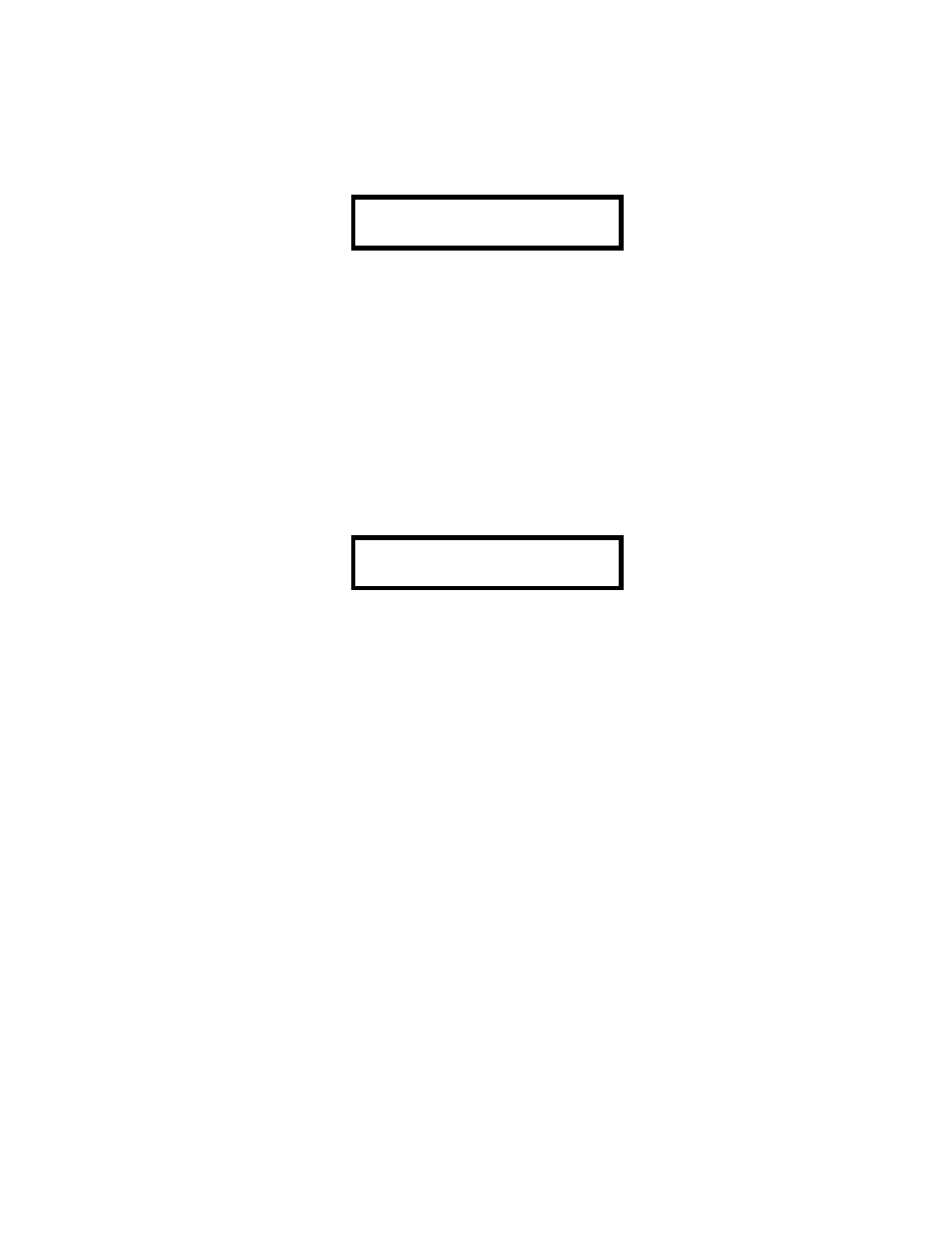
44
Updating Software
The software that runs the CP20 can be updated with new versions that will be available from our web site at
myelektralite.com To set up the CP20 ready to receive a software update, press “Menu” then using the "Å"
and "Æ" keys go to the menu selection on the CP20 labeled
PRESS “ENTER” TO
UPDATE SOFTWARE
Now go to your computer and open the HyperTerminal program. Then open the file CP20.ht which you
previously created. {Check out the Setting Up Windows section on page 30, if you have not created CP20.ht].
Then click on “Transfer” on the top menu bar and select “Send Text File”. Be careful that you chose the “Send
Text file” and not just the “Send File” choice. Now go to the top of this window (send text file window) and
using the "Look in" drop down menu, go to the drive and the folder where you saved the software file that you
downloaded from our website. Please make sure that the software file has been unzipped. You cannot send the
file zipped into the CP20. Select the software file and click on “Open”. HyperTerminal will begin to transmit the
file. The screen will display
RECEIVING
NEW PROGRAM
When the file has been received, the CP20 will restart and show its startup display. If any errors have been
detected, the CP20 will prompt you to retry. Check your connections and try again. It will take several minutes
for the software file to transmit into the CP20.
By the way if you inadvertently press “Enter”, to update the software and you have not connected the CP20 to
your computer then you must turn off the CP-20 to reset it back to normal. It keeps hunting for a file it cannot
find!
