elektraLite CP20 User Manual
Page 37
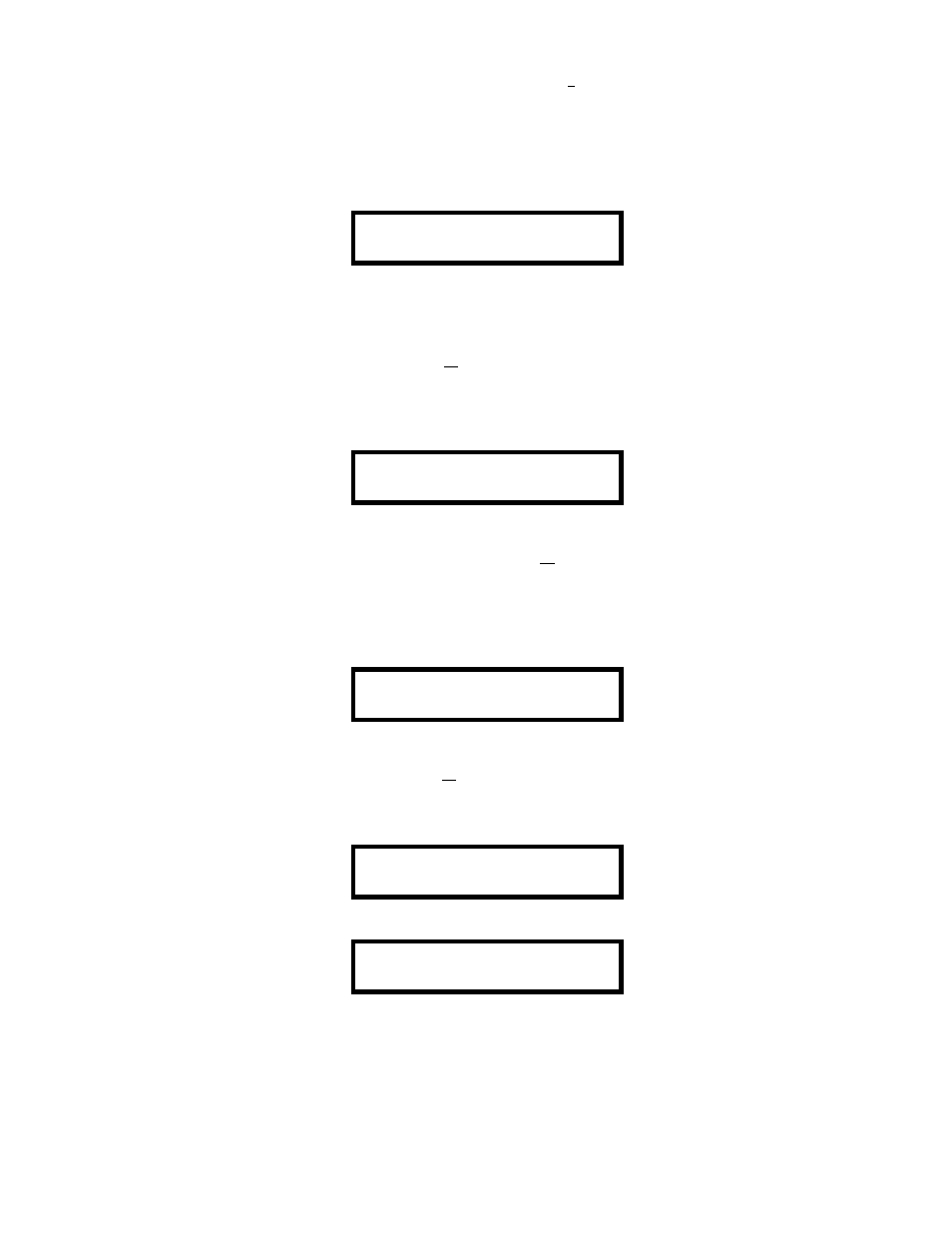
36
Again using the "Æ+" button move the cursor over to the number 17. [There is always the possibility that the
number to the right of the fixture number (05) is not 17! It doesn’t have to be. It could be anything from 1 to
24].With the numerical keypad put in the correct channel for the Pan and then press Enter. Once more, the
word DONE will appear to confirm the change and the display will then return to the “pan channel” display.
Modifying the Pan (Fine) channel, press the number 4 from the keypad and the display screen changes to :
PANFINE CHANNEL
FIXT 05 - NONE
If the fixture has two channels for Pan, then this is for the fine channel.
Using the "Æ+"
button move the cursor over to NONE and using the numerical keypad enter in the correct
channel number for Pan Fine, then press Enter. The word DONE will appear to confirm the change.
Modifying the Tilt (Coarse) channel, press the number 5 from the keypad and the display screen changes to:
TILTCHANNEL
FIXT 05 - NONE
Again using the "Æ+" button move the cursor over to the word NONE. With the numerical keypad put in the
correct channel for the Tilt and then press Enter. Once more, the word DONE will appear to confirm the
change. The display will then return to the “Tilt channel” display.
Modifying the Tilt (Fine) channel, press the number 6 from the keypad and the display screen changes to
TILTFINE CHNL.
FIXT 05 - NONE
If the fixture has two channels for Tilt, then this is for the fine channel.
Using the "Æ+"
button move the cursor over to NONE and using the numerical keypad enter in the correct
channel number for Tilt Fine, then press Enter The word DONE will appear to confirm the change. Press the
number 7 from the keypad and the display screen changes to
XFADE CHANNEL 01
FIXT 05 -
Modifying the Xfade mode, press the number 7 from the keypad and the display screen changes to
XFADE CHANNEL 01
FIXT 05 -
For every channel in a fixture, you can chose when the channel changes in a timed cue. You’ve got three
choices.
Snap Before. An example of this would be if you want the colors to change before the fixture moves in a
cue, then that is called Snap Before.
