Midi channel, Setting up rs232 port – elektraLite CP20 User Manual
Page 40
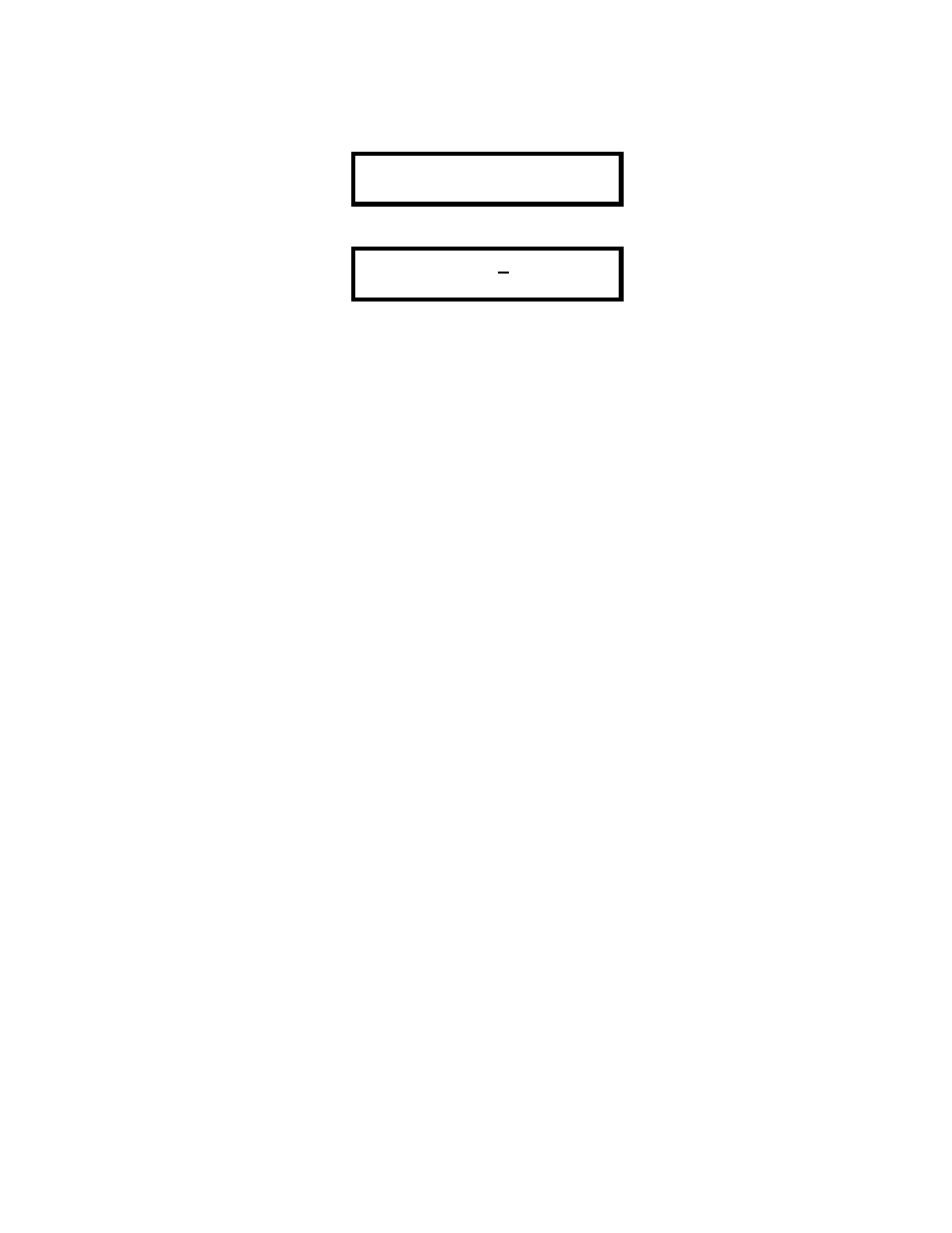
39
MIDI Channel
The MIDI Menu display will read:
PRESS “ENTER” TO
SET MIDI CHANNEL
Press enter .
MIDI CHANNEL 01
Use the keyswitches to select the MIDI channel (1-16) that the CP20 will send and receive on.
Setting Up RS232 Port
You can use the CP-20’s RS232 port to save the board’s memory to a P.C. [This is therefore saving your show].
You can also load in a previously stored show from your P.C. into the board. Finally, you can use the RS232 to
update your CP-20 software when enhancement become available. Follow the instructions in this section and
the next five sections (Setting up Windows, Creating an Empty Memory file, Send a memory file, Load a
memory file and Updating software) which explains how to connect, configure and use a P.C. computer
running Windows 95, 98, ME and 2000 to your CP-20.
[Note: if your CP20 comes with a disk drive then setting up your RS232 port is somewhat redundant as
you will use the drive to save and load a show plus do any software updates. Please go to Page 43
which details how to use the disk drive].
The RS232 port on the back of the CP-20 can be used for connecting to a computer using a serial lap link cable.
The cable can be purchased at any computer store. A lap link cable is normally used to connect a laptop
computer to a desktop computer or to connect 2 computers together. It is also sometimes also called a Null
Modem Cable. A standard RS232 cable will not work. The reason for this is that in a normal RS232 cable the
pins connections from one end of the cable to the other are identical. In other words, pin one to pin one and
pin two to pin two. This maybe great for a one directional hook up for a printer, for example, but it is useless
for us with CP-20. The reason being that in an RS232 connector say pin 2 is data “in” and say pin 3 is data
“out”. Using a standard RS232 cable will send data “in” to the data “in” connector….so both ends are
“looking” for data coming in!!!! That isn’t going to work! In a lap link cable, the pins are connected so that data
“out” from one end, goes to data “in” at the other. So be careful to purchase the correct cable. Then connect
the RS232 port on the CP20 to one of the serial “COM” ports on your PC. Some COM ports use a 25 pin
connector and some use a 9 pin. Most lap link cables come with both types of connectors. So that makes life a
darn sight easier. Now you may have to work out which COM port the RSR232 is using on your computer. As
a general rule, COM 1 is used for the mouse on your PC, so you will probably be using COM 2. Once
connected, you can use a PC running Windows 95, 98 or ME to backup or restore the memory (your show) and
also to update the operating software on the CP-20. This allows you to update your controller with the latest
features.
