elektraLite CP20 User Manual
Page 14
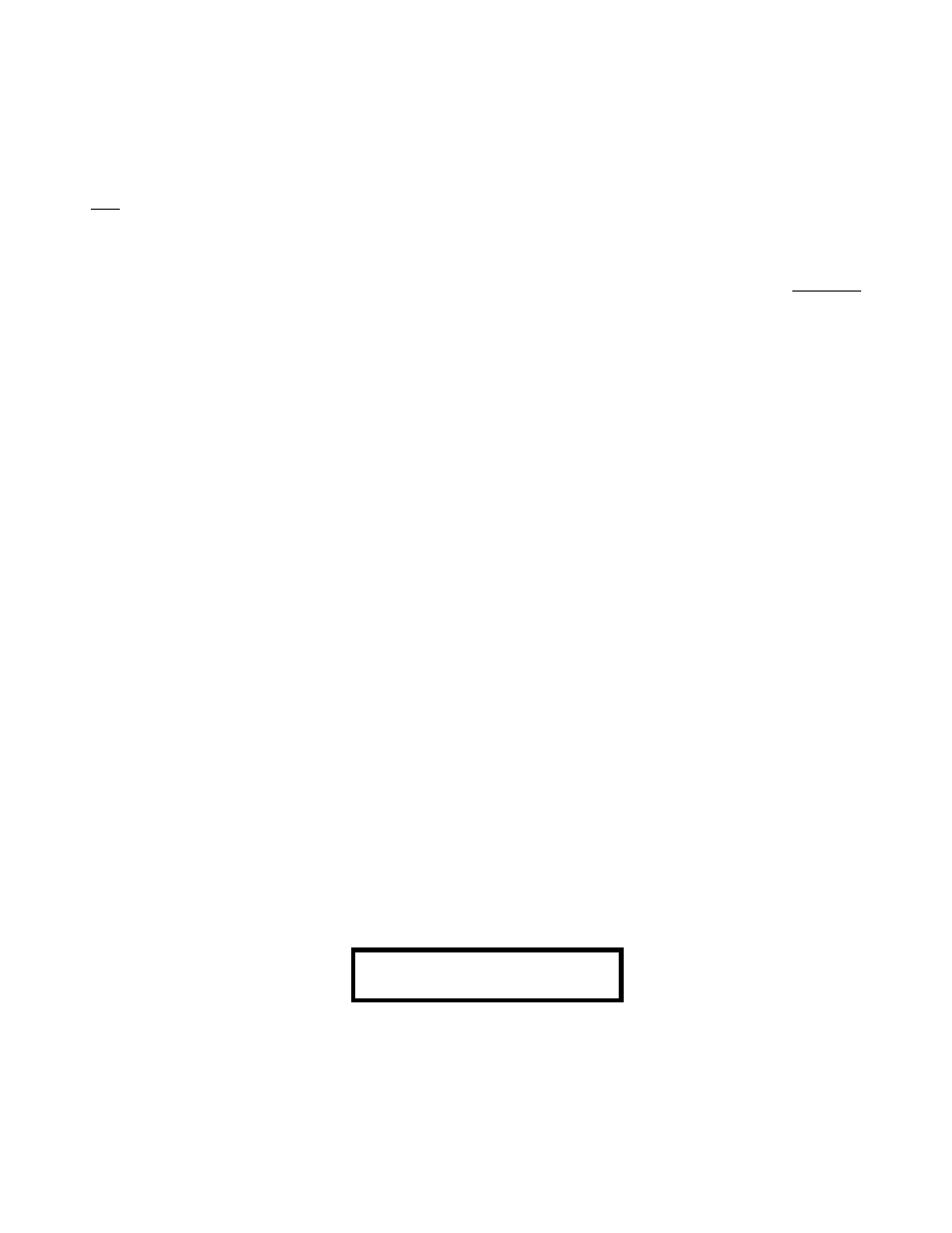
13
recommended that before you create your next color palette, press “Clear” to make sure you start from a “clean
sheet”. [Clear resets everything to zero and empties out what we call, the buffer memory. Pressing “Clear” is just
Good Housekeeping
].
Repeat the process to create 6 different Gobo palettes. Okay I know this is being very pedantic and anal but
people why screw up a show because you want to be lazy! Of course you could blame the board but trust me
that line only works for so long before evenb the dumbest of manager starts to question your competence.
Okay the Special Palette is next. Here ‘special’ real refers to any feature of the fixture other than color, gobo and
positon. It could be an effects wheel or a prism wheel or a variable frost channel or an iris. Just like Color and
Gobo, create several palettes and check them afterwards, just to build up your confidence……and PLEASE
don’t forget the
Good Housekeeping
!!
Finally, we come to Preset palettes. Preset palettes refer to positional information. This is created in the same
way as a Color Palette only here you will record pan and tilt (both coarse and fine if the fixture(s) has them
both!) and depending on the fixture perhaps Focus and Zoom should be recorded with the Pan and Tilt values
as well. That’s up to you, of course. In the same manner as Color Palettes, record up to 6 preset palettes just to
get the feel for it. Again, don’t forget the
Good Housekeeping
!!
So now you have :
6 Color Palettes, 6 Gobo Palettes, 6 Special Palettes and 6 Preset Palettes. These Palettes can be recalled at any
time for any fixture in the group that you originally recorded the palette with. You can even run a cue and then
pile on Palettes to create a new different look and then record that new look into a different cue number. Now
you can see that once created, Palettes are the fast way to program.
But how do you create cues of only Color Palettes or Gobo Palettes, for example? To do this, first press
“Clear”.
Good Housekeeping,
remember. Make sure the fixture(s) you want to work with are on by pressing
“fixture” and then the Direct Access keys. Then press “Color 1”. That activates the Color Palette 1. Store this as
Cue 1 by pressing “Enter Cue 1 Enter”. Repeat the process for Colors 2 through 6. Make sure you press
“Clear” after you have stored the cue, it just
Good housekeeping
and we don’t want any other feature/channel
being recorded in the cue.
Once you have created cues 1 through 6 repeat the process for Gobo, Special and Preset Palettes.
By the way, we can also create Palettes that are fixture dependent. This means for example Color Palettes 1
through 6 could be created using fixtures 1 through 4. Then Color Palettes 7 through 12 could be made using
fixtures 5 through 8 and so on.
You can make up to 96 Palettes of Color, Gobo, Special and Preset. There are 24 Direct Access keys. To get to
Direct Access keys numbers 25 to 48, you must go to page 2. To get to page 2 of the Color Palette, for example,
press and hold the color key. Initially the display screen will read
SELECT COLOR
