elektraLite CP20 User Manual
Page 18
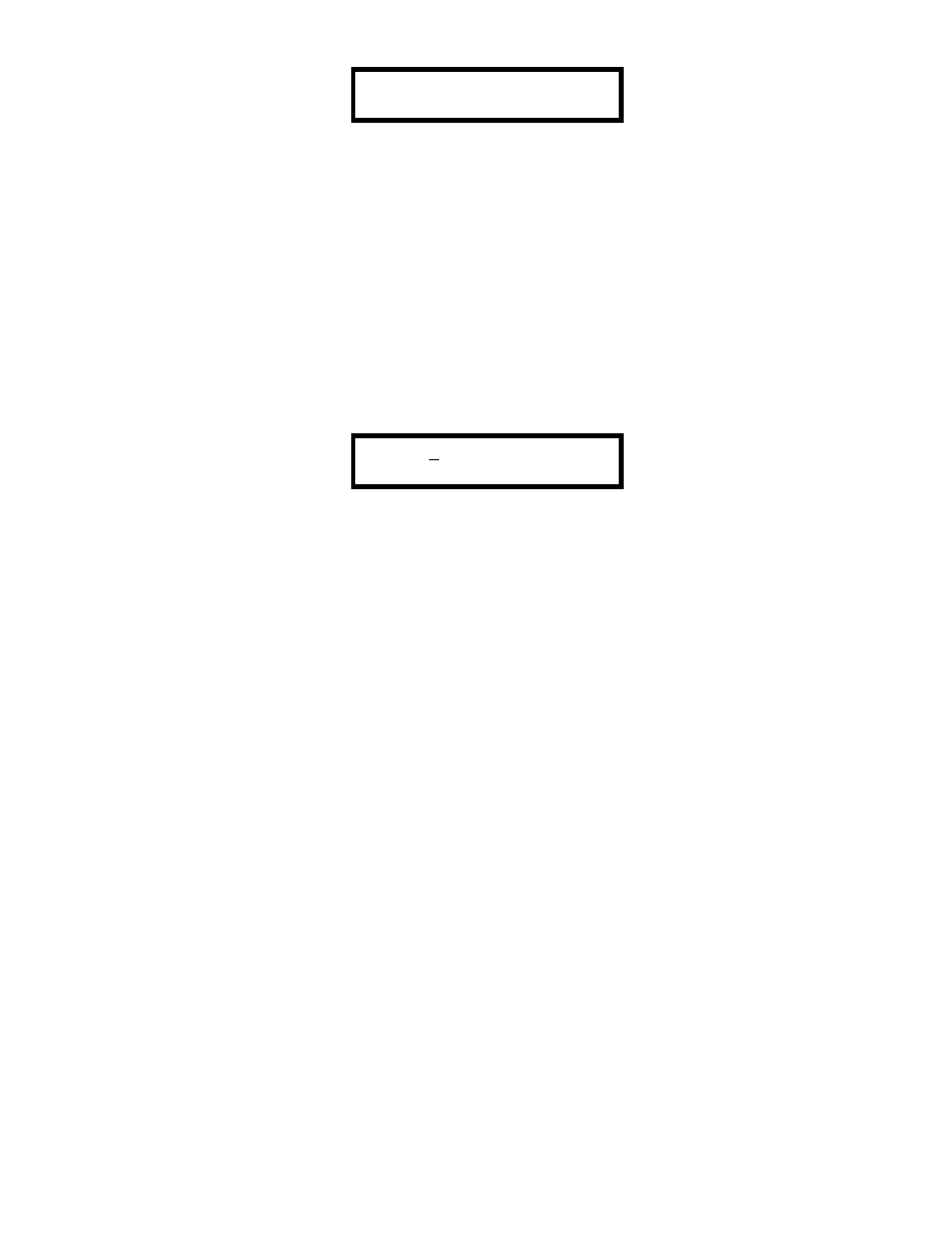
17
CHASE _ BPM 120
STEP 01 CUE
Use the numerical keypad to select the number of the chase you want to edit. That chase will be copied into an
edit buffer where you can make changes to it without affecting the original, which is stored in battery-backed
memory.
After the chase has been selected, use the cursor keys "-Å" and "Æ+" to move the underline cursor until it is
underneath the step number. Select the step that you want to edit using the numerical keypad. After a step is
selected the display will show the cue that is stored at that step. If you want to change the cue number at that
step, move the cursor until it is underneath the cue number then use the numerical keypad to enter a new cue.
Press "Enter". The step number will automatically increment to the next step. If you don't need to edit that step,
press "Enter" again and the cursor will return to the chase number on the top line. To store the edited chase as
the same chase number then press "Enter" again. If you are copying the chase to a different chase number, then
select a different chase number before pressing "Enter". If you are storing to the same chase number, the
display will read:
CHASE 01 EXISTS,
ENTER OR CHANGE
Press "Enter" to store the new edited chase over the old one.
To add more cues to the end of a chase, first load the chase into the edit buffer as explained earlier. Move the
cursor to the step number on the display and select the step number that is one higher than the last step in the
chase. The cue number will be blank for that step. Move the cursor to the blank cue field and select a cue
number. Press "Enter". The display will automatically increment allowing you to enter more steps to the end of
the chase. When you are finished press "Enter" and the cursor will return to the chase number. Press "Enter"
again to overwrite the old chase or select a new chase number, then press "Enter".
To delete steps from a chase, load the chase into the edit buffer as explained earlier. Select the step number
that you want to delete by moving the cursor under the step number in the display and selecting it. Press
"Delete". That step will be deleted from the chase and any steps above that one will move down to the next
lower step number. The display will show that the cue that was at the next step has now moved down to the
step that you just deleted. If the step you deleted was the last step of the chase, the cue field will go blank
showing that there is now no cue at this step. Finally you must store the chase after you have edited it.
To insert a chase step into the middle of an existing chase, first load the chase into the edit buffer as explained
earlier. Call the step number where you want to insert the new step by moving the cursor under the step number
and selecting it. Press "Insert". A blank step will be inserted at this step number and any steps above this one
will be moved up one step number. Move the cursor over to the cue number, which will be blank. Select the cue
number to insert at this location, then press "Enter". The step number will automatically increment and you can
insert another step by moving the cursor back to the step number and repeating the previous operation. Finally
you must store the chase once you are finished editing.
