Recalling macros, Editing macros – elektraLite CP20 User Manual
Page 21
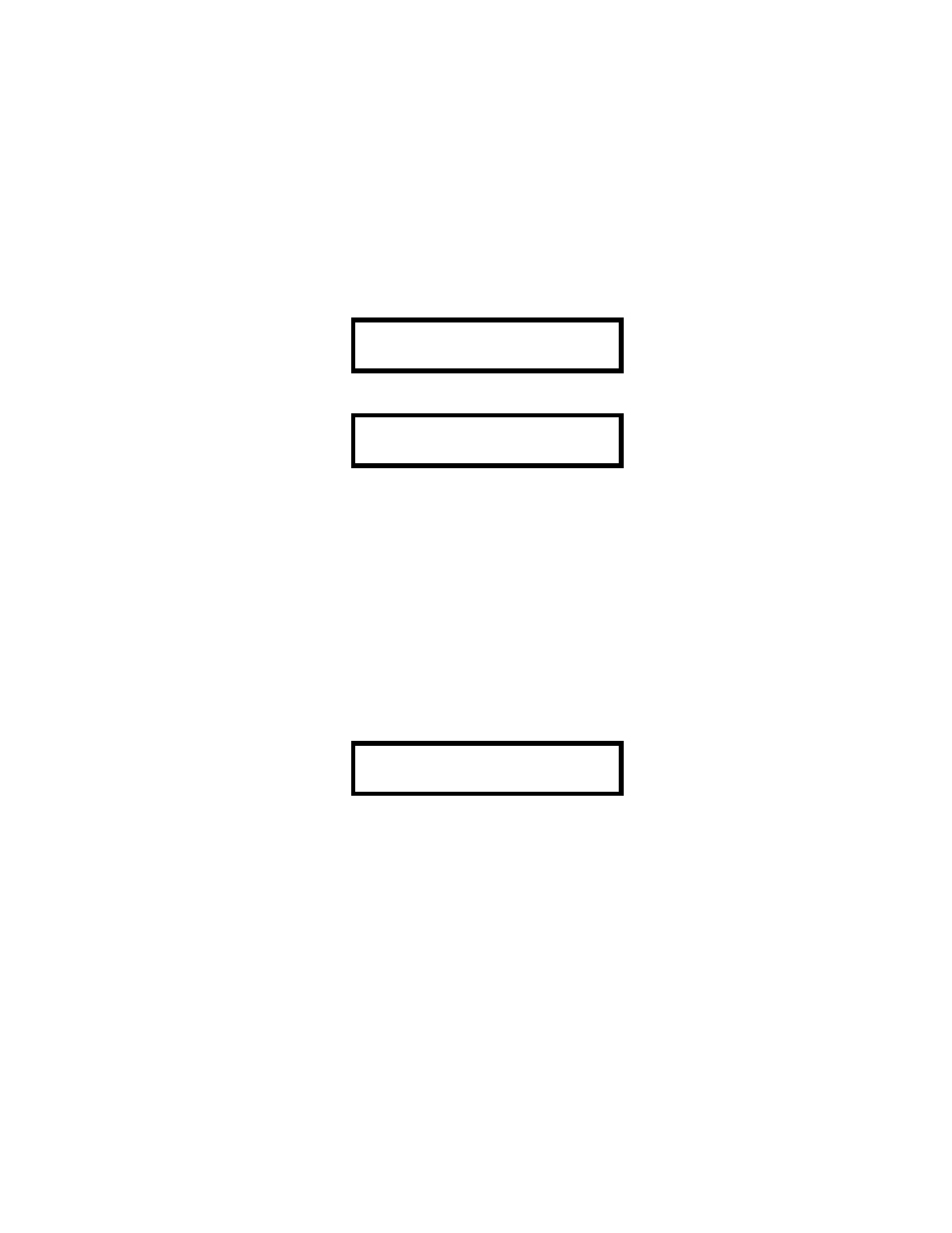
20
Press “Enter Macro #”. Then use the "-Å" and "Æ+" keys to move the cursor to the cue field. Press any
number to toggle from “Cues” to “Chs” and the press “Enter”. Type in the chase number for the first chase.
Press “Enter” two times to leave the Hold time at 000. Repeat the above for the other two chases but with the
last chase, when it comes to the Hold time, type in a value other than 000. After typing in a Hold time press
“Enter”. Use the “+” key to move the cursor to the cue number field and press “Black” to enter a black-out
command. Press “Enter” to set the Hold time. This can be left at 000 to turn off the previous chases and
immediately proceed to the next step. Continue to write the rest of the macro as normal.
Recalling Macros
Once a macro has been stored in memory it can be recalled by pressing "Macro". The display will read:
SELECT MACRO _
Select the desired macro with the keyswitches then press "Go". The display will read:
MACRO 01 STEP 01
CUE 001 HOLD 010
The display will change as the macro runs with each step of the macro showing the current step and what is
stored there. The hold time will also count down on the display showing the time remaining until the next step
is called. While it is running, you can pause the macro by pressing the "-Å" key then continue by pressing
"Æ+". "Go" will advance the macro to the next step.
Editing Macros
Once a macro is programmed and stored in memory it can be edited and re-stored at any time. You can change
the cue or chase number as well as the hold time at any step. You can remove steps, add or insert steps. You can
also modify a macro and copy it to a different location, keeping the original while creating a new one. To edit a
macro, press "Enter" then "Macro". The display will read:
MACRO _ STEP 01
CUE HOLD 000
Use the keyswitches to select the macro that you want to edit. The selected macro will be copied into an edit
buffer where you can make changes to it without affecting the original which will still be stored in battery
backed memory.
After the macro has been selected, use the cursor keys to move the underline cursor underneath the step
number. Select the step that you want to edit using the keyswitches. When a step is selected the display will show
the information that is stored at that step. If you want to change anything at that step, move the cursor until it is
underneath the item you wish to change then use the keyswitches to enter a new value. Press "Enter" after each
new entry. If you continue to press "Enter" the cursor will move to each item on the step display. If you do not
want to change that item, press "Enter" and the cursor will move on then automatically increment to the next
step. If you don't need to edit the next step keep pressing "Enter" until the cursor returns to the macro number
on the top line. To store the edited macro at the same location press "Enter" again. If you are copying the
macro to another location, select a different macro number before pressing "Enter".
