Soft patching, Customizing (modifying) a fixture – elektraLite CP20 User Manual
Page 33
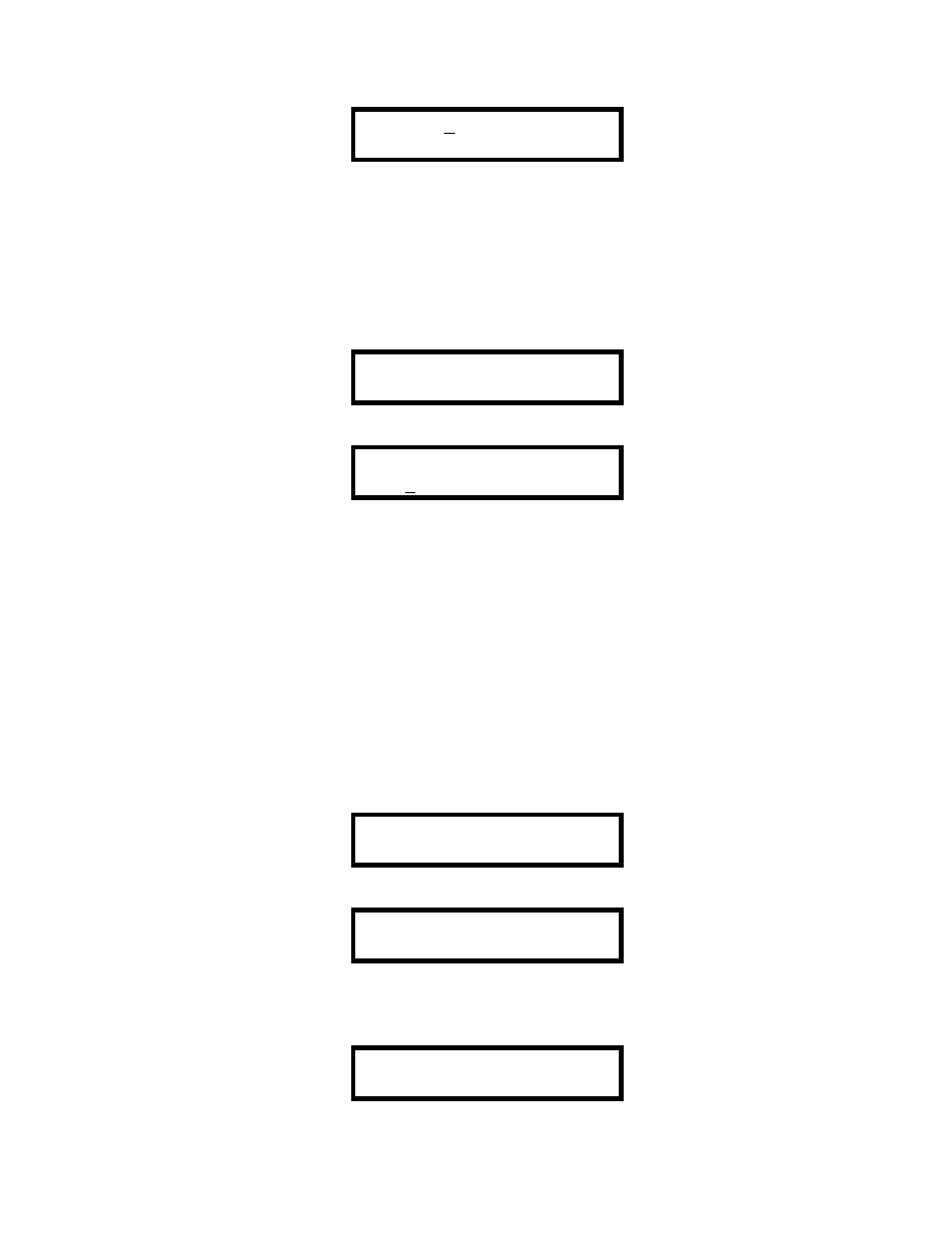
32
Press “Enter” and you will be presented with the screen below.
FIXTURE 01
NO FIXTURE
You will need to decide which fixture you wish and to do so use the "-Å" and "Æ+" keys to scroll through the
library. Once you have chosen the fixture you want from the library you must press enter to save it. Failure to
do this will result in the fixture number having NO fixture. Press any other number up to 24 to select the next
fixture you want to use from the library.
Soft Patching
The soft patching display reads:
PRESS “ENTER” TO
PATCH FIXTURES
After pressing “Enter” the display will now read:
AUTO PATCH ON
FIXT 01CHNL 001
You can have the CP20 automatically softpatch the board according to the channel configurations of the
fixtures chosen. So for example, if fixture 1 is a 10 channel fixture and fixture 2 is a 12 channel fixture, then the
auto patch will set fixture 1 to channel 1 and fixture 2 to 11. To turn of the Auto Patch just use the "-Å" and
"Æ+" to get the cursor over the “ON” sign and then press any of the numerical keypads to toggle the patch
between “ON” and “OFF”. Once the auto patch is turned off, you can assign the fixtures to whatever dmx
address you want. Remember to use the enter key to enter in the patch change. If you don’t the change in the
address will not be recorded.
Customizing (Modifying) a fixture .
So you’ve got a fixture that’s not in the library!….Or you want to modify an existing fixture. Don’t panic the
solution is here. Press the “Menu”
button again. You’ll be back at the following display screen
PRESS “ENTER” TO
CHOOSE FIXTURES
Use the "-Å" and "Æ+" buttons to get to display below.
PRESS “ENTER” TO
MODIFY FIXTURE
You’ve probably figured this out already. You are going to modify an existing fixture to create your new fixture.
If you press Enter you will now have this display
NUMBER OF CHNLS
FIXTURE 01-24
