Color, gobo, special & preset – elektraLite CP20 User Manual
Page 12
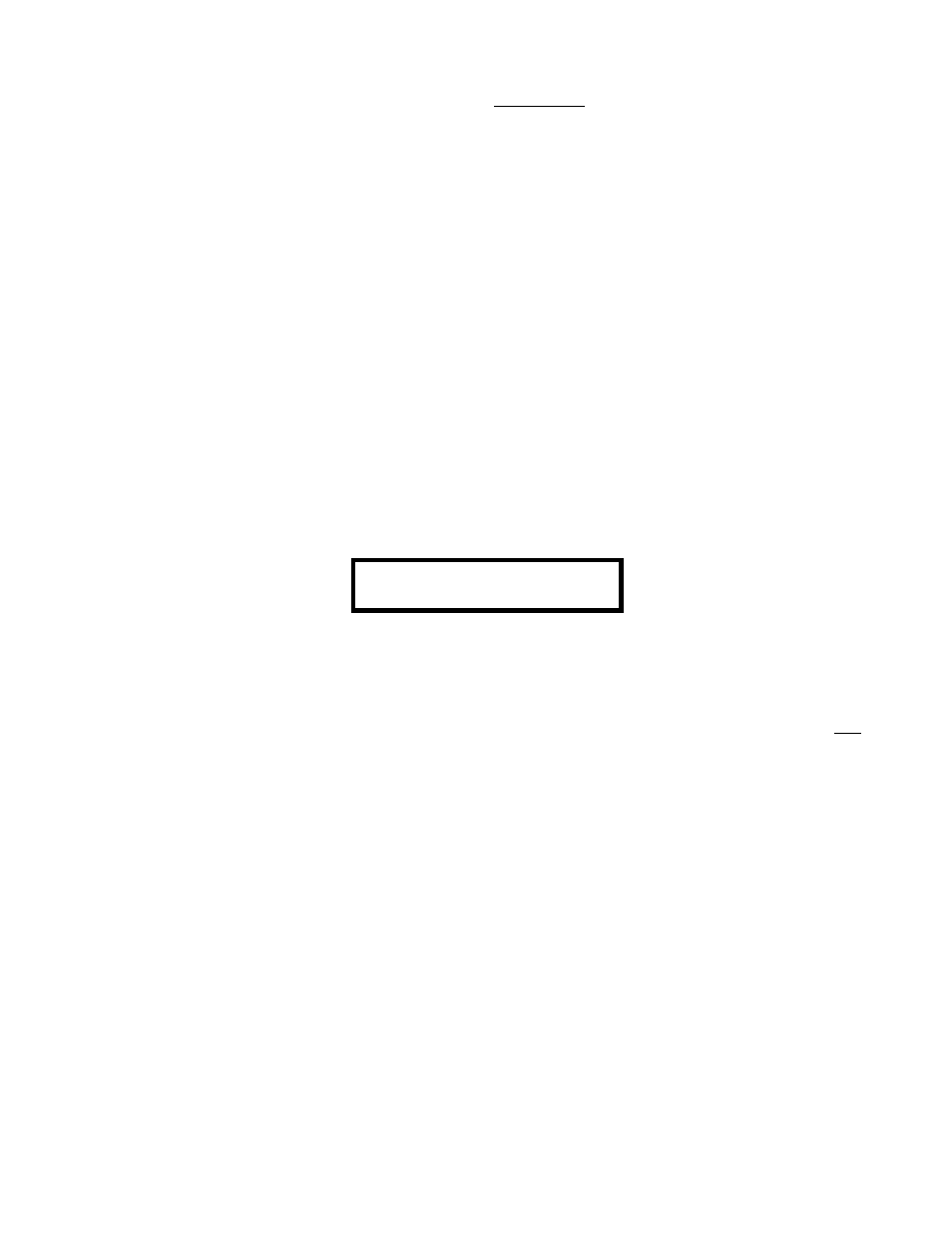
11
the fixture that is not stored in a cue. So in a color cue, we store values for the color features but all other
features are not recorded. The other features are therefore transparent.
Great care must be taken with Pile On active. Remember that every time you playback a cue, chase or macro, it
will be Piled On top of any other active cue, chase or macro. So the default setting for Pile On is normally
Disabled.
Color, Gobo, Special & Preset
To speed up programming we introduce the Direct Access keys to create Palettes of Color, Gobo, Special
effects and Presets (more commonly called preset focus which has fixture position information).
Having created our palettes of Colors and so on, we can call these up to enter them in a cue at any time. No
need to ‘remake’ the palette of color a second time.
Let’s create Color palettes. To do this, first choose the fixture or fixtures we want to create our first color.
Press “Fixture” then anyone or more of the 24 Direct Access keys to turn on the fixture(s) we will be working
with. [The fixtures have to be the same type]. Then use the faders to turn on the fixture(s) and to move them
into a position where you can see them. Now press “Enter Color” followed by anyone of the 24 Direct Access
Keys, for example number 1. The screen will now display.
ENTER COLOR 01
You now must use the faders corresponding to the color wheels or color mixing of your fixture(s) to create the
color you want to save. The screen will now display the last fader you touched and its dmx value. Once you
have created the color palette you want to save, press “Enter” a second time and the palette is saved. It’s that
easy!
Now then point of order, people! Listen Up! After you pressed “Enter Color 1”, the CP-20 looked for any
changes you made in the fader positions and then when you pressed “Enter” the second time it recorded those
changes. So if you move the wrong fader, there is no turning back that change would be recorded. If you
make an error, start again by pressing “Color” a second time. This will turn off the recording process. Second
point: in case you haven’t noticed, even though we are meant to be recording just color, the CP-20 will record
any fader change after pressing “Enter Color 01”. So if you want to add more than just color to the Color
palette number 1, you can. Third point the reason why you can only record values of faders after you have
pressed “Enter Color 1”, is because you initially moved the fixture into a position and turned on the dimmer
and probably opened the shutter. Those values (pan, tilt, dimmer and shutter etc.) you don’t want to record into
your color palette. Otherwise when you played back Color 1 not only would it go to the color but also to the
position and dimmer and shutter values. The way round this potential problem was for us software gerks to
ignore those fader movements and changes until you pressed “enter color 1”. Pretty smart eh? Ok, damn
obvious then!!!!!!!!!
To check your color palette number 1, first press fixture(s) and then Direct Access keys to turn on the fixture(s).
Note: at this stage, the fixtures are probably already on. If they are not, then use the faders to dim the fixtures up
and move them into a viewable position again. Then press “Color 1”. The fixtures will go to that color. It is now
recommended that before you create your next color palette press “Clear” to make sure you start from a “clean
