elektraLite CP20 User Manual
Page 13
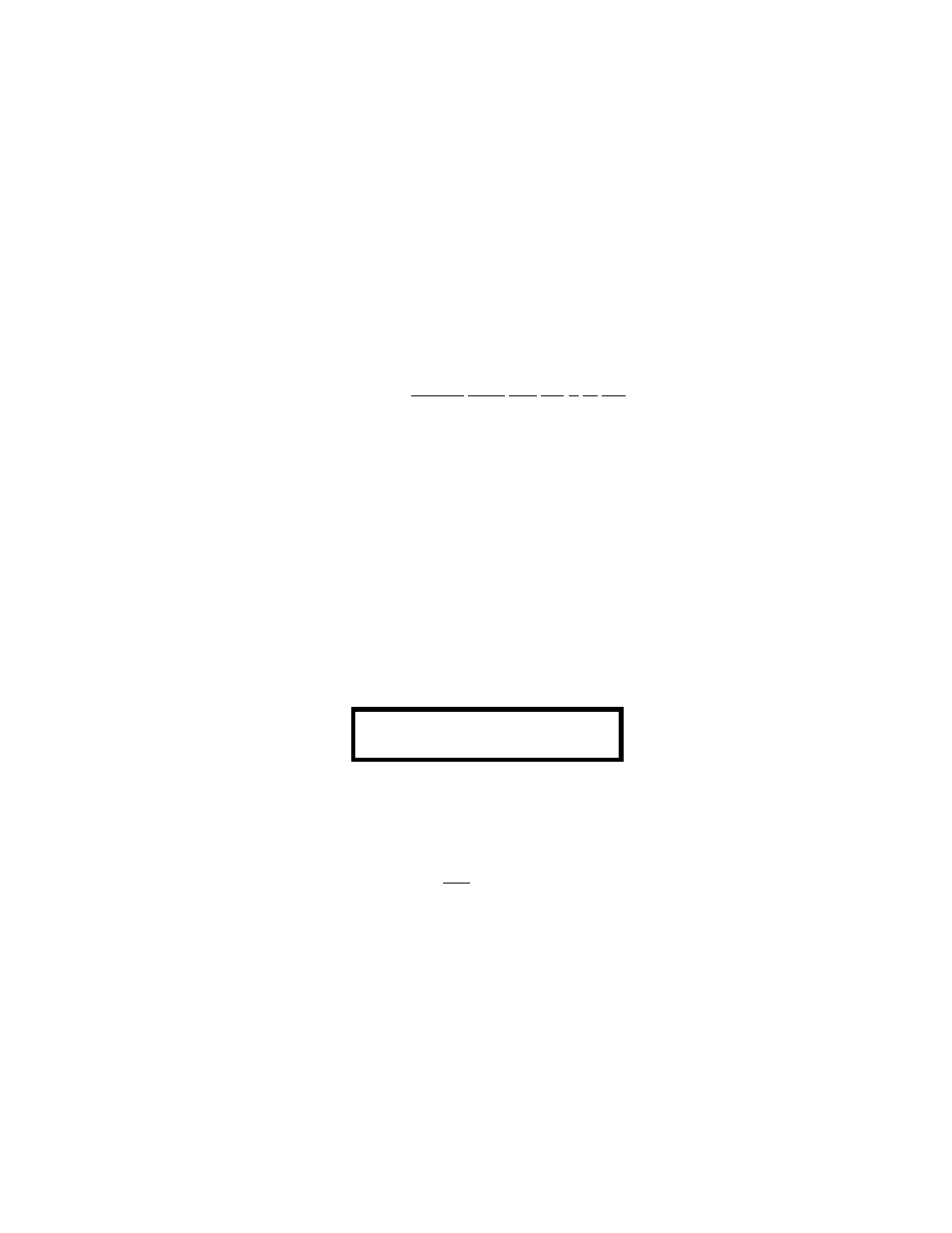
12
sheet”. [Clear resets everything to zero and empties out what we call, the buffer memory. This is what we call
Good Housekeeping
].
Now go and make five of your own color palettes and check them as you do each one. Doing this, in this
somewhat pedantic fashion to begin with, will build up your confidence in how you and the board can work
together.
Okay here’s a little helpful aid to remember. Say you are working with a color-mixing fixture, which has three
channels for Cyan, Magenta and Yellow. If you make color 1 Cyan, make sure that you physically move the
Magenta and Yellow faders to make white light (which is probably dmx 255) and the Cyan fader to full Cyan
(which is probably dmx 0). Remember the CP-20 must see the complete change for it to record Cyan. If
you do not move the Magenta or Yellow faders, then these faders will remain transparent**….in other words,
their values are not recorded. So now when you are running through your cues and you have a look on stage
such that Magenta is at 126 and Yellow is also at 126, when you press “Color 1” for your Cyan, Cyan will come
straight in perfectly but the Magenta and Yellow will also remain in the look. That is not what you wanted. So
don’t go blaming the board, remember it does exactly what you tell it to do!
[** It is real important to understand the concept of transparent features of a fixture. A transparent feature is a
feature of a fixture that is not recorded in a cue. In the good old days of dimmers and Par Cans, a light was
either on or off. Off was 0 and on was any value above 0. The problem with moving fixtures is that 0 is not off.
It has a value. For example 255 maybe iris closed while 0 maybe iris fully open. So having a fader down at 0
does not necessarily mean that feature is off. If you want a feature to be off and thus be transparent, use the
clear button before start setting up your ‘look’ on stage. As we referred to it on the previous page this is just
plain old
Good Housekeeping
].
Okay back to our palettes. Now repeat the same process to create Gobo Palettes. Press “Fixture” then anyone
or more of the Direct Access keys to turn on the fixture(s) you will be working with. The fixtures have to be the
same type. Then use the faders to turn on the fixture(s) and to move them into a position where you can see
them. Now press “Enter Gobo” followed by anyone of the 24 Direct Access Keys. Let’s start with gobo 01.
The screen will now display.
ENTER GOBO 01
You now must use the faders corresponding to the gobo wheels of your fixture(s). Once again as you are
moving any of the faders, the screen will display the last fader you touched and its dmx value. Having created
the gobo palette you want to save, press “Enter” a second time and the palette is saved. Now remember, after
you pressed “Enter Gobo 1”, the CP-20 looks for any changes you make in the fader positions and then when
you press “Enter” the second time it records all of those changes. So don’t go kidding yourself, if you move the
wrong fader, there is no turning back that change will be recorded. If you make an error, start again by
pressing “Gobo” a second time. This will turn off the recording process. Second point: once again, in case you
haven’t noticed, even though we are meant to be recording just gobo, the CP-20 will record any fader change
after pressing “Enter Gobo 01”. So, you can record the zoom or focus with the gobo, so it’s the right size and
in focus when you play it back.
To check your gobo palette number 1, first press fixture(s) and then the Direct Access keys to turn on the
fixtures. Note: the fixtures are probably already on. If not then use the faders to dim the fixtures up and to move
them into a viewable position. Then press “Gobo 1”. The fixtures will go to that gobo. Remember, it is now
