Terminal (program port/telnet) commands, Overview – AMX NI-2100/3100/4100 User Manual
Page 99
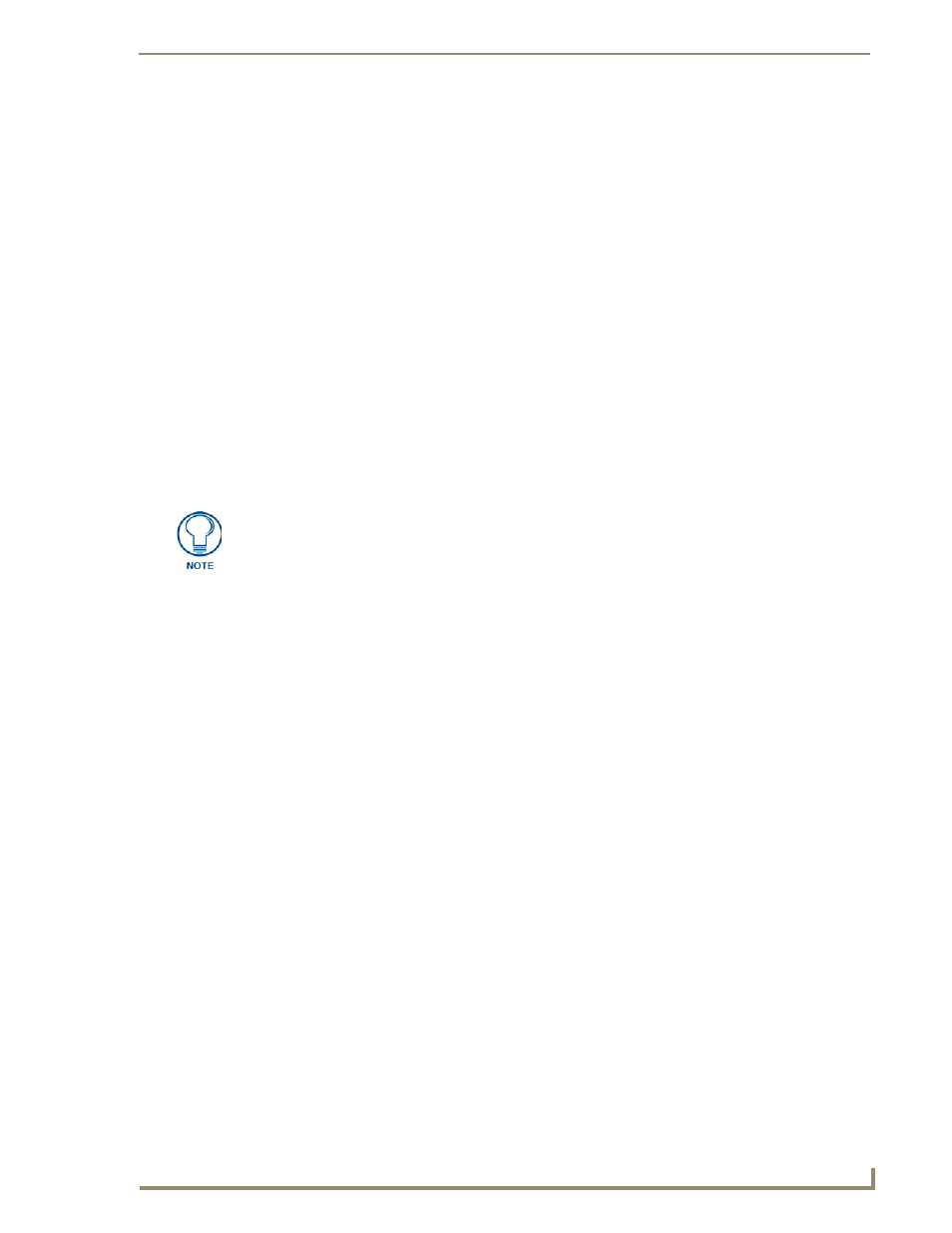
Terminal (Program Port/Telnet) Commands
91
NI Series WebConsole & Programming Guide
Terminal (Program Port/Telnet) Commands
Overview
There are two types of terminal communications available on NetLinx Integrated Controllers:
Program Port - The "Program" port is a RS232 port located on the rear panel of the Master
that allows terminal communication with the Master. This type of terminal communication
requires that you are physically connected to the Master to access the configuration options
and commands supported. Since this method of terminal communication requires physical
proximity as well as a physical connection to the Master, it is the most secure form of terminal
communication.
For this reason, all Security Configuration options are only available via the Program port
(and cannot be access via Telnet).
Telnet - This type of terminal communication can be accessed remotely, via TCP/IP. It is a
less secure form of terminal communication, since it does not require a physical connection to
the Master to connect. Further, the Telnet interface exposes information to the network (which
could be intercepted by an unauthorized network client).
Refer to the Terminal Commands section on page 93 for a listing of all commands available in a terminal
session.
Note that all commands in the table are available for both Program Port and Telnet sessions, with two
exceptions: "Help Security" and "Resetadminpassword". These commands are only available via a
Program Port connection.
Establishing a Terminal Connection Via the Program Port
To establish a terminal session via the Program Port, the PC COM (RS232) port on your PC must be
physically connected to the Program port on the NetLinx Master.
You will also need to know the current baud rate setting for the Master, so that you can verify that it
matches the settings on your PC.
1.
In Windows, go to Start > Programs > Accessories > Communications to launch the
HyperTerminal application to open the Connection Description dialog.
2.
Enter any text into the Name field and click OK. This action invokes the Connect to dialog.
3.
Click the down-arrow From the Connect Using field, and select the PC COM port being used for
communication by the target Master and click OK when done.
4.
From the Bits per second field, click the down-arrow and select the baud rate being used by the
target Master.
5.
Configure the remaining communication parameters as follows:
It is recommended that you make initial configurations as well as subsequent
changes via the WebConsole. Refer to the Onboard WebConsole User
Interface section on page 21.
• Data Bits:
8
• Parity:
None
• Stop bits:
1
• Flow control: None
