Onboard webconsole user interface, Webconsole ui overview – AMX NI-2100/3100/4100 User Manual
Page 29
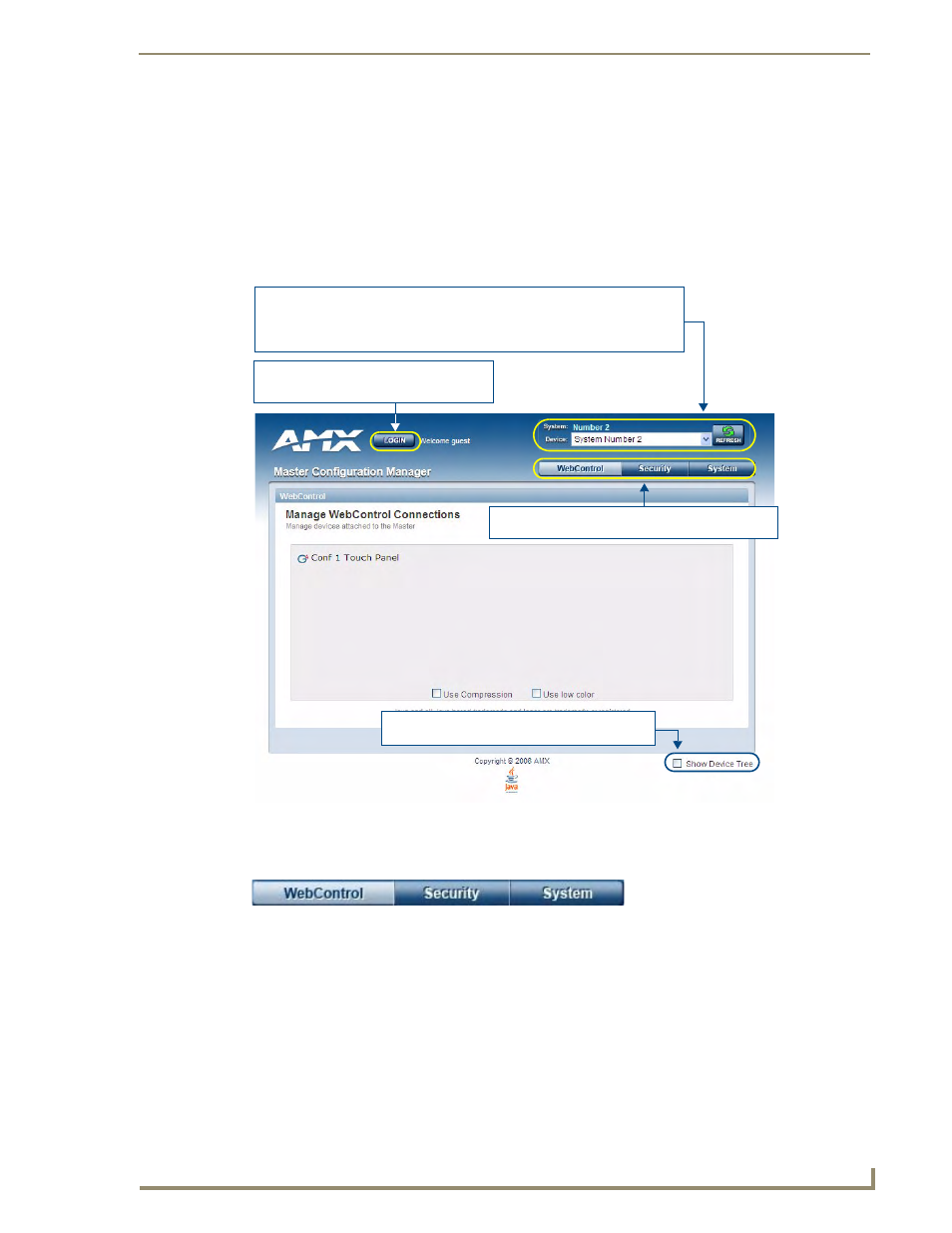
Onboard WebConsole User Interface
21
NI Series WebConsole & Programming Guide
Onboard WebConsole User Interface
WebConsole UI Overview
NetLinx Masters have a built-in WebConsole that allows you to make various configuration settings via
a web browser on any PC that has access to the Master. The webconsole consists of a series of web pages
that are collectively called the "Master Configuration Manager" (FIG. 11).
The webconsole is divided into three primary sections, indicated by three control buttons across the top
of the main page (FIG. 12):
WebControl: This is the option that is pre-selected when the WebConsole is accessed. Use the
options in the Manage WebControl Connections page to manage G4WebControl connections
(see the WebConsole - WebControl Options section on page 25).
Security: Click to access the System Security page. The options in this page allow you to
configure various aspects of NetLinx System and Security on the Master (see the WebConsole
- Security Options section on page 27).
System: Click to access the System Details page. The options on this page allow you to view
and configure various aspects of the NetLinx System (see the WebConsole - System
Options section on page 41).
FIG. 11
Master Configuration Manager - WebControl Page (initial view)
FIG. 12
WebConsole Control Buttons
Select this option to show/hide the Online Device Tree
(showing all devices currently connected to this Master)
Click to Login (only required if Master Security
and HTTP Access security options are enabled
on the target Master)
System/Device info:
System (read-only): indicates the name of the System currently connected
Device: click the down-arrow to select from a list of all devices connected to this Master
Refresh: Click to refresh the Device list.
Click to access the three main sections of the WebConsole
(initial view = WebControl)
