Setting daylight savings rules – AMX NI-2100/3100/4100 User Manual
Page 67
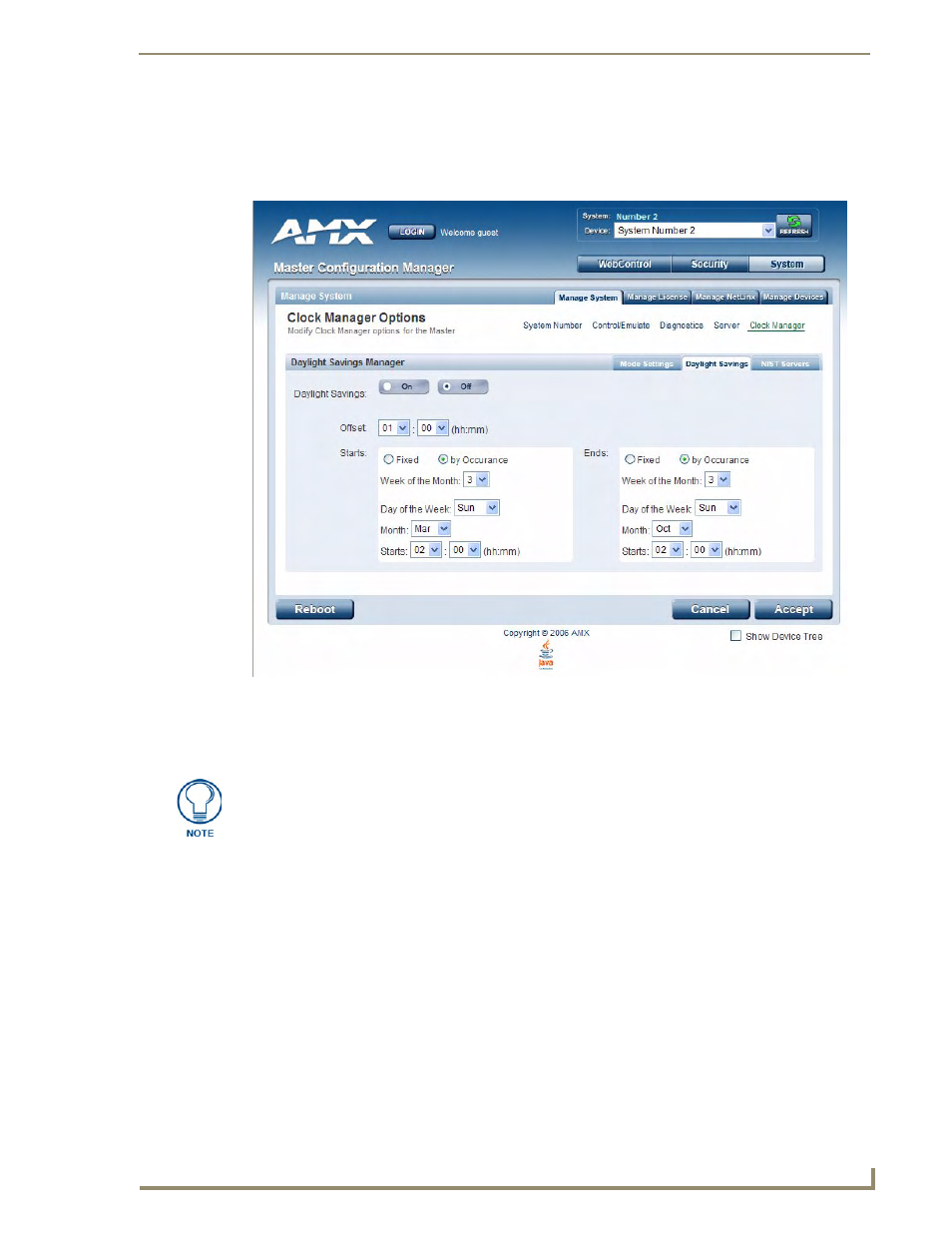
WebConsole - System Options
59
NI Series WebConsole & Programming Guide
2.
Click Accept to save these settings to the Master.
Setting Daylight Savings Rules
1.
In the Daylight Savings tab (FIG. 41), enable Daylight Savings mode by clicking the On button.
2.
Use the Offset drop-down menus to adjust the amount of time (hours and minutes) to offset
Daylight Savings. By default, the offset is set to 1 hour.
3.
Use the Starts fields to specify when Daylight Savings should start. The Starts rules include:
Select Fixed to specify the calendar date when the rule applies as a specific date ("March 21").
When Fixed is selected, use the Day, Month and Starts fields to specify the date and time
(hh:mm) to start Daylight Savings time.
Select by Occurrence to specify the calendar date when the rule applies as a heuristic,
("the 3rd Sunday in March").
When by Occurrence is selected, use the Week of the Month,
Day of the Week, Month and Starts fields to specify the occurrence to start Daylight Savings
time.
The range is 1 through Last, where Last indicates the last occurrence of a particular day of the
month. This is to accommodate months that include four weeks as well as those that include
five.
FIG. 41
Clock Manager Options - Daylight Savings tab
Although most places that support Daylight Savings usually adjust the local time by
one hour this doesn't cover all locations. To provide flexibility for such locations it is
possible to configure a different daylight savings time offset.
