Selecting a custom nist server, Adding a custom nist server to the list – AMX NI-2100/3100/4100 User Manual
Page 68
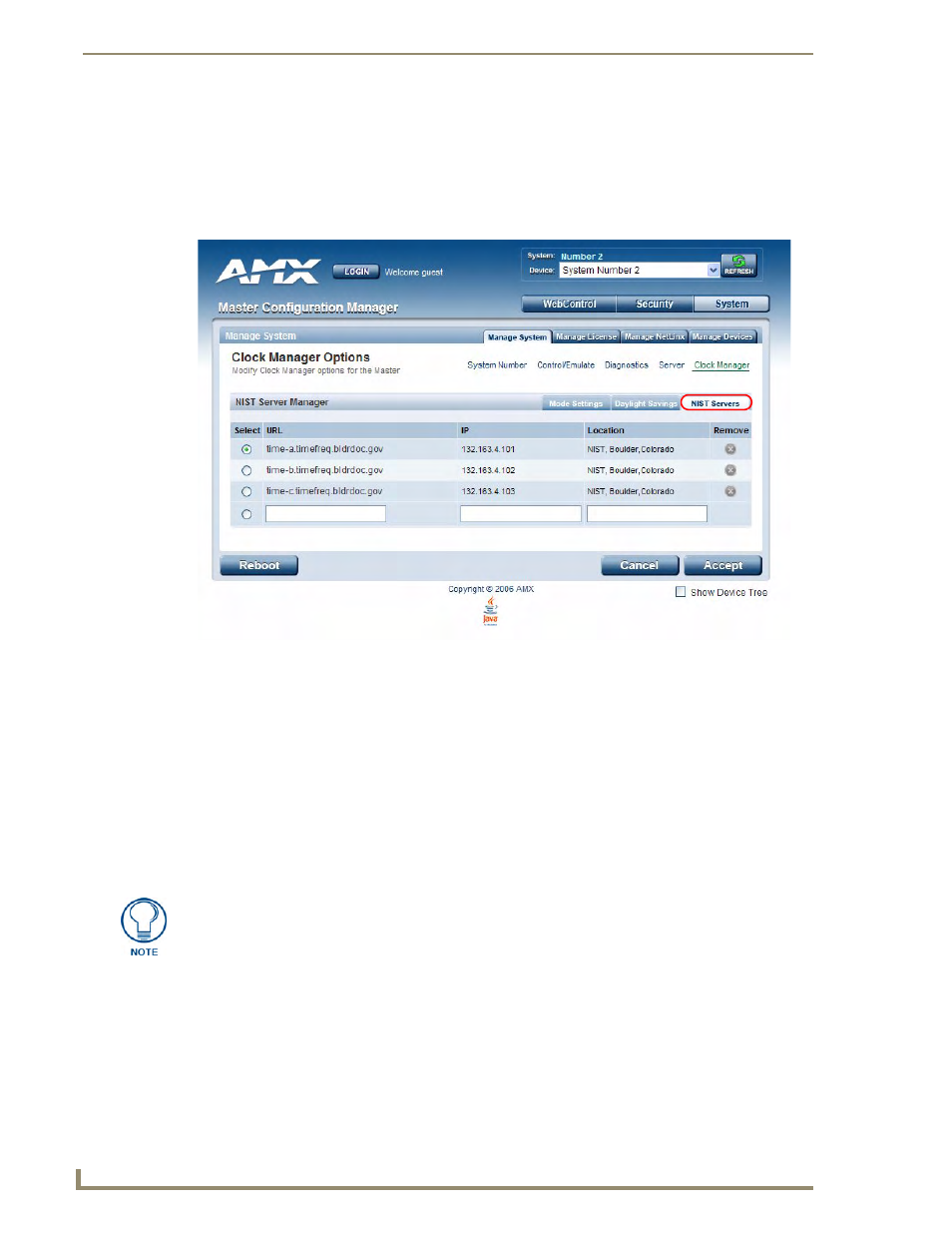
WebConsole - System Options
60
NI Series WebConsole & Programming Guide
4.
Use the Ends fields to specify when Daylight Savings should end. The Ends rules match the Start
rules, and follow the same logic. Select Fixed or by Occurrence, and specify the End date/time
information accordingly.
5.
Click Accept to save these settings to the Master.
Selecting a Custom NIST Server
1.
In the NIST Servers tab (FIG. 42), use the radio buttons to select one of the NIST Servers in the list.
2.
Click Accept to save these settings to the Master.
Adding a Custom NIST Server To the List
1.
Click on the radio button next to the last (blank) entry in the NIST Server Manager list.
2.
In the URL field, enter the URL of the NIST Server. The URL is used only to help you manage
entries, and is not verified or used internally by the clock manager.
3.
Enter the NIST Server’s IP Address in the IP field. This is used internally and must be a valid IP
address.
4.
Enter the NIST Server’s location in the Location field. This is used only to help the user manage
entries and it is not verified or used internally by the clock manager.
5.
Click Accept to save these settings to the Master.
FIG. 42
Clock Manager Options - NIST Servers tab
The strings entered into the URL and Location fields are not used to connect to NIST
Servers. The IP Address (entered into the IP field) specifies the NIST Server(s) that
will be used. As stated above, the address entered into the IP field must be must be a
valid IP address (not a URL).
