Verifying the firmware version on the master – AMX NI-2100/3100/4100 User Manual
Page 19
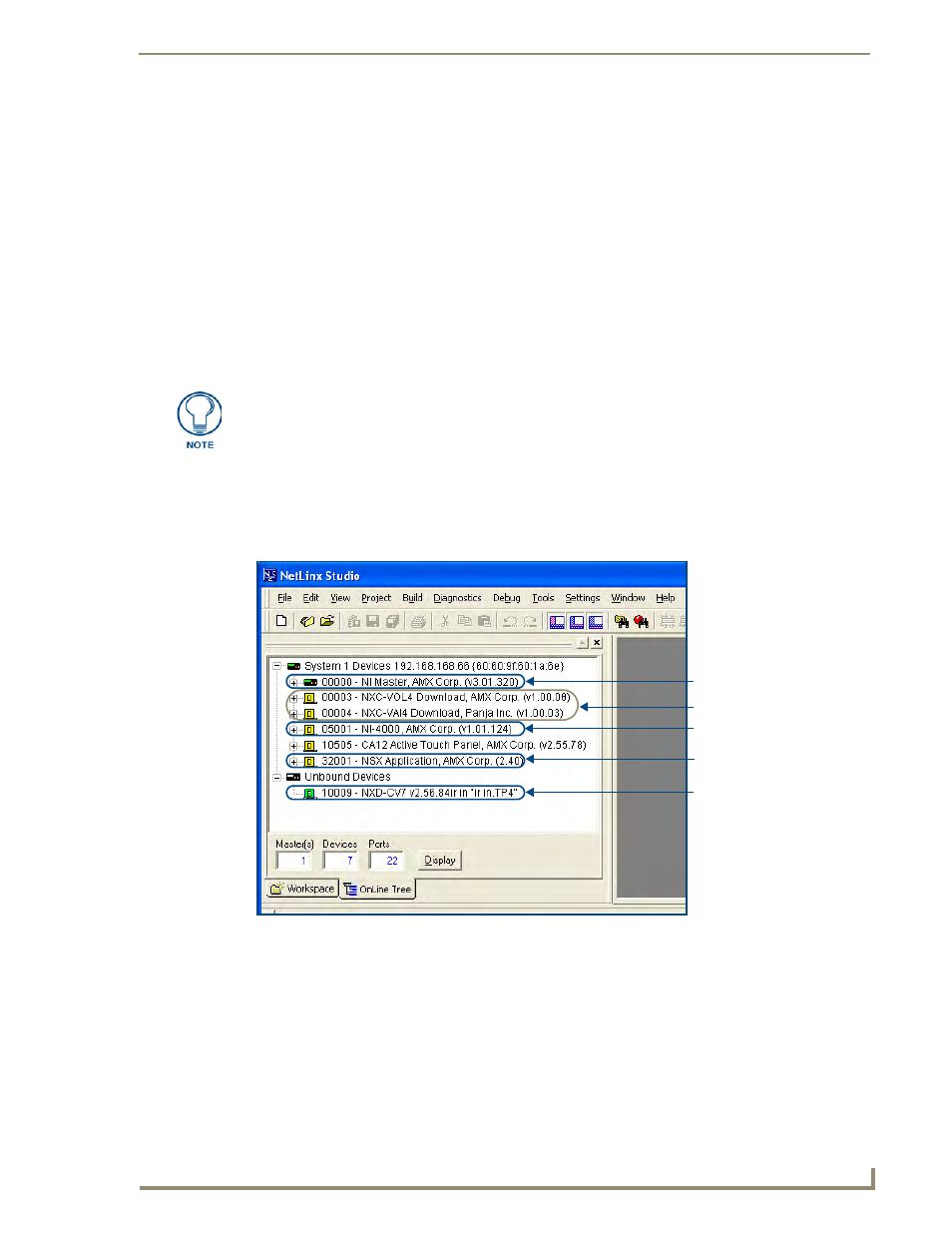
Initial Configuration and Firmware Upgrade
11
NI Series WebConsole & Programming Guide
Verifying the Firmware Version On the Master
All NI Controllers contain both an on-board NI Master and an Integrated Controller. If you are using an
NI-4000 or NI-4100 with installed NXC cards, these will also show up within the Online Tree tab.
The on-board Master shows up within the Online Tree as 00000 NI Master
The Integrated Controller of the NI shows up as 0XXXX NI-XXXX (ex: 050001 NI-700)
Each of these components has its own corresponding firmware shown in parenthesis ().
1.
After Studio has established a connection with the target Master, click on the OnLine Tree tab in
the Workspace window to view the devices on the System. The default System value is one (1).
2.
Right-click the associated System number and select Refresh System. This establishes a new
connection to the specified System and populates the list with devices on that system. The
communication method is highlighted in green on the bottom of the NetLinx Studio window.
3.
After the Communication Verification dialog indicates active communication between the PC and
the Master, verify the NetLinx Master (00000 NI Master) appears within the OnLine Tree tab of
the Workspace window (FIG. 5).
The default NI Master value is zero (00000) and cannot be changed.
4.
If either the on-board NI Master or Integrated Controller is not the latest firmware version, follow
the procedures outlined in the following sections to obtain these Kit files from www.amx.com and
then transfer the new firmware Kit files to the device.
The current installed firmware version of the on-board NI Master is displayed to the
right of the device within the Online Tree tab as 00000 NI Master.
FIG. 5
Sample NetLinx Workspace window (showing OnLine Tree tab)
On-board NI Master
Control cards (NI-4x00 ONLY)
NetLinx Integrated Controller
NetLinx Studio version
Unbound Dynamic Device
