Viewing physical device properties – AMX NI-2100/3100/4100 User Manual
Page 78
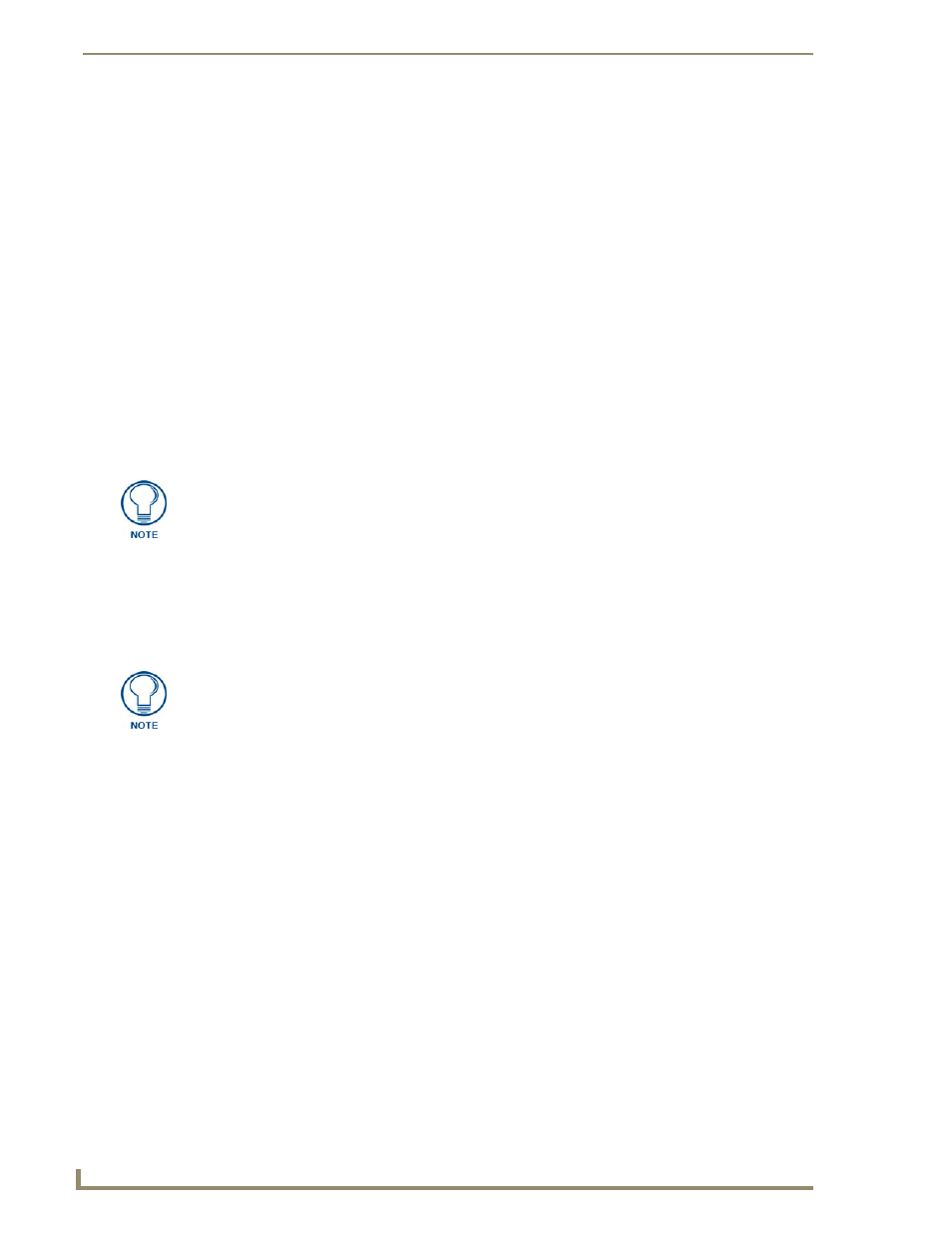
WebConsole - System Options
70
NI Series WebConsole & Programming Guide
Each entry in the table has one of four buttons to the right of the Physical Device D:P:S assignment:
Static Bound application devices will either be blank, or display a Release button:
Static Bound application devices that have not yet detected a physical device attached to
their associated port have a blank button.
Once a physical device is detected and its associated Duet module has been started, a
Release button is then displayed. Click Release to force the associated Duet module to
be destroyed and the firmware then returns to detecting any physical devices attached to
the port.
Dynamic application devices either display a Bind or Unbind button:
Dynamic application devices that have been bound display an Unbind button. When the
user selects Unbind, any associated Duet module is then destroyed and the "link"
between the application device and the physical device is then broken.
Dynamic application devices that have not been bound to a physical device display a
Bind button. When this button is selected, a secondary display appears with a listing of
all available unbound physical devices that match the application device's Device SDK
class type.
The administrator/user can then select one of the available physical devices to bind with the associated
application device. When the Save button is selected, the binding is created and a process begins within
the target Master to find the appropriate Duet Module driver. Once a driver is found, the Duet Module is
then started and associated with the specified application device (Duet virtual device). If the Cancel
button is selected, the binding activity is then aborted.
Viewing Physical Device Properties
Hold the mouse cursor over the Physical Device - Device entry in the table to display detailed device
properties for that device, in a pop-up window (FIG. 49).
If a currently bound device needs to be replaced or a Duet Module needs to be
swapped out, the device should be unbound and the new module/driver should then
be bound.
If the manufacturer device does not support Dynamic Device Discovery (DDD)
beaconing, you must use the Add New Device page to both create and manage
those values necessary to add a dynamic physical device. This process is described
in detail within the following section.
