Communicating via an ip – AMX NI-2100/3100/4100 User Manual
Page 17
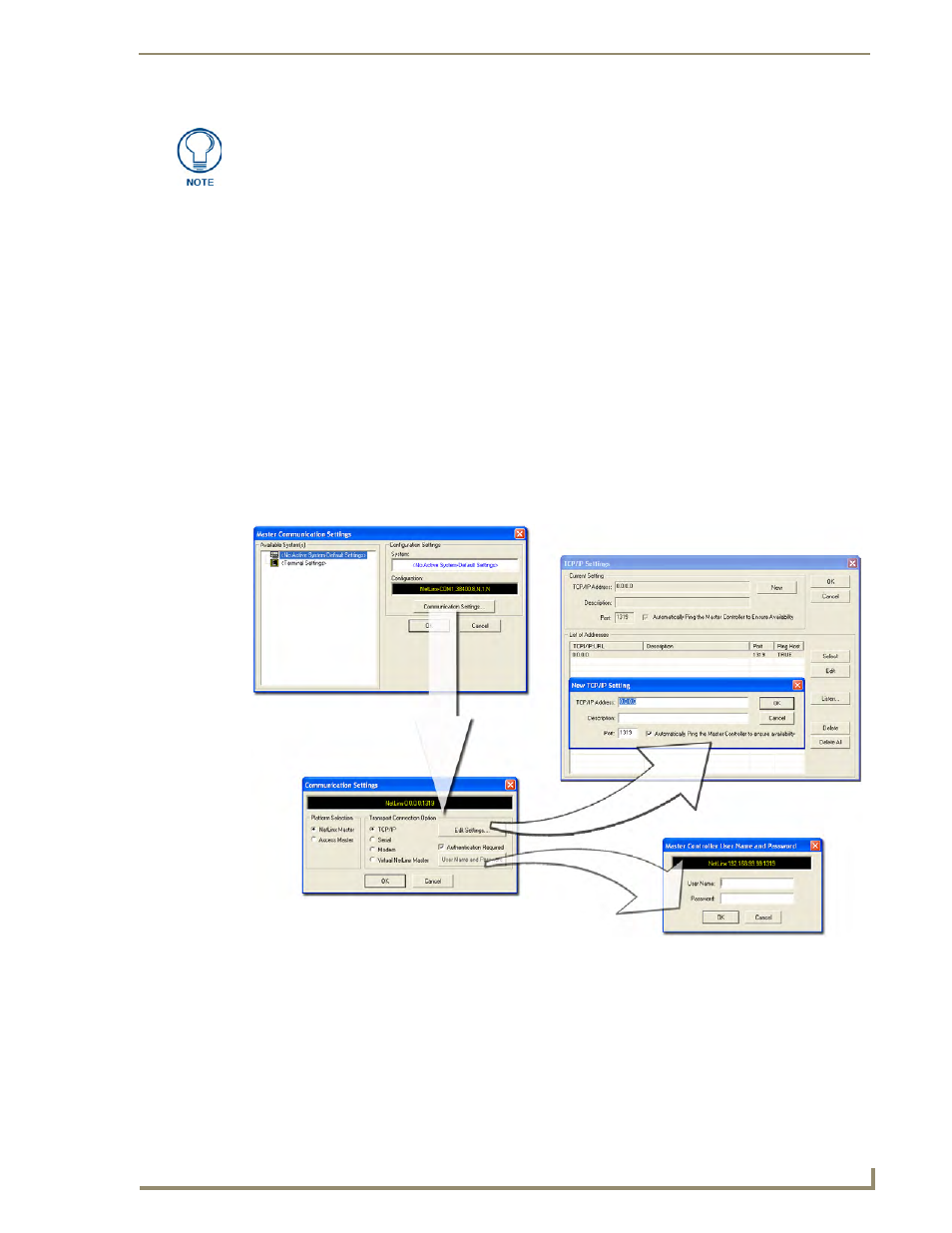
Initial Configuration and Firmware Upgrade
9
NI Series WebConsole & Programming Guide
12.
Complete the communication process by continuing on to the Communicating Via an IP section on
page 9.
Communicating Via an IP
Whether the on-board Master’s IP Address was Static Set (via the Set IP Info command) or
Dynamically obtained (via the Get IP Info command), use the IP Address information from the Network
Addresses dialog to establish communication via the Ethernet-connected Master.
1.
Use NetLinx Studio to obtain the IP Address of the NI Controller from your System Administrator.
If you do not have an IP Address:
Follow the steps outlined in either the Obtaining the NI Controller’s IP Address (using
DHCP) section on page 6,
or the Assigning a Static IP to the NI Controller section on page 8.
2.
Select Settings > Master Communication Settings from the Main menu to open the Master
Communication Settings dialog (FIG. 4).
3.
Click the Communications Settings button to open the Communications Settings dialog.
4.
Click on the NetLinx Master radio button (from the Platform Selection section) to indicate you are
working with a NetLinx Master (such as the NXC-ME260/64 or NI-Series of Integrated
Controllers).
5.
Click on the TCP/IP radio button (from the Transport Connection Option section) to indicate you
are connecting to the Master via an IP Address.
Verify that these IP values are also entered into the related fields within either the
IP Settings section of the System Connection page (on the touch panel) or within the
Address field on the web browser.
FIG. 4
Assigning Master Communication Settings and TCP/IP Settings
