Clock manager netlinx programming api, System - manage license, Adding a new license – AMX NI-2100/3100/4100 User Manual
Page 69
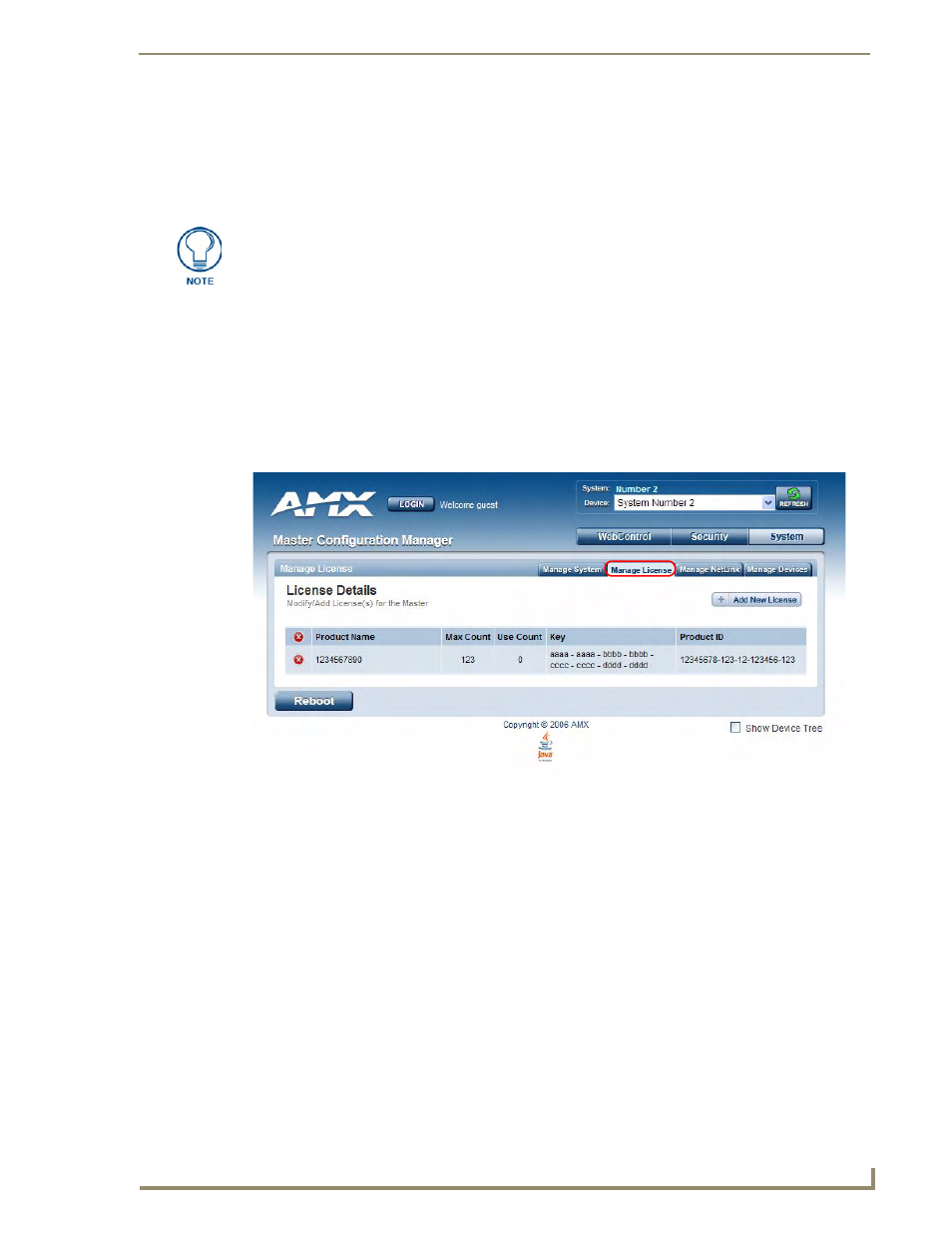
WebConsole - System Options
61
NI Series WebConsole & Programming Guide
Removing an NIST Server From the List
1.
Click on the Remove (x) button to the right of a user-added NIST Server in the NIST Server
Manager list.
2.
Click Accept to save these settings to the Master.
Clock Manager NetLinx Programming API
Refer to Appendix B: Clock Manager NetLinx Programming API section on page 141 for a listing and
description of the Types/Constants and Library Calls that are included in the NetLinx.AXI to support
Clock Manager functions.
System - Manage License
The Manage License tab displays current as well as pending license keys (FIG. 43).
The Add New License button allows for the addition of new license keys associated with currently used
modules/products. Adding new License Keys requires the entry of both a Product ID and a Serial Key
(example: i!-Voting).
The Master confirms this registration information before running the module or product.
Adding A New License
1.
Click the Add New License button to access the Add a License page (FIG. 44).
2.
Enter the Product ID (certificate number) provided with the product into the Product ID fields.
Contact the AMX Sales department with both the product serial number (or certificate number) and
the serial number of target Master to register your product and in turn receive the necessary Key
information (typically 32 to 36 digits in length) which is then entered into the Key fields on this
page.
3.
Enter the Product Key into the Key fields. The Product Key is Master-specific and is typically
provided by AMX upon registration.
The built-in entries cannot be removed.
FIG. 43
System - Manage License tab (with one example entry)
