AMX NI-2100/3100/4100 User Manual
Page 26
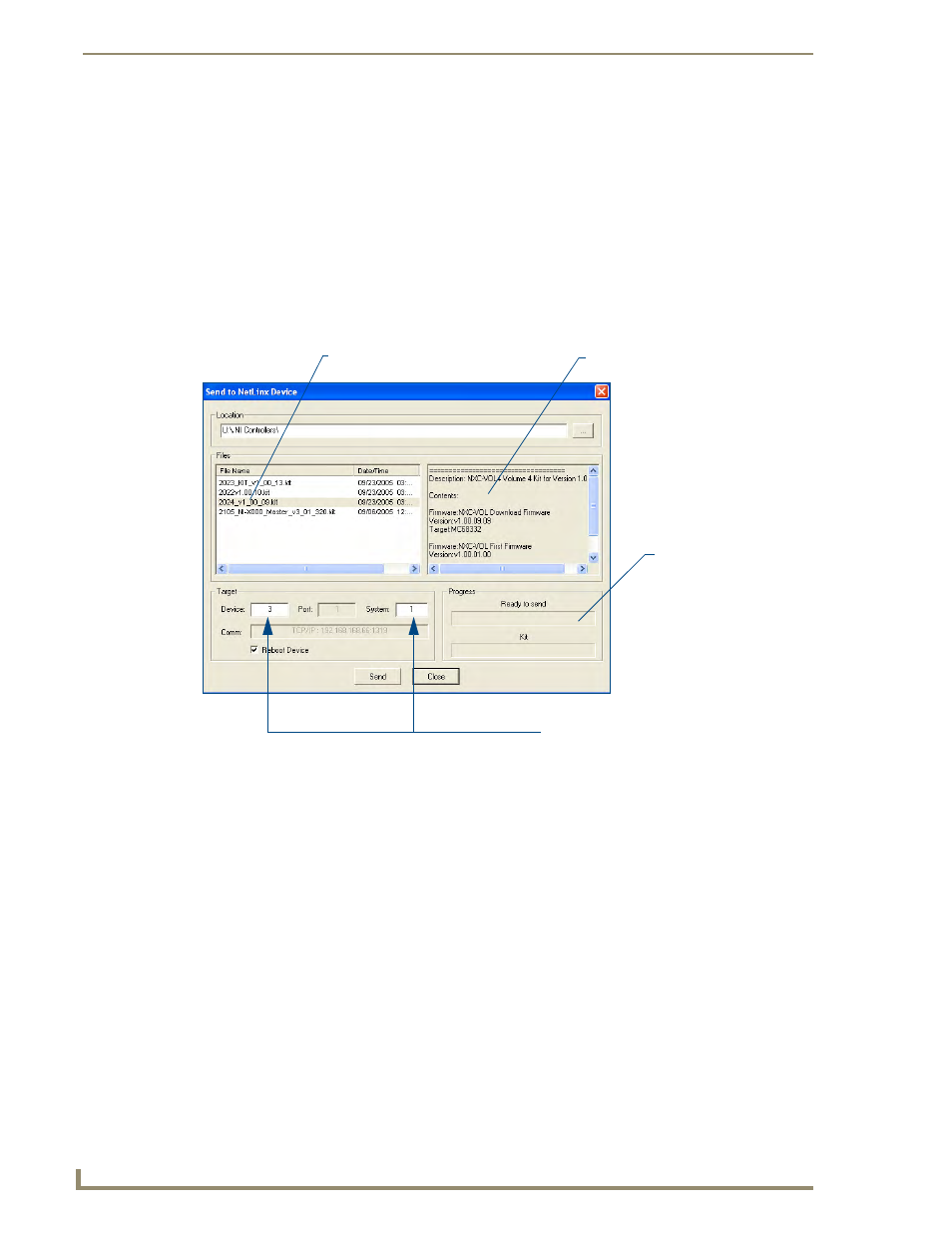
Initial Configuration and Firmware Upgrade
18
NI Series WebConsole & Programming Guide
5.
If the NXC card firmware being used is not current, download the firmware file by first logging in to
www.amx.com and then navigate to Tech Center > Firmware Files and from within the NetLinx
section of the web page locate the NXC card entries.
6.
Click on the desired Kit file link and after you’ve accepted the Licensing Agreement, verify you
have downloaded the NetLinx NXC card firmware (Kit) file to a known location.
7.
Verify you have downloaded the latest NetLinx Control Card firmware (Kit) file to a known
location.
8.
Select Tools > Firmware Transfers > Send to NetLinx Device from the Main menu to open the
Send to NetLinx Device dialog (FIG. 10). Verify the target’s Device and System numbers matches
the value listed within the System folder in the Workspace window.
9.
Select the Control Card’s Kit file from the Files section (FIG. 10) (in our above example we chose
to update the NXC-VOL4 card).
10.
Enter the System and Device numbers associated with the desired Master (listed in the Workspace
window). A device value of 00003 is the same as a value of 3.
11.
Click the Reboot Device checkbox to reboot the NI unit after the firmware update process is
complete and then re-detect the new NXC card firmware.
12.
Click Send to begin the transfer. The file transfer progress is indicated on the bottom-right of the
dialog (FIG. 10).
13.
Click Close once the download process is complete.
14.
Click Reboot (from the Tools > Reboot the Master Controller dialog) and wait for the System
Master to reboot.
The STATUS and OUTPUT LEDs should begin to alternately blink during the incorporation. Wait
until the STATUS LED is the only LED to blink.
15.
Press Done once until the Master Reboot Status field reads *Reboot of System Complete*.
FIG. 10
Select Control Card firmware file for download page (via IP)
Selected Control Card
Description field for selected Kit file
System Number and Device Number
must match the System and Device values
listed in the Workspace window
Firmware download
status
Firmware file
