Edit user menu, Edit group menu – AMX NI-2100/3100/4100 User Manual
Page 118
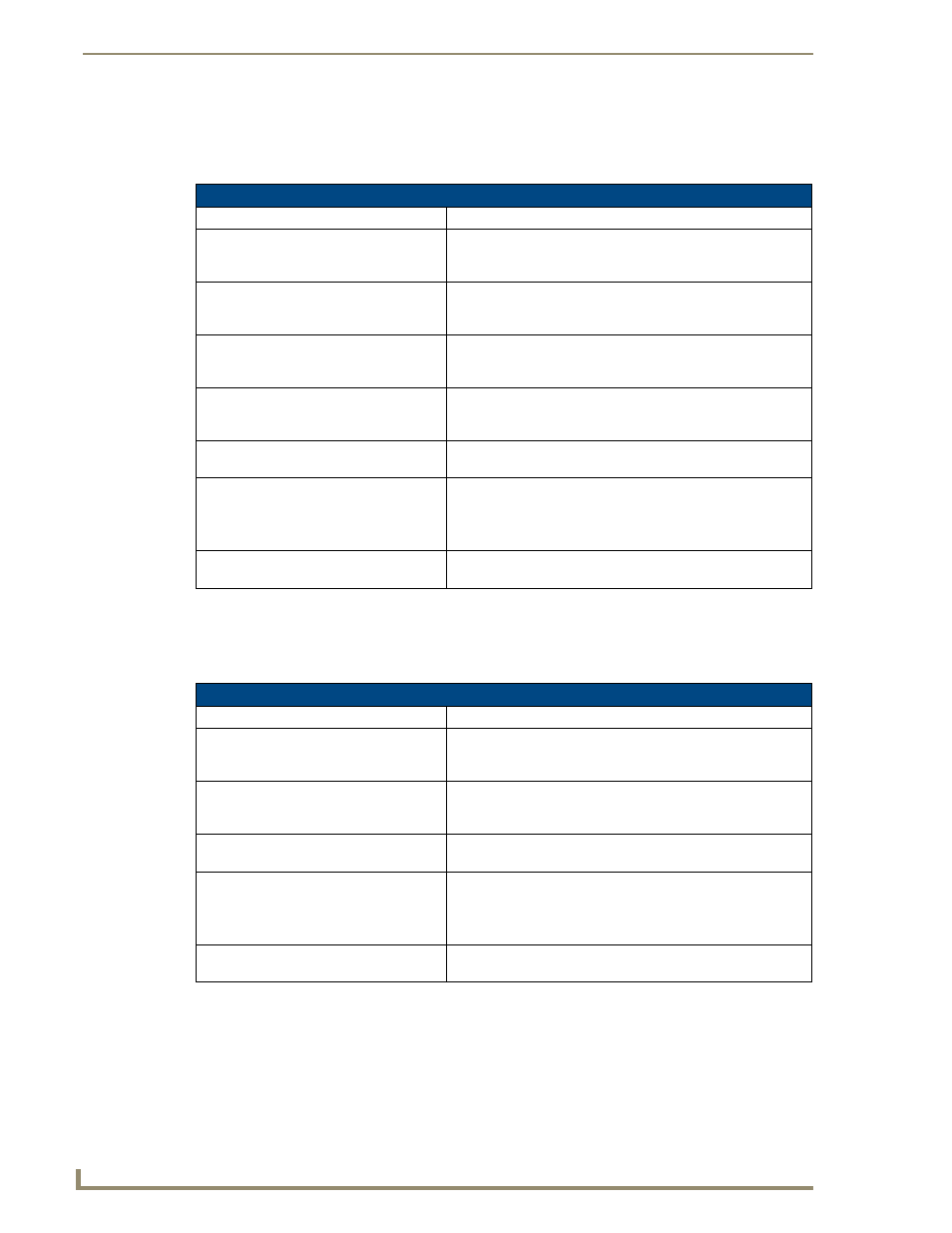
Terminal (Program Port/Telnet) Commands
110
NI Series WebConsole & Programming Guide
Edit User Menu
The Edit User Menu is accessed whenever you enter the Add user, or Edit user selections from the
Setup Security menu. The Edit User Menu options are described in the following table:
Edit Group Menu
The Edit Group Menu is accessed whenever you enter the Add group, or Edit group selections from the
Setup Security menu. The Edit Group Menu options are described in the following table:
Edit User Menu
Command
Description
1) Change User Password
This selection prompts you to enter the new password (twice) for
the user. Once the new password is entered, the user must use
the new password from that point forward.
2) Change Inherits From Group
This selection will display the current group the user is assigned
to (if any). It will then display a list of current groups and prompts
you to select the new group.
3) Add Directory Association
This selection will display any current directory associations
assigned to the user, and then will prompt you for a path for the
new directory association.
4) Delete Directory Association
This selection will display any current directory associations
assigned to the user, and then will prompt you to select the
directory association you want to delete.
5) List Directory Associations
This selection will display any current Directory Associations
assigned to the user.
6) Change Access Rights
This selection will display access the Access Rights menu, which
allows you to set the rights assigned to the user.
Note: See the Access Rights Menu section (below) for descrip-
tions of each menu item.
7) Display User Record Contents
This selection will display the group the user is assigned to and
the current Access Rights assigned to the user.
Edit Group Menu
Command
Description
3) Add Directory Association
This selection will display any current directory associations
assigned to the group, and then will prompt you for a path for the
new directory association.
4) Delete Directory Association
This selection will display any current directory associations
assigned to the group, and then will prompt you to select the
directory association you want to delete.
5) List Directory Associations
This selection will display any current Directory Associations
assigned to the group.
6) Change Access Rights
This selection will display access the Access Rights menu, which
allows you to set the rights assigned to the group.
Note: See the Access Rights Menu section (below) for descrip-
tions of each menu item.
7) Display Access Rights
This selection will display the current Access Rights assigned to
the group.
