Upgrading the ni controller firmware via ip – AMX NI-2100/3100/4100 User Manual
Page 22
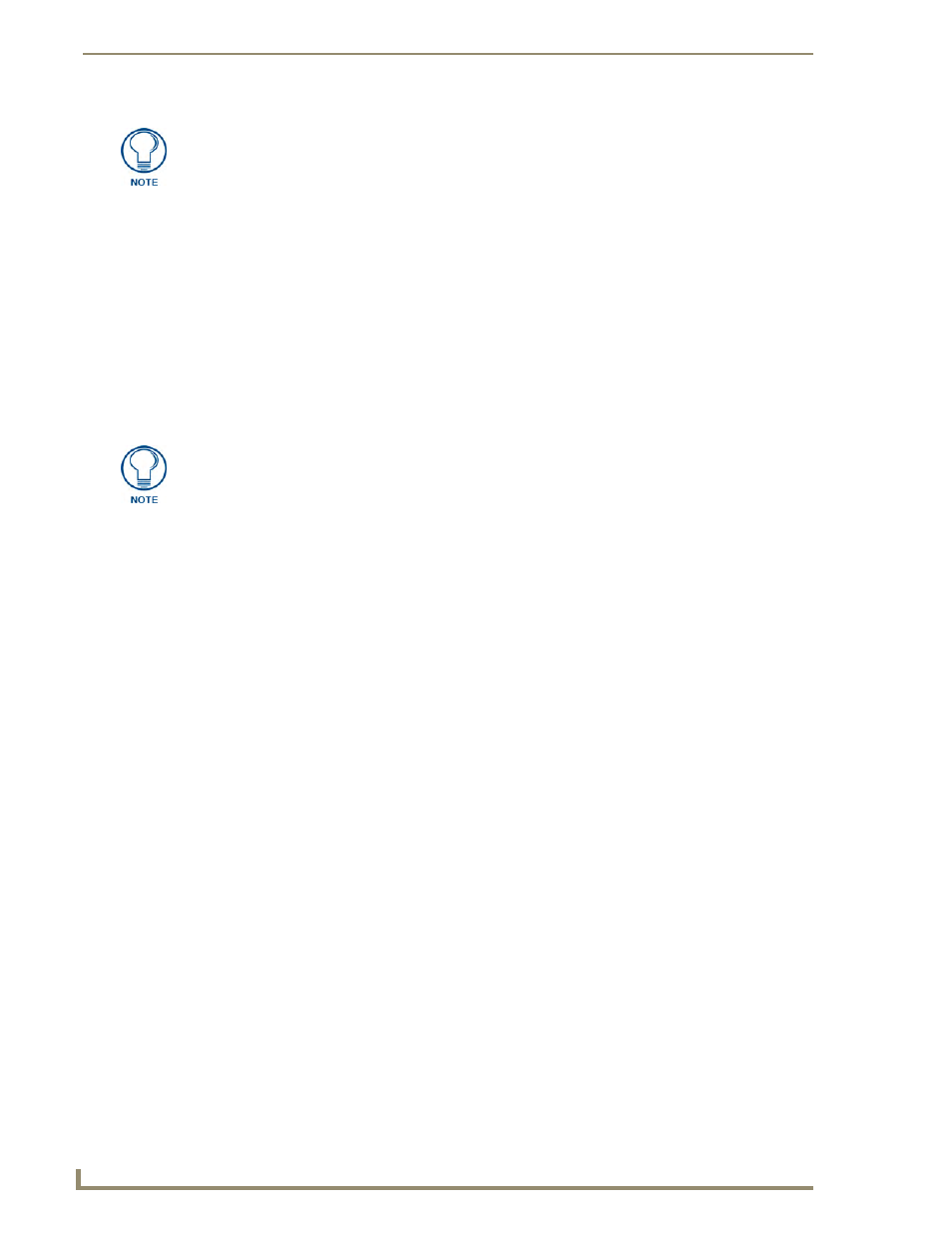
Initial Configuration and Firmware Upgrade
14
NI Series WebConsole & Programming Guide
12.
After the last components fails to install, click Done.
13.
Click Reboot (from the Tools > Reboot the Master Controller dialog) and wait for the System
Master to reboot.
The STATUS and OUTPUT LEDs should begin to alternately blink during the incorporation. Wait
until the STATUS LED is the only LED to blink.
14.
Press Done once until the Master Reboot Status field reads *Reboot of System Complete*.
15.
Repeat steps 5 - 9 again (the last component will now successfully be installed).
16.
Click Close once the download process is complete.
17.
Right-click the System number and select Refresh System. This establishes a new connection to the
System and populates the list with the current devices (and their firmware versions) on your system.
Upgrading the NI Controller Firmware Via IP
1.
Follow the procedures outlined within the Communicating Via an IP section on page 9 to connect to
the target NI device via the web.
2.
After Studio has established a connection to the target Master, click the OnLine Tree tab of the
Workspace window to view the devices on the System. The default System value is one (1).
3.
Right-click the associated System number and select Refresh System. This establishes a new
connection to the specified System and populates the list with devices on that system. The
communication method is highlighted in green on the bottom of the NetLinx Studio window.
4.
After the Communication Verification dialog window verifies active communication between the
PC and the NI unit, verify the Integrated Controller appears in the OnLine Tree tab (FIG. 7) of the
Workspace window (ex: NI-4000 or NI-700). This entry is different than the NI Master which uses a
device value of 00000 (see below):
Only upon the initial installation of a new Kit file to an on-board Master will there
be a error message displayed indicating a failure of the last component to
successfully download.
This is part of the NI Master update procedure and requires that the firmware be
reloaded after a reboot of the unit. This consecutive process installs the final
component of the new Kit file.
The OUTPUT and INPUT LEDs alternately blink to indicate the on-board Master is
incorporating the new firmware. Allow the Master 20 - 30 seconds to reboot and fully
restart.
