Importing an ssl certificate – AMX NI-2100/3100/4100 User Manual
Page 65
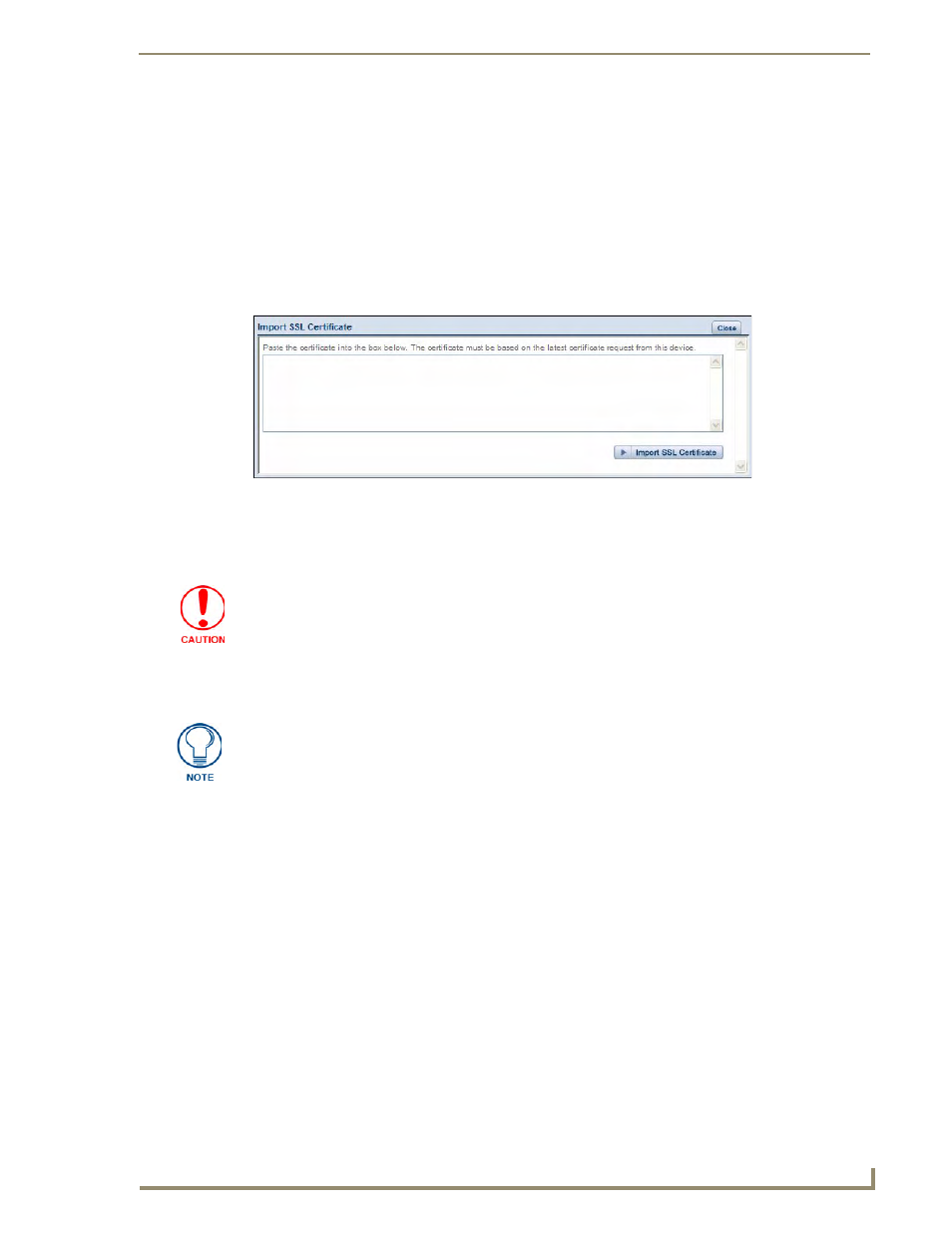
WebConsole - System Options
57
NI Series WebConsole & Programming Guide
Importing an SSL Certificate
Click the Import SSL Certificate link to import a CA server certificate. Before importing an SSL
Certificate you must:
First, have a self-generated certificate installed onto your target Master.
Second, enable the HTTPS/SSL feature from the Server Options page (FIG. 36), to establish a
secure connection to the Master prior to importing the encrypted CA certificate.
1.
Copy the returned certificate (signed by the CA) to your clipboard.
2.
Click the Import SSL Certificate link to open the Import SSL Certificate window (FIG. 39).
3.
Place the cursor inside the text box and paste the returned certificate text, in its entirety.
4.
Click Import SSL Certificate to save the new certificate information to the Master.
5.
Click the Display Certificate link to confirm the new certificate was imported properly to the target
Master.
FIG. 39
Import SSL Certificate window
Once a certificate has been received from an external CA and installed on a Master,
do not regenerate the certificate or alter its properties. Regenerating a previously
installed certificate, invalidates the certificate.
A CA certificate can only be imported to a target Master only after both a self-
generated certificate has been created and the SSL Enable feature has been
selected on the Master. These actions configure the Master the secure
communication necessary during the importing of the CA certificate.
