Manage system - clock manager options, Setting the mode for the clock manager – AMX NI-2100/3100/4100 User Manual
Page 66
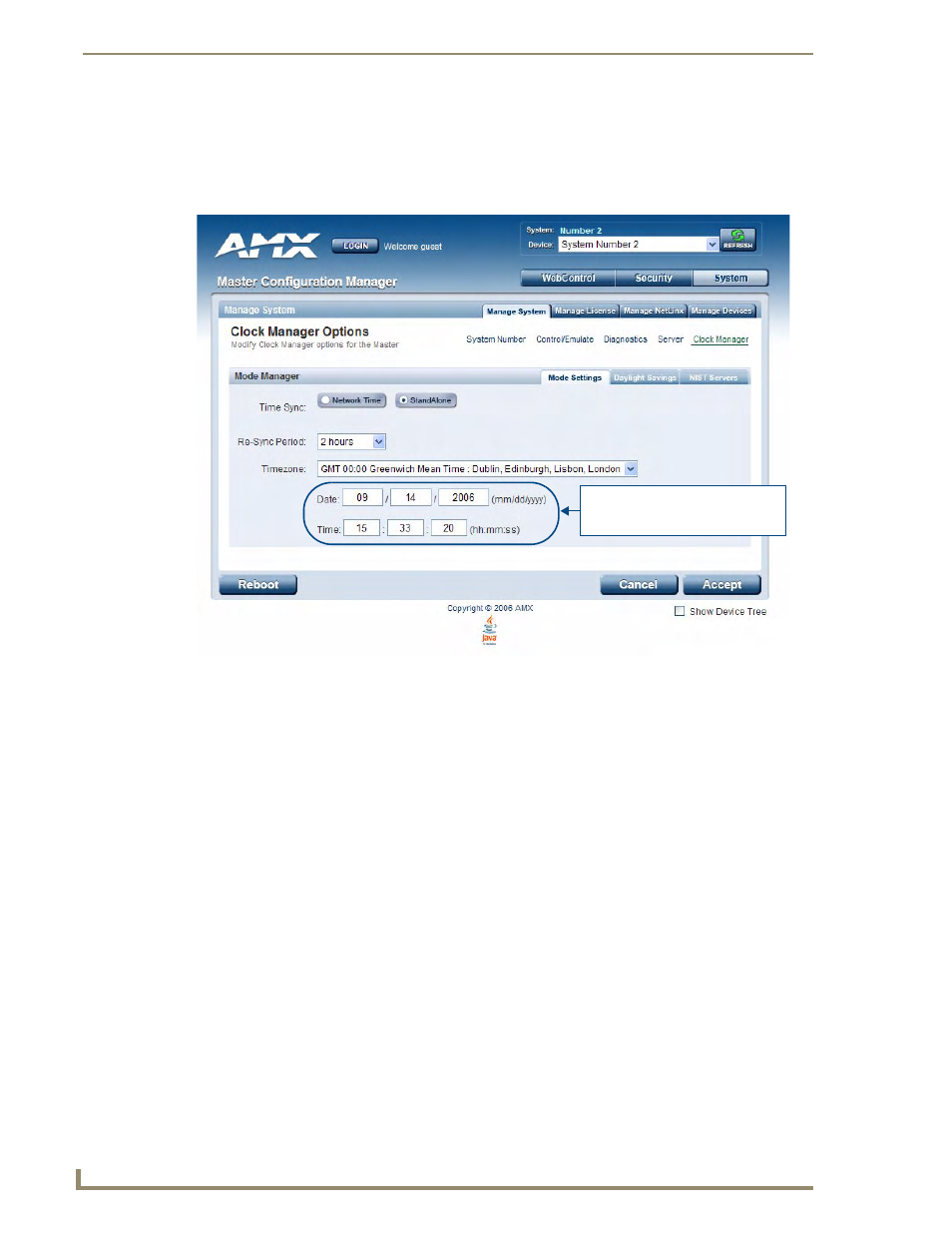
WebConsole - System Options
58
NI Series WebConsole & Programming Guide
Manage System - Clock Manager Options
Click the Clock Manager link (in the Manage System tab) to access the Clock Manager Options page
(FIG. 40). The options on this page allow you to enable/disable using a network time source and provide
access to Daylight Saving configuration and which NIST servers to use as a reference.
The Clock Manager Options are separated into three tabs:
Mode Settings - The Mode Manager in this tab allows you to set the Clock Manager Mode
(Network Time or Stand Alone).
Daylight Savings - The Daylight Savings Manager in this tab allows you to specify how and
when to implement Daylight Savings rules on the clock.
NIST Servers - The NIST Server Manager in this tab allows you to connect to a specific
NIST (Internet Time Service) Server.
Setting the Mode for the Clock Manager
1.
In the Mode Settings tab (FIG. 40), select a Time Synch option.
Network Time: This option allows the Master to manage it’s clock by connecting to a NIST
(Internet Time Service) Server. When this option is selected, the Master will connect to the
default NIST Server to get date and time information.
You can select a different NIST Server (or specify the IP Address of a known NIST Server) in
the NIST Servers tab (see the Selecting a Custom NIST Server section on page 60).
Stand Alone: This option lets the Master use its own internal clock. When this option is
selected, two additional fields are available on this tab:
Date - Enter the current date in these fields (mm/dd/yyyy).
Time - Enter the current time in these fields (hh/mm/ss).
FIG. 40
Clock Manager Options - Mode Settings tab
Date and Time are only available
if Stand Alone is selected as the
Time Synch option.
