Controlling or emulating a system device – AMX NI-2100/3100/4100 User Manual
Page 51
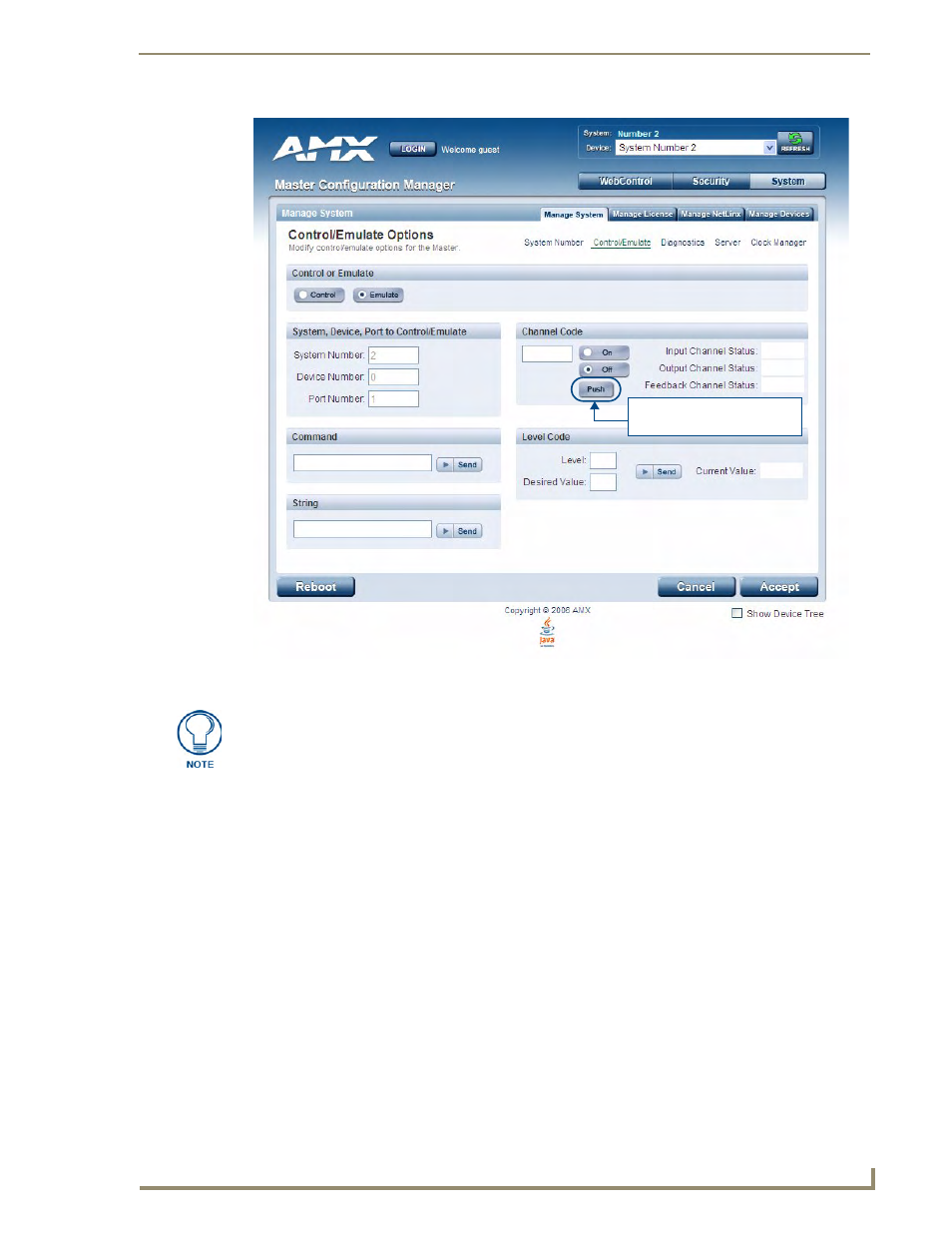
WebConsole - System Options
43
NI Series WebConsole & Programming Guide
Controlling or Emulating a System Device
1.
Select the device that you want to Control or Emulate, via the Device Tree:
a.
Click the Show Device Tree option to show the Device Tree window (if it is not already
enabled).
b.
In the Device Tree, click on the Information (i) icon for the device that you want to control or
emulate. This opens a Network Settings page showing network configuration details for the
selected device. See the Device Network Settings Pages section on page 23 for details.
c.
Click on the Control/Emulate link. This opens a Control/Emulate Options page for the selected
device (FIG. 30).
2.
Select either the Control or Emulate option.
3.
In the Channel Code section, enter a valid Channel number to emulate Channel messages (i.e.,
Push/Release, CHON, and CHOFF) for the specified
The Channel number range is 1 - 65535.
FIG. 29
Manage System (Control/Emulate)
Push button only displayed if
Emulate is selected
The System Number, Device Number, and Port Number fields are read-only. Instead
of specifying these values for a System Device, select a device via the Device Tree to
populate these fields with that device’s information.
