AMX NI-2100/3100/4100 User Manual
Page 23
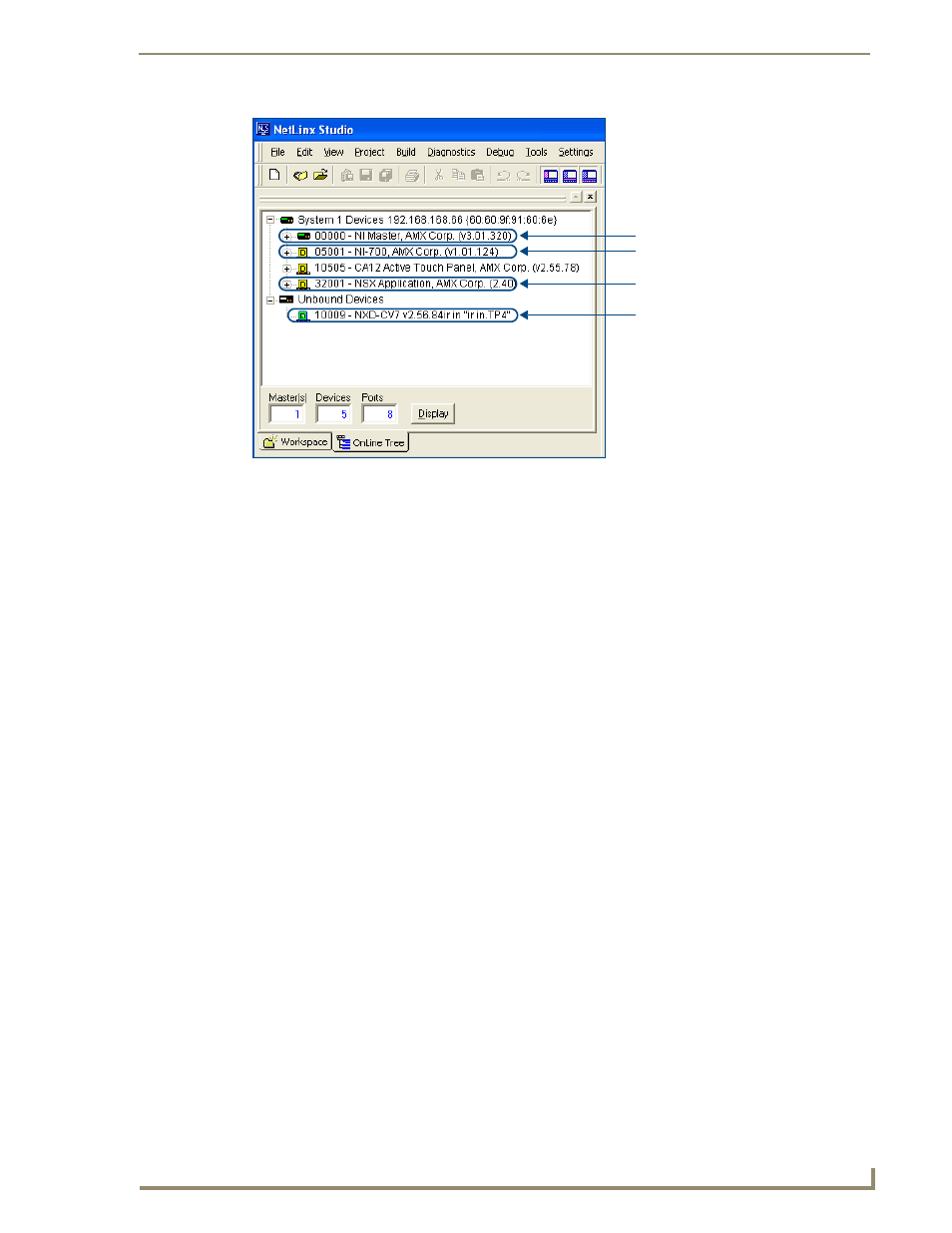
Initial Configuration and Firmware Upgrade
15
NI Series WebConsole & Programming Guide
5.
If the NI Controller firmware being used is not current, download the latest Kit file by first logging
in to www.amx.com and then navigating to Tech Center > Firmware Files, where you can locate
the desired file from within the NI Series Device (Integrated Controller) section of the web page.
6.
Click on the desired Kit file link and after you’ve accepted the Licensing Agreement, verify you
have downloaded the Integrated Controller firmware (Kit) file to a known location.
7.
From within Studio, select Tools > Firmware Transfers > Send to NetLinx Device from the Main
menu to open the Send to NetLinx Device dialog (FIG. 8). Verify the target’s System number
matches the value listed within the active System folder in the OnLine Tree tab of the Workspace.
The Device must match the entry for the on-board Integrated Controller (ex: NI-4000 or
NI-700) device.
FIG. 7
Sample NetLinx Workspace window (showing separate NI-Master and Controller)
On-board Integrated Controller (NI-X000)
Unbound Dynamic Device
NetLinx Studio version
On-board NI Master
(NI-X000_Master) - Device 0
