Allied Telesis AT-2746FX User Manual
Page 197
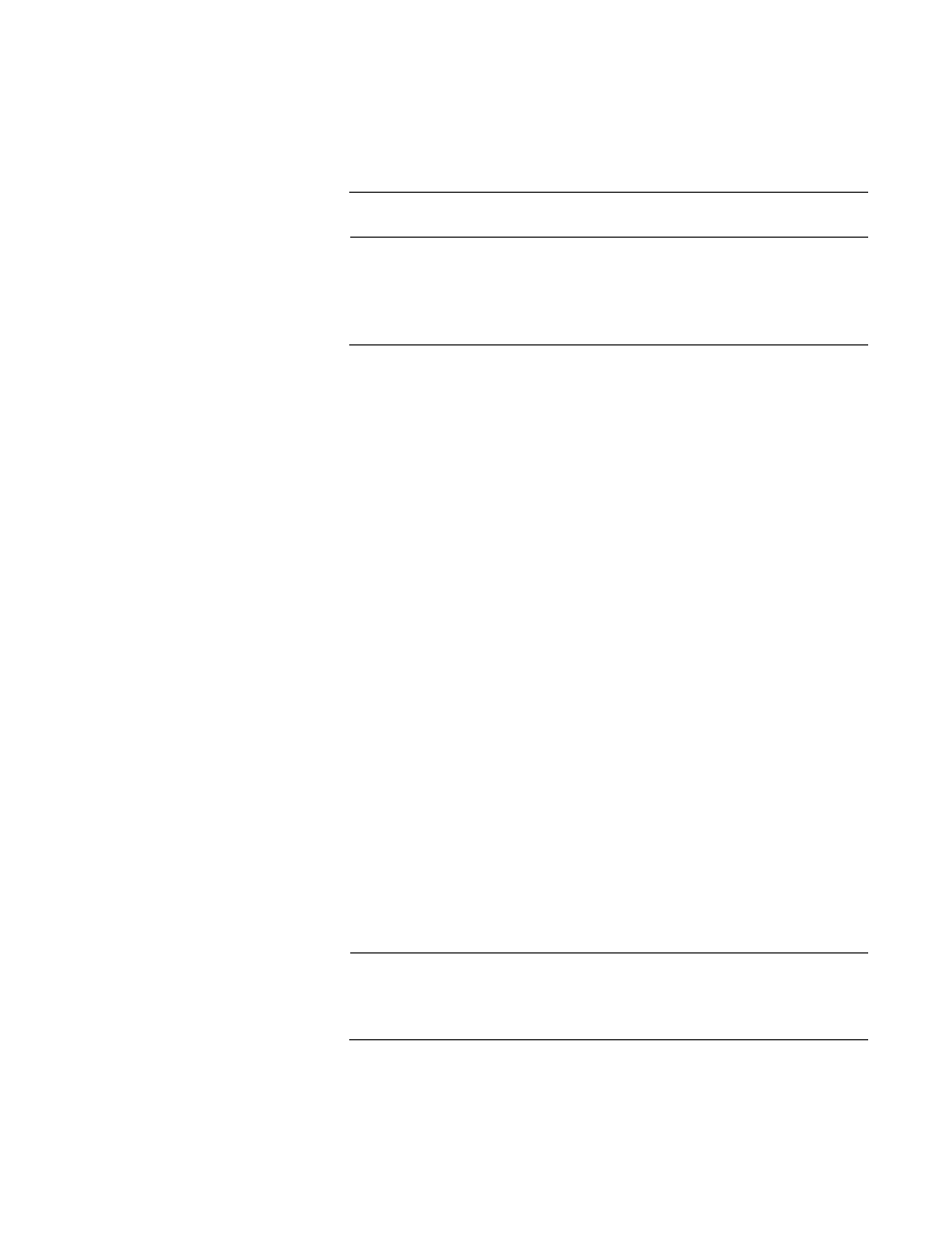
Network Adapter Card Installation Guide
197
For additional information about this setting, view article 236029 in
the Microsoft Knowledge Base: How to Set the Driver Signing Policy
for Windows Unattended Setup.
Note
View article 308662 in the Microsoft Knowledge Base for in-depth
information on how to use Setup Manager to create the required
Answer File in Windows (Unattend.txt). This document is not
designed to provide that in-depth information.
The steps required:
1. Create a distribution point on a network server by copying the I386
folder from the Microsoft Windows CD-ROM to a location on the
distribution server. Use the Setup Manager utility (Setupmgr.exe) to
create a Unattended.txt file. You can find Setupmgr.exe on the
Windows CD-ROM in the Support\Tools folder in the Deploy.cab file,
along with the Setupmgr.chm file that contains information about
Windows unattended Setup.
2. Create a $oem$\$1\Drivers\NIC folder in the I386 folder that you
copied to the distribution server. The $1 folder resolves to
%SystemDrive%. During text-mode setup, these folders and files are
copied to the %SystemDrive%\Drivers folders. For example:
\i386
-\$oem$
- - \$1
- - - \Drivers
- - - - - \NIC
3. Copy the ATI-supplied driver files for the device to the folder created in
the preceding step.
4. Add the OemPnPDriversPath = Driver_Paths entry in the [Unattended]
section of the Setup answer file.
[Unattended]
OemPnPDriversPath = Drivers\NIC
Note
The %SystemDrive% environment variable string is automatically
inserted before the listed search path so it is unnecessary to list the
entire path.
5. Delete the file “netamd2.in_ from the \I386 directory that was
previously copied to the distribution server.
