Displaying statistics, General statistics – Allied Telesis Broadcom Advanced Control Suite 3 User Manual
Page 38
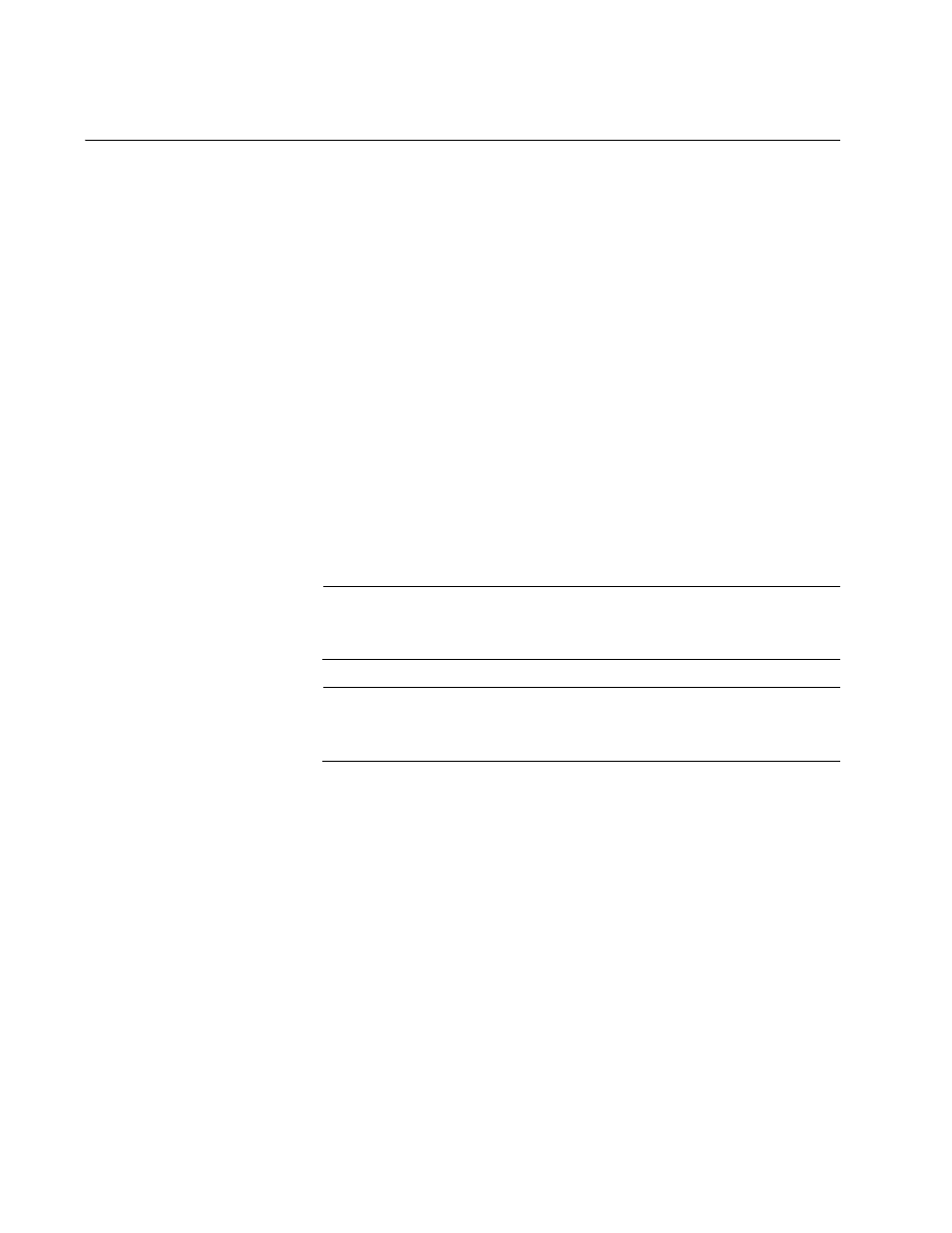
Chapter 1: Starting and Using BACS 3
38
Displaying Statistics
The information provided on the Statistics tab allows you to display traffic
statistics for Allied Telesis, Broadcom-based network adapters, and
network adapters made by other vendors. Statistical information and
coverage are more comprehensive for Allied Telesis and Broadcom-based
adapters.
To display Statistics information for any installed network adapter, click the
name of the adapter listed in the Device Management pane, then click the
Statistics tab.
If the Statistics tab is not visible, then from the View menu, select
Navigate, then Device Management, and then Statistics. The
General Page is displayed. See Figure 12 on page 39.
If any of the sections described below is not visible, then from the
Context View tab on the right side of the window, select Statistics
and then select the name of the missing section.
Click Refresh to get the most recent values for each statistic. Click Reset
to change all values to zero.
Note
Team statistics are not compiled for a Allied Telesis or Broadcom-
based network adapter if it is disabled.
Note
Some statistics may not be available for all Allied Telesis or
Broadcom-based network adapters.
General Statistics
This section describes the parameters in the General Statistics Page. See
Figure 12 on page 39.
Frames Tx OK
A count of the frames that were successfully transmitted. This counter is
incremented when the transmit status is reported as Transmit OK.
Frames Rx OK
A count of the frames that were successfully received. This does not
include frames received with frame-too-long, frame check sequence
(FCS), length, or alignment errors, nor frames lost due to internal MAC
sublayer errors. This counter is incremented when the receive status is
reported as Receive OK.
