Applications – Samsung SGH-T599DAATMB User Manual
Page 44
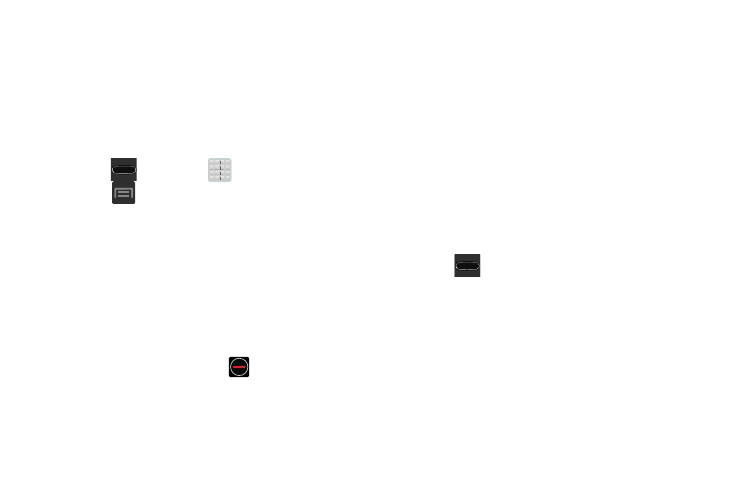
Applications
The Application menu provides quick access to the most
frequently used applications. Applications display on each of
the four panels on the Applications screens.
Application Screen Menu Settings
When on the Apps screen, the following menu options are
available:
1. Press
and then tap
(Apps).
2. Press
and then select from the following options:
• Play Store: provides quick access to the Play Store.
• Edit: allows you to add a new folder to the Application screen
and then drag/drop an existing application into it. This feature
requires the view be set to Customizable view.
• Create folder: allows you to create an application folder where
you can better organize and group desired apps.
• Uninstall: allows you to uninstall a user-downloaded
application. Only those applications that are not default to the
device can be downloaded. Tap
to remove the selected
app.
• View type: allows you to customize the way the Application
menu listing is shown. For more information, refer to “Adding
and Removing Primary Shortcuts” on page 45.
• Share apps: allows you to share information about selected
applications with external users. For more information, refer to
“Sharing Application Information” on page 47.
• Hide applications: allows you to specify which applications
can be hidden from view on the Apps page.
• Show hidden applications: allows you to specify which
previously hidden applications are can be made visible again
for viewing in this menu. Once you have selected the apps, tap
Done.
3. Press
to return to the Home screen.
39
