Samsung SGH-T599DAATMB User Manual
Page 275
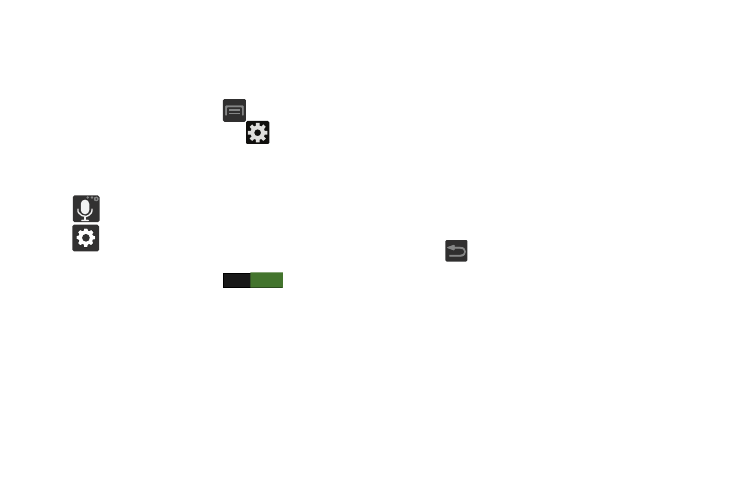
Using Predictive Text
Predictive text system has next-letter prediction and regional
error correction, which compensates for users pressing the
wrong keys on QWERTY keyboards.
1. From the Home screen, press
and then tap
Settings ➔ Language and input ➔
(adjacent to
the Samsung keyboard field).
– or –
From within an active text entry screen, touch and hold
(Input Methods) and select Settings, then tap
to reveal the Samsung keyboard settings screen.
2. In a single motion touch and slide the Predictive text
slider to the right to turn it on
ON
.
3. Tap the Predictive text field and configure any of the
following advanced options:
• Personalized data activate this feature to use the personal
language data that you have entered and selected to make
your text entry prediction results better. By enabling this feature
you can choose from the following personalization features:
• Learn from Gmail allows you to sign in to your existing Gmail
account and add used text to your personal dictionary.
• Learn from Facebook allows you to log into your current
Facebook account and add used text to your personal
dictionary.
• Learn from Twitter allows you to sign into your existing Twitter
account and add used text to your personal dictionary.
• Learn from Messaging allows your device to learn your
messaging style by using your Messaging information.
• Learn from Contacts updates predictive style by learning your
Contacts style.
• Clear personalized data removes all personalized data
entered by the user.
4. Press
to return to the previous screen.
Changing Your Settings
270
