Samsung SGH-T599DAATMB User Manual
Page 266
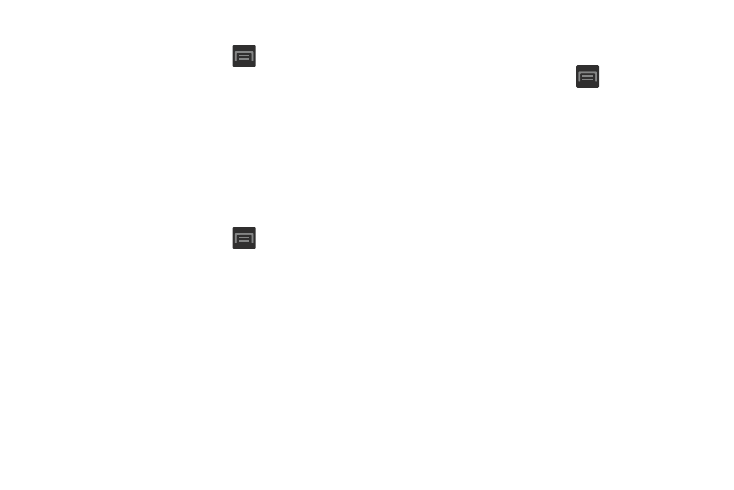
PIN Lock and Unlock
Samsung Unlock Options
1. From the Home screen, press
and then tap
Activate or deactivates various Unlock screen functions.
Settings ➔ Lock screen.
1. From the Home screen, press
and then tap
2. Tap Screen lock ➔ PIN.
Settings ➔ Lock screen ➔ Lock screen options.
3. Enter a PIN number using the numeric keypad and
2. Tap Lock screen options and choose from:
touch Continue to confirm the password.
• Shortcuts sets shortcuts to appear at the bottom of the Lock
4. Confirm the PIN by re-entering it and tap OK to confirm.
Your phone now requires you to enter this PIN number
in order to unlock the phone.
screen.
• Information ticker sets the news and stock information ticker
to appear across the bottom of the Lock screen.
• Clock allows you to display the digital clock while the Lock
Password Lock and Unlock
screen is active. Enabled by default.
1. From the Home screen, press
and then tap
• Dual clock displays a set of dual digital clock on the Lock
screen while you are traveling. Tap the entry to set your home
city. This time zone then becomes the time used by one of
these on-screen clocks.
Settings ➔ Lock screen.
2. Tap Screen lock.
3. Tap Password.
4. Enter a password using the keypad and tap Continue to
• Weather displays the current area weather on the Lock screen.
Tap and set both the temperature units (F or C) and a refresh
time.
confirm the password.
5. Confirm the password by re-entering it and tap OK to
confirm.
• Help text shows help information on the Lock screen.
• Wake up in lock screen requires that you say a command to
wake-up S Voice.
261
