Samsung SGH-T599DAATMB User Manual
Page 191
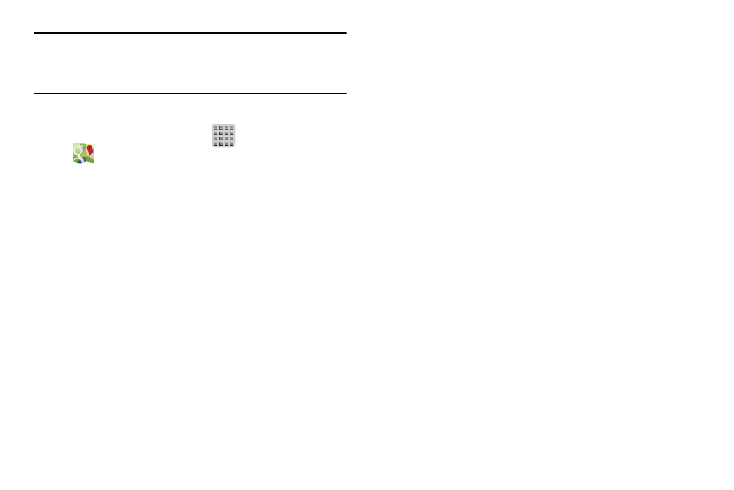
Tip: Enabling this feature allows you to locate places of
interest at the street-level. However, this also requires a
clear view of the sky and uses more battery power.
Opening Maps
1. From the Home screen, tap
(Apps) ➔
(Maps).
2. Tap the upper-right My location button to find your
location on the map with a blinking blue dot.
3. Locate the bottom row of the buttons to access
additional options:
• Search: allows you to search for a place of interest.
• Directions: displays navigation directions to a location from a
starting point.
• Local: provides access to the places menu where you can
quickly locate a business or person, find out more information
about a business, see coupons, public responses, and more
(page 184). Locate and tap one of the listed places
(Restaurants, Cafes, Bars, Attractions, [user added searches],
RECOMMENDATIONS, or IN THIS AREA a list of places within
this category displays).
• Layers: allows you to switch map views:
–
Traffic: (available only in selected areas) Real-time traffic
conditions are displayed over roads as color-coded lines. Each
color represents how fast the traffic is moving.
–
Satellite: Maps uses the same satellite data as Google Earth.
Satellite images are not real-time. Google Earth acquires the
best imagery available, most of which is approximately one to
three years old.
–
Terrain: combines a topographical view of the area’s terrain
with the current map location.
–
Transit Lines: displays the overlapping transit lines on your
map.
–
Latitude: allows you to see your friend's locations and share
your location with them.
–
My Maps: displays a list of your preferred maps.
–
Bicycling: displays the overlapping cycling trails on your map.
–
Wikipedia: displays any Wikipedia markers and info on your
map.
Applications and Development
186
