Visual voicemail – Samsung SGH-T599DAATMB User Manual
Page 28
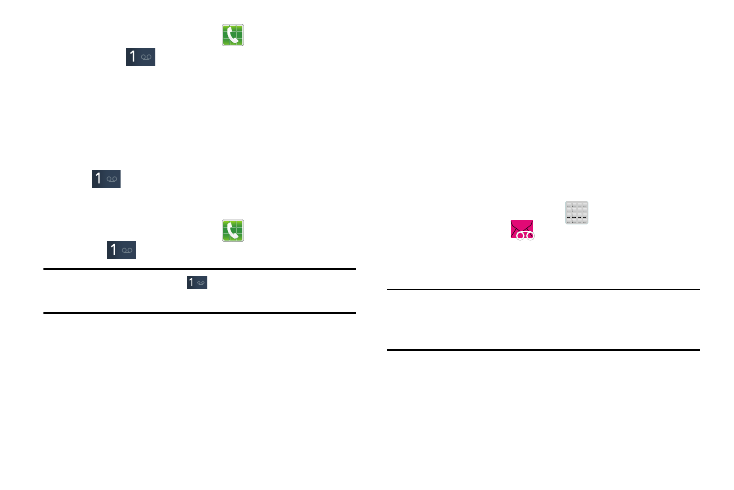
1. From the Home screen, tap
and then touch and
hold the
key until the device dials voice mail.
You may be prompted to enter a password.
2. Follow the tutorial to create a password, a greeting,
and a display name.
Accessing Your Voice Mail
You can access your Voice Mail by either pressing and
holding
on the keypad, or by using the phone’s
Application icon, then tapping the Voice Mail application. To
access Voice Mail using the menu:
1. From the Home screen, tap
and then touch and
hold
until the device dials voice mail.
Note: Touching and holding
will launch Visual voicemail
if it is already active on your device.
2. When connected, follow the voice prompts from the
voice mail center.
Accessing Your Voice Mail From Another Phone
1. Dial your wireless phone number.
2. When you hear your voicemail greeting, press the
asterisk key on the phone you are using.
3. Enter your passcode.
Visual Voicemail
Visual Voicemail enables users to view a list of people who
left a voicemail message, and listen to the any message they
want without being limited to chronological order.
1. From the Home screen, tap
(Apps) ➔
Visual Voicemail (
).
2. Read the on-screen information and tap Next. A list of
the voicemail messages displays.
Note: You must subscribe to Visual Voicemail service to use
this feature. Charges may apply. Please contact your
service provider for further details.
3. Tap an on-screen voicemail message to play it back.
23
