Samsung SGH-T599DAATMB User Manual
Page 22
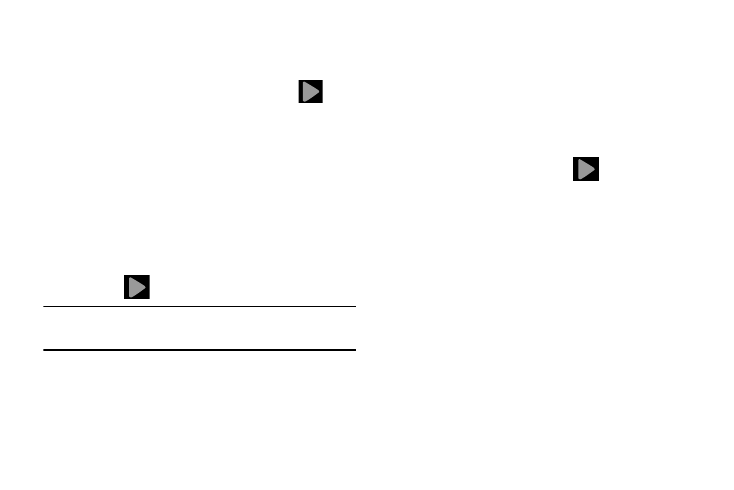
5. At the Got Google? screen, choose either Yes to log into
your existing Google account or No to continue.
• If you selected Yes, on the Sign in screen, enter your current
Google Email and Password information and tap (
) Next.
• Tap OK to agree to the Google legal agreements.
• If prompted to enable purchases, tap Set up credit card and
enter your credit card information and click Save.
• Click Skip to continue without entering this information.
6. If you indicated that you did not have a current Google
account, then at the Make it Google screen, choose
either Get an account to create a new account or
Not now to continue.
7. Select/deselect the desired Google location services
and tap
(Next).
Note: Enabling Google location services can drain battery
power.
8. If prompted with the Swype configuration screen, tap
Continue and select either Skip (to continue without
setup) or Register to proceed. Follow the on-screen
instructions. For more information, refer to “Swype
9. When prompted, personalize your device by entering a
First and Last name then tap
(Next). This will
help to identify this as your device.
10. If prompted with an Optional setting, tap Enable easy
mode setup? and follow the on-screen instructions to
configure your Home screen mode. For more
information, refer to “Adjusting the Home Screen Mode”
11. Tap Finish to complete your configuration process.Go
through the on-screen tutorial.
12. Read the on-screen System Manager Application
information.
17
