Samsung SGH-T599DAATMB User Manual
Page 231
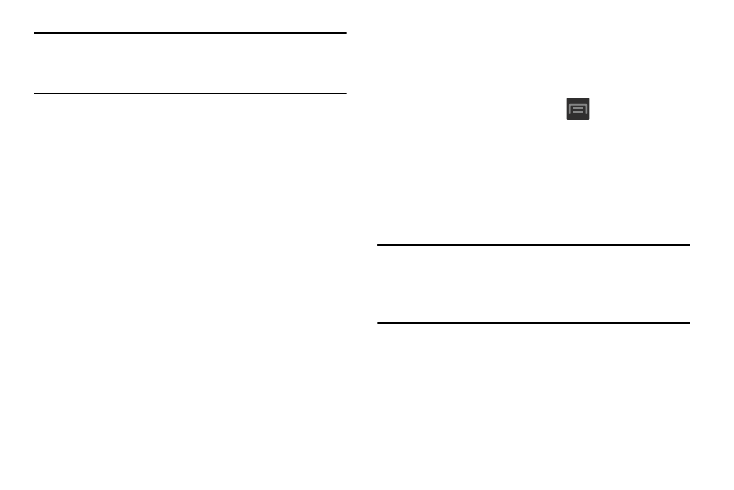
Note: Using your Mobile HotSpot drains your device’s battery
much faster. The best way to keep using the device as a
HotSpot is by connecting to a Charger.
To connect to the HotSpot:
1. Enable Wi-Fi (wireless) functionality on your target
device (laptop, media device, etc.).
2. Scan for Wi-Fi networks from the external device and
select your device’s Mobile HotSpot name from the
network list.
• The SSID name for your device’s HotSpot is determined by
what you entered into the Network SSID field.
• You can change the name by tapping Configure ➔ Network
SSID and changing the entry.
3. Select this HotSpot and follow your on-screen
instructions to complete the connection.
4. Launch your Web browser to confirm you have an
Internet connection.
To secure the Portable HotSpot service:
The two most common methods for securing your connection
to the HotSpot are to a security method (WPA2 PSK) and to
Hide your phone’s SSID name.
1. From the Home screen, press
and then tap
Settings ➔ More settings ➔ Tethering and Mobile
HotSpot.
2. Tap the Mobile HotSpot field and then select Configure.
3. Tap the Security field and select WPA2 PSK.
4. With security enabled, delete the previous password
and enter a new one into the Password field.
Important! The more complex the password, the harder it will
be for intruders to break your security. It is
recommended that you not use names, birthdays,
or other personal information.
5. Tap Save to store the new settings.
Connections
226
