Samsung SGH-T599DAATMB User Manual
Page 122
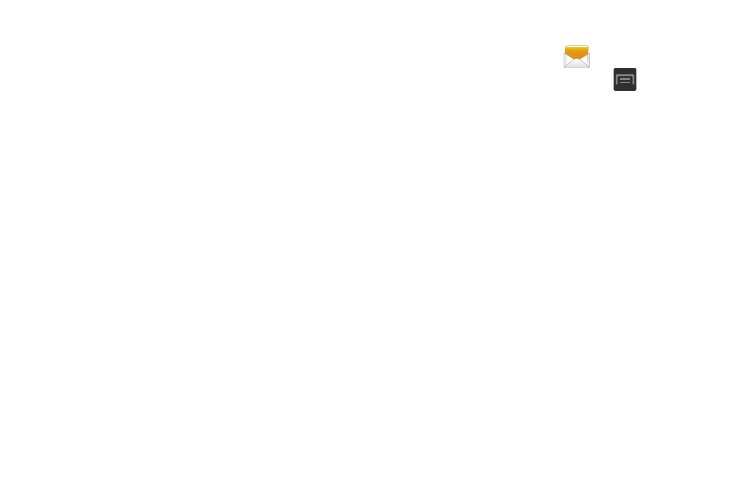
• Locked messages: displays the locked messages folder and
its contents.
• Spam messages: displays the spam messages folder and its
contents.
• Text templates: displays your available text message reply
templates. For more information, refer to “Text Templates”
• Settings: allows you to access Messaging settings. For more
information, refer to “Messaging Settings” on page 123.
3. From the Messaging screen list, touch and hold an
on-screen message and select an option:
• Add to Contacts: allows you to add the sender to either a new
or existing Contacts entry.
• View contact: allows you to view the current entry information
for the sender.
• Delete thread: deletes the entire message and its bubbles.
Deleting a single message thread. For more information, refer
to “Deleting a single message thread” on page 121.
• Add to spam nos.: allows you to tag a number as spam so that
these messages can be directly delivered to your spam folder.
Options while composing a message
1. From the Home screen, tap
(Messaging)
.
2. From within an open message, press
to display
additional messaging options:
• Call: places an outgoing call to the sender.
• Insert smiley: allows you to add insert smiley icons
images (emoticons).
• Add text: allows you to add text items from sources
such as: Memo, Calendar, Location, Contacts, and Text
templates.
• Preview (only in MMS): allows you to add preview the
MMS message prior to delivery.
• Add to Contacts: allows you to add the current entry as a new
Contact.
• View contact: reveals the current Contact’s overview screen.
• Add slide: converts an SMS message into an MMS
(Multimedia) message and allows you to attach an existing
slideshow.
• Delete slide: allows you to remove a previously attached
slideshow.
• Add subject: allows you to enter a subject.
117
