Microsoft exchange email (outlook) – Samsung SGH-T599DAATMB User Manual
Page 138
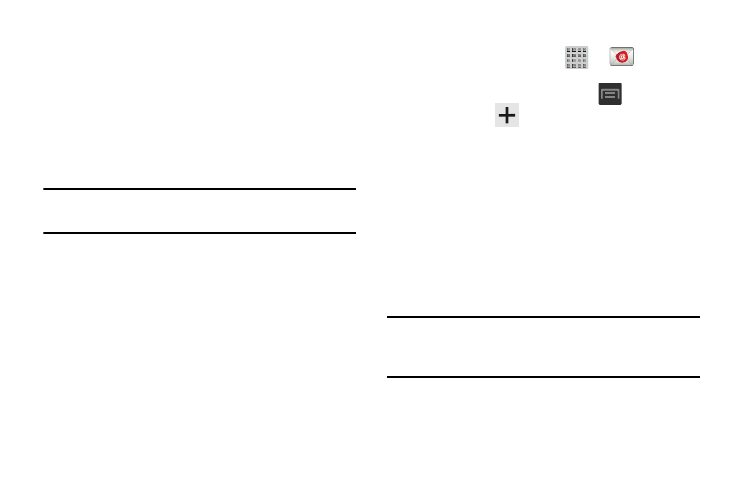
• Vibrate: Activates a vibration when a new email message is
received.
• Incoming settings: Lets you specify incoming email settings,
such as User name, Password, IMAP server, Security type,
Port, and IMAP path prefix.
• Outgoing settings: Lets you specify outgoing email settings,
such as SMTP server, Security type, Port, Require sign-in, User
name, or Password.
Note: Some the above options may not be displayed when
using some Internet account types.
Microsoft Exchange Email (Outlook)
Your phone also provides access to your company’s Outlook
Exchange server. If your company uses either Microsoft
Exchange Server 2003 or 2007, you can use this email
application to wirelessly synchronize your email, Contacts,
and Calendar information directly with your company’s
Exchange server.
Setting Up a Microsoft Exchange Email account
1. From the Home screen, tap
➔
(Email).
2. If you already have other email account setup:
• Open an existing email account, press
and then tap
Settings ➔
(Add new account).
– or –
Enter your Email address and Password information.
• Email address: your Outlook work email address.
• Password: typically your network access password
(case-sensitive).
3. Tap Show password to display the password as you
enter it in the associated field.
4. Tap Send email from this account by default, to make
this your default email account for outbound emails.
Note: If selected, the Manual setup button changes to read
Microsoft Exchange ActiveSync. If activated, skip to
step 7.
5. Tap Next. Consult your Network or IT Administrator for
further details and support.
133
