Samsung SGH-T599DAATMB User Manual
Page 255
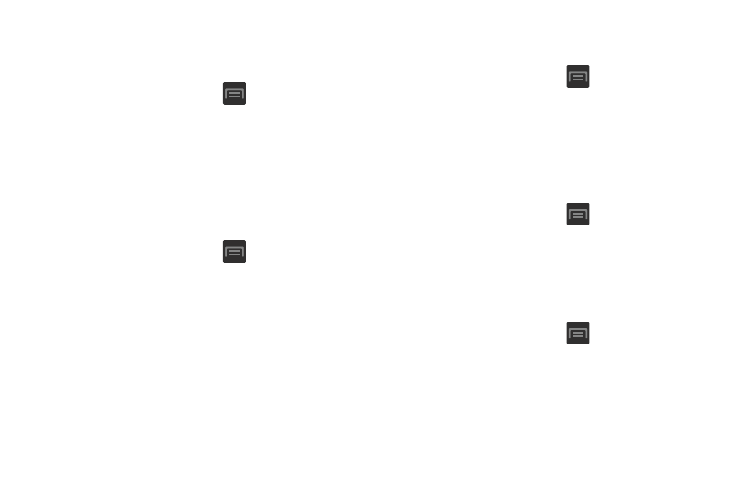
Adjusting the Volume Settings
The Volume menu now provides access to various volume
settings within one on-screen popup menu.
1. From the Home screen, press
and then tap
Settings ➔ Sound ➔ Volume.
2. Touch and drag the on-screen slider to assign the
volume settings for any of the following volume levels.
• Music, video, games, and other media, Ringtone,
Notifications or System.
3. Tap OK to assign the volume levels.
Setup the Voice Call Ringtone
1. From the Home screen, press
and then tap
Settings ➔ Sound.
2. Tap Device ringtone.
3. Tap a ringtone from the available list. The ringtone
briefly plays when selected.
4. Tap OK to assign a ringer.
Setup the Device Vibration
This option allows you to set your device to vibrate and ring.
1. From the Home screen, press
and then tap
Settings ➔ Sound.
2. Tap Device vibration.
3. Select a vibration pattern and tap OK.
Setting a Default Notification Ringtone
This option allows you to set the ringtone that will sound for
notifications and alarms.
1. From the Home screen, press
and then tap
Settings ➔ Sound ➔ Default notifications.
2. Tap one of the ringtones and tap OK.
Vibrate During Ringing
This option allows you to activate/deactivate the vibration
feature.
1. From the Home screen, press
and then tap
Settings ➔ Sound.
2. Tap the Vibrate when ringing field to activate the
feature.
Changing Your Settings
250
