Samsung SGH-T599DAATMB User Manual
Page 260
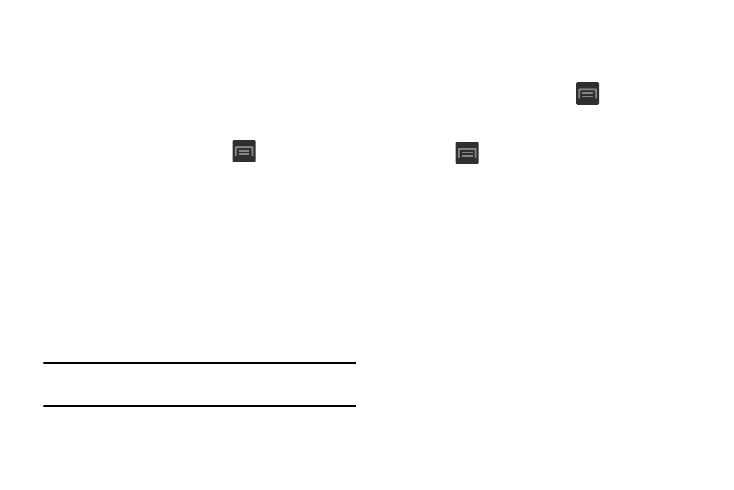
5. Select a reason for uninstalling the application, then
tap OK.
Running Services
The Running services option allows you to view and control
currently running services such as Backup, Google Talk, SNS
(messaging), Swype, and more.
1. From the Home screen, press
and then tap
Settings ➔ Application manager.
2. Tap the RUNNING tab to view all currently active and
running applications. This tab also shows the total RAM
being used by these currently active applications.
3. Tap a process and select Stop to end the process and
stop it from running. When you stop the process the
service or application will no longer run until you start
the process or application again.
4. Tap Show cached processes to view additional cached
applications.
Important! Stopping a process might have undesirable
consequences on the application.
Storage Used
This option allows you to view a list (on the current tab) of
current applications as sorted by size.
1. From the Home screen, press
and then tap
Settings ➔ Application manager.
2. Tap the ALL tab to display all available applications.
3. Press
and then tap Sort by size to change the
current list to show items based on the amount of
storage they occupy.
255
