Copying contact information – Samsung SGH-T599DAATMB User Manual
Page 110
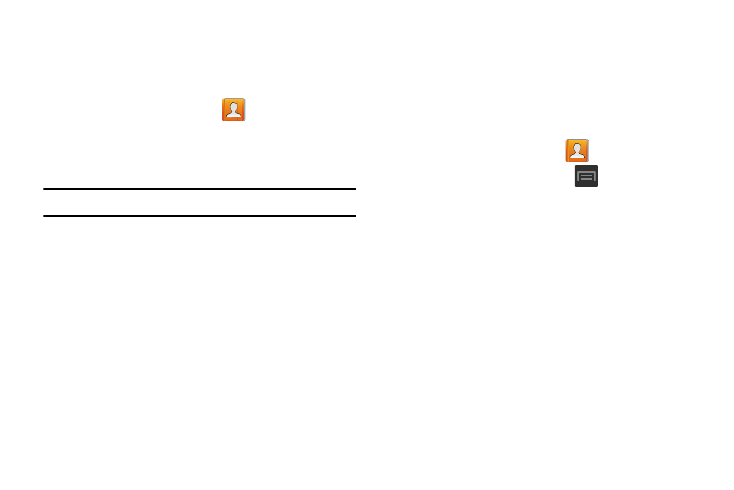
Sending a namecard using Bluetooth
You must create a Contact prior to sending a namecard to a
recipient. For more information, refer to “Creating a Contact”
on page 92.
1. From the Home screen, tap
.
2. Touch and hold the entry to reveal the on-screen
context menu.
3. Tap Share namecard via ➔ Bluetooth.
Important! You must activate Bluetooth to use this feature.
4. Tap the Bluetooth device in which to send this name
card. Bluetooth forwards the namecard to the recipient.
Copying Contact Information
Copying Contact Information to the SIM Card
The default storage location for saving phone numbers to
your Contacts list is your device’s built-in memory. This
procedure allows you to copy numbers saved to the phone’s
memory, onto the SIM card.
1. From the Home screen, tap
.
2. From the Contacts List, press
and then tap
Import/Export ➔ Export to SIM card.
3. Tap Select all to choose all current phone contact
entries.
– or –
Select a specific entry by touching an entry. A check
mark indicates a selection.
4. Tap Done. The name and phone number for the
selected contact is then copied to the SIM.
105
