S. for more – Samsung SGH-T599DAATMB User Manual
Page 249
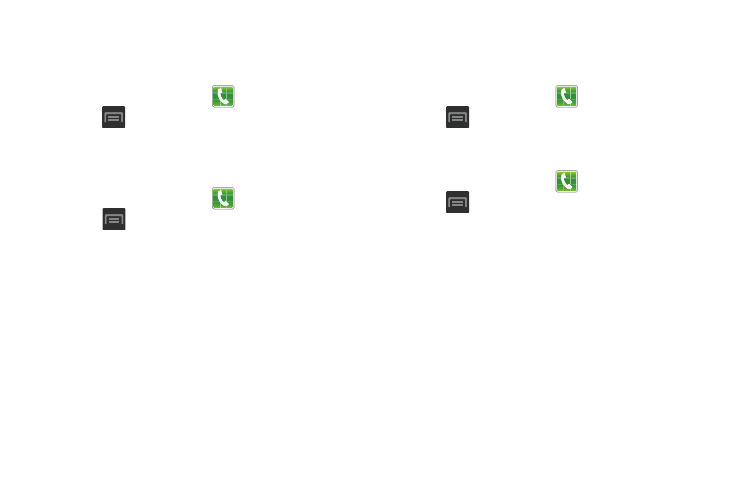
Auto screen off during calls
This option turns on the proximity sensor during calls so that
your phone will know to turn the screen off to save power.
1. From the Home screen, tap
(Phone).
2. Press
and then tap Call settings ➔ Turn off screen
during calls to create a checkmark and enable the
feature.
Accessory settings for call
1. From the Home screen, tap
(Phone).
2. Press
and then tap Call settings ➔ Call
accessories.
3. The following options are available:
• Automatic answering: configures the device to automatically
answer and incoming call when a headset is detected.
• Automatic answering timer: configures the time delay before
the device automatically accepts the incoming call.
• Outgoing call conditions: adjusts your Bluetooth headset
settings to allow you to make calls even when the device is
locked.
Use extra vol. for calls
This option allows you to see an extra volume button on the
screen during calls.
1. From the Home screen, tap
(Phone).
2. Press
and then tap Call settings ➔ Extra volume
on calls to create a checkmark and enable the feature.
Configuring Call Forwarding
1. From the Home screen, tap
(Phone).
2. Press
and then tap Call settings ➔ Call
forwarding.
3. Tap an available option:
• Always forward: incoming calls are re-routed to a secondary
number that you specify.
• Forward when busy: forwards all your calls to voicemail when
your phone is busy.
• Forward when unanswered: automatically forwards to your
voicemail number when the phone is not answered, and
otherwise allows you to enter a voicemail number.
• Forward when unreachable: automatically forwards to your
voicemail number when the phone is not in service, or is turned
off.
Changing Your Settings
244
