Using the camcorder – Samsung SGH-T599DAATMB User Manual
Page 158
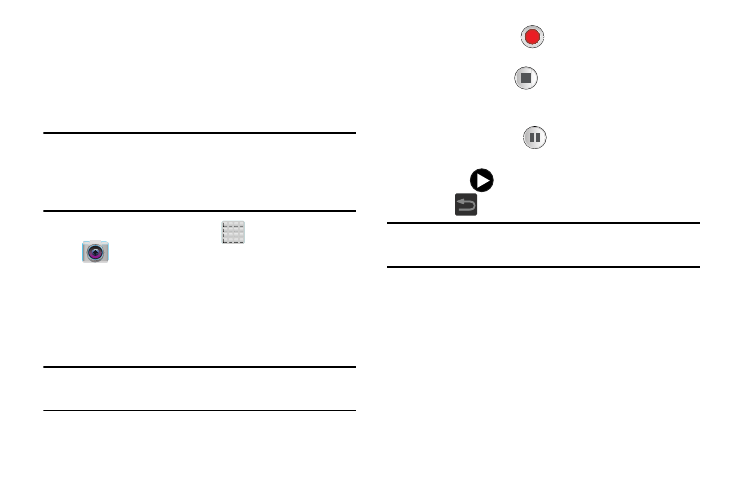
Using the Camcorder
In addition to taking photos, the camera also doubles as a
camcorder that also allows you to record, view, and send
high definition videos.
Shooting Video
Tip: When shooting video in direct sunlight or in bright
conditions, it is recommended that you provide your
subject with sufficient light by having the light source
behind you.
(Apps) ➔
(Camera).
1. From the Home screen, tap
2. Tap and slide the Camera mode button down to
Camcorder Mode.
3. Using the device’s main display screen as a viewfinder,
adjust the image by aiming the camcorder at the
subject.
Note: Use either the Up and Down volume keys or spread/
pinch the screen to zoom in or out.
4. Tap the Video key (
)
to begin shooting video. The
red light will blink while recording.
5. Tap the Stop key (
)
to stop the recording and save
the video file to your Camera folder.
– or –
Tap the Pause key (
)
to pause the recording.
6. Once the file has been saved, tap the image viewer,
then tap
to play your video for review.
7. Press
to return to the viewer.
Note: Zooming is not supported while recording Full HD video.
Adjust to a lower resolution to regain this functionality.
153
