Lock screen – Samsung SGH-T599DAATMB User Manual
Page 262
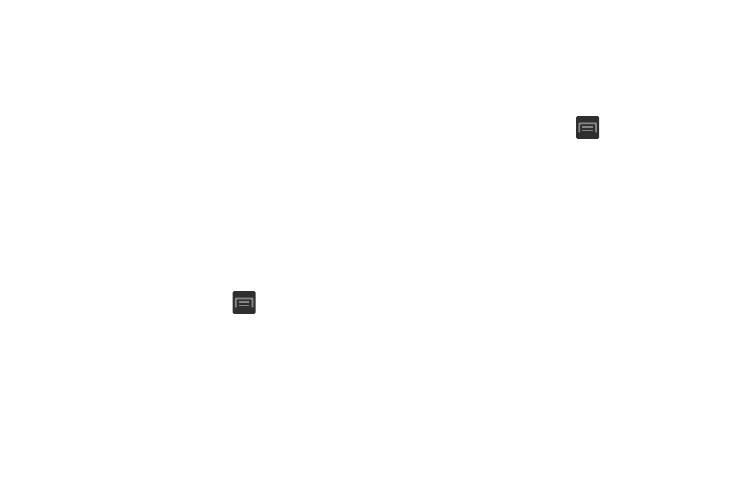
Lock Screen
This menu contains features that allows you to configure the
device’s security parameters.
Screen Unlock Pattern Overview
To secure data and limit phone access, set the phone to
require a screen unlock pattern each time you turn on the
device, or every time the phone wakes up from sleep mode
(when the screen automatically turns off).
The Screen lock menu allows to choose from a variety of
locking features such as: Swipe, Face unlock,
Face and voice, Pattern, PIN, Password, or None.
Using Swipe
This feature is the least secure locking method and only
requires that a user swipe the screen to unlock the device.
1. From the Home screen, press
and then tap
Settings ➔ Lock screen.
2. Tap Screen lock ➔ Swipe.
Using Face Unlock
This feature used facial recognition to unlock your phone.
This feature is less secure than PIN, Pattern, and Password
locks and can be bypassed by someone else who looks
similar to you.
1. From the Home screen, press
and then tap
Settings ➔ Lock screen.
2. Tap Screen lock ➔ Face unlock.
3. Read the on-screen notification and tap Next.
4. From the About Face Unlock screen, tap Set it up.
5. Follow the on-screen instructions.
257
